- Video Editing
- Animation Tips
- Website Tips

100+ Creative Presentation Ideas You Can Steal Today

Renderforest Staff
20 Aug 2023
11 min read

Have you ever struggled with forcing yourself to stay awake during a presentation? Don’t worry, you are not alone.
In essence, a presentation is nothing but sharing ideas with others. Whether you intrigue and interest your audience or not depends on how interesting the topic is and how well you present it.
Whether you plan on making a PowerPoint presentation with neatly designed slides or a video presentation with dynamic transitions, you first need creative presentation ideas.
That’s why we’ve created a comprehensive list of the most captivating and creative presentation ideas you can put to use. We have separated them into three main categories to make things easier for you.
Let’s dive right in!
Business and Management Presentation Ideas
Education presentation ideas, general presentation ideas.

In business, presenting information and complex ideas in an easy-to-digest manner is crucial. If you already have a presentation idea, you only need to find a presentation template to bring it to life. But if you’re still looking for creative presentation ideas, read the list we’ve prepared below.
- Corporate Presentation : Have you ever wondered what the best way is to build and communicate your company’s identity? Corporate presentations are great for promoting your brand, services, and products by simply talking about them.
- Company Profiling : Introduce your team. Who are you? What are you passionate about? Your audience is interested to know more about your team members.
- Company Story : What can strengthen the ties between you and your audience better than a compelling success story told through creative presentations?

Use Template
- Product Promos : Create a buzz around your new product with an engaging promo presentation.
- Sales Pitch : Close that sale you’ve worked so hard for with a well-built sales presentation.
- Office Tour : Present the cool interior design of your office. Show your favorite spots where you like to wind down with a cup of coffee or, hey, maybe a beer.
- Product Features : Does your product have interesting features that not everyone knows about? Make a detailed presentation on all the hidden features of your product. Use images and videos to explain how everything functions.
- Fundamental Principles : Choose a general topic in Business and Management and discuss it through your creative presentation. Here’s an idea: “Fundamental Principles of Strategic Planning.” Could be a great prompt to start with, right?
- Best Strategies: Be it marketing, financial, or any other type of strategy, an overview of the best strategies can make for informative and useful presentation content.
- Industry Introduction : Make a presentation about the industry your business operates. Use strong visuals to complement your content and introduce your industry in the best light possible.
- Comparing Tactics : Make a presentation reflecting on and comparing various tactics.
- Calculated Risks : We are all worried about possible risks when taking action. Risks are unavoidable. It’s a great idea to prepare your audience for the risks before they come across them. There is a multitude of ways to do it through creative presentations. Cover “Risks in Investing,” “Risks Associated With Trading Derivatives,” and so forth.
- Advantages and Disadvantages : One never comes without the other. Introduce your team to the pros and cons of your plans, actions, and anything else you consider important.
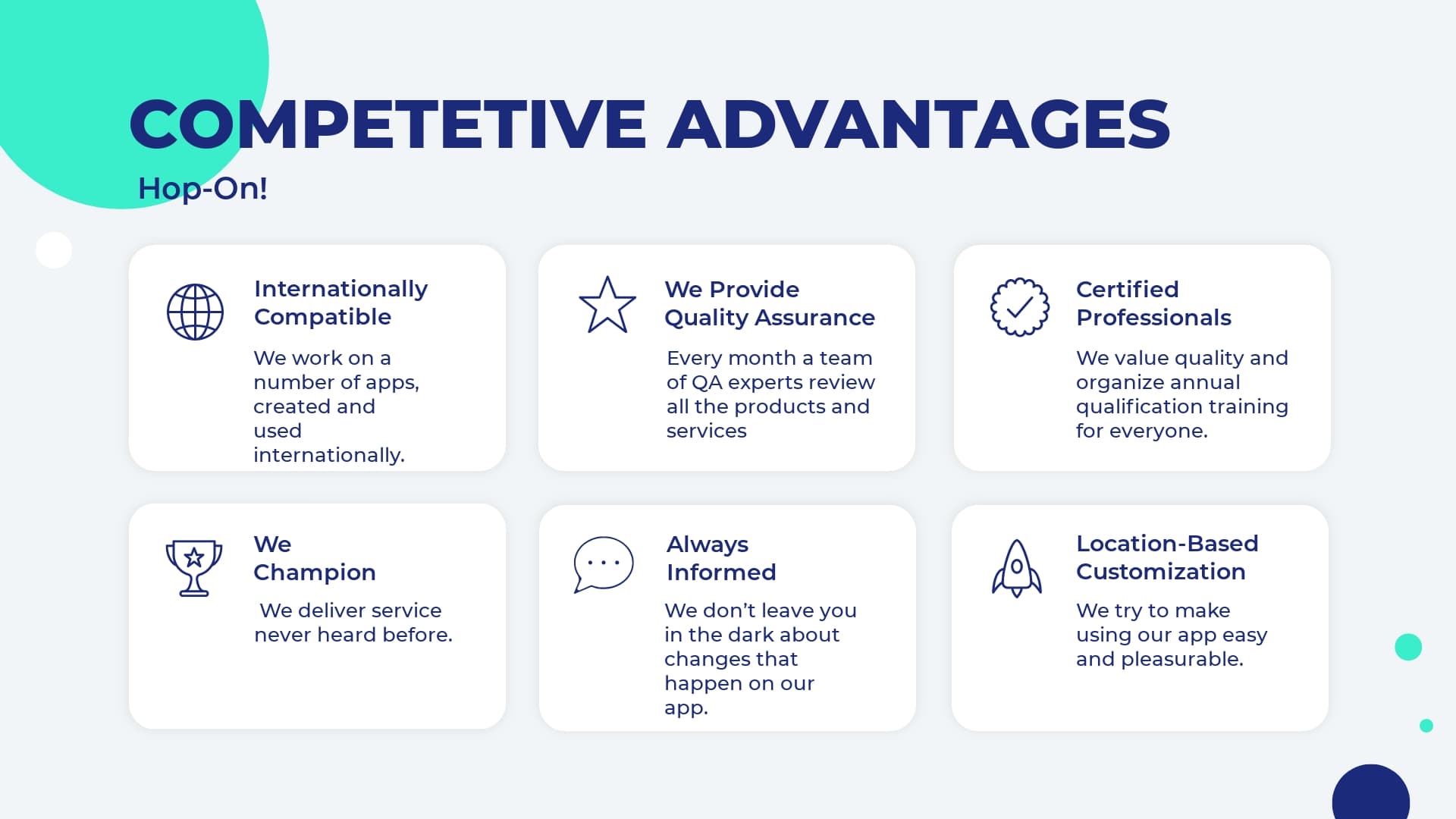
USE TEMPLATE
- Debates : Make your presentation even more interactive by involving the audience in debates. Plus, debates and discussions are always helpful in establishing a better understanding of a topic.
- SWOT Analysis : You can never go wrong with a proper analysis of business strategies, marketing plans, and more. So consider making an analysis presentation to identify the strengths, weaknesses, opportunities, and threats of a specific business strategy.
- Portfolio Presentation : Showcase your best projects and works. Why should anyone be interested in you if they haven’t seen your work? Presenting your best projects in a compelling and attractive format will increase your reputation quickly.
- Current Trends : What are the current trends in business and management. Always keep an eye on them to stay one step ahead of your competitors.
- Challenges : Who doesn’t agree that challenges are tough? Making a creative presentation on challenges and the ways that you have overcome them will help you keep track of your development and also prepare for the future.
- Reporting Progress : Why don’t you make weekly or monthly presentations on your performance, such as financial statements? Measuring and reporting your performance will smooth your path toward your goals.
- Customer Testimonials : Present your customers’ responses and feedback on your product/service to see what steps you need to take to improve your offerings.
- Profiles of Successful People : Encourage your team by introducing them to the experiences and achievements of successful people.
- Tips and Tricks : If you want to cheer your audience up, provide them with hacks and tricks to deal with certain issues. This can include technical tricks and some tips on teamwork, for example.
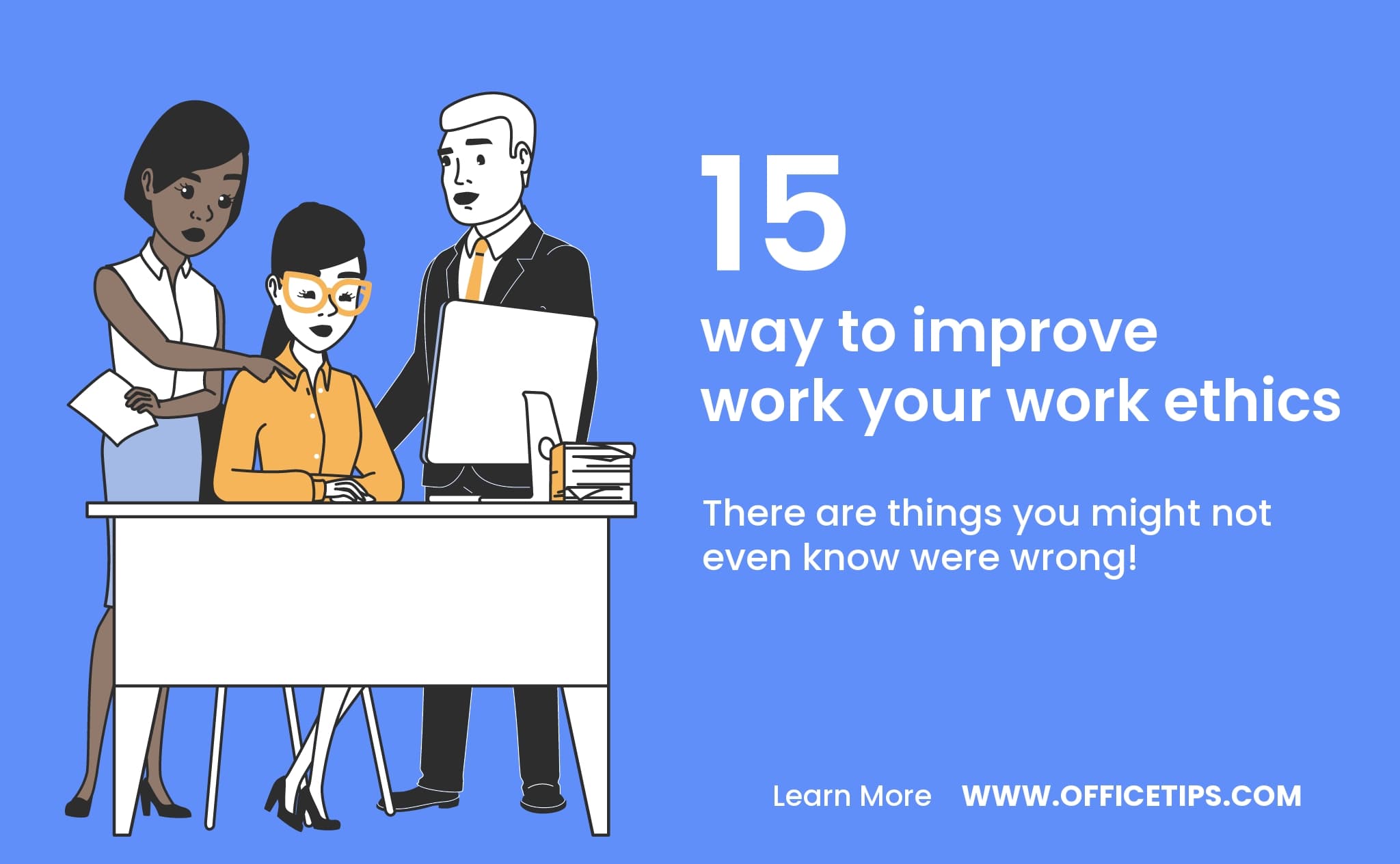
- Rules and Regulations : What are some of the rules that your company never breaks? Discuss the rules and regulations that apply to your team.
- Top Criteria : Selecting a new quality management system is not easy, is it? Introducing the top criteria for a specific task can be a great presentation topic. How about making a presentation on “Top Criteria for Selecting a New Quality Management System?”
- Product Development Process : Sometimes, we are interested to see how a product was created. Showcase the development process of your product through a presentation.
- Most Effective Ways : It’s always good to be introduced not only to what to do but also to how to do it. So make a presentation on the best ways of conducting surveys, research, or anything else.
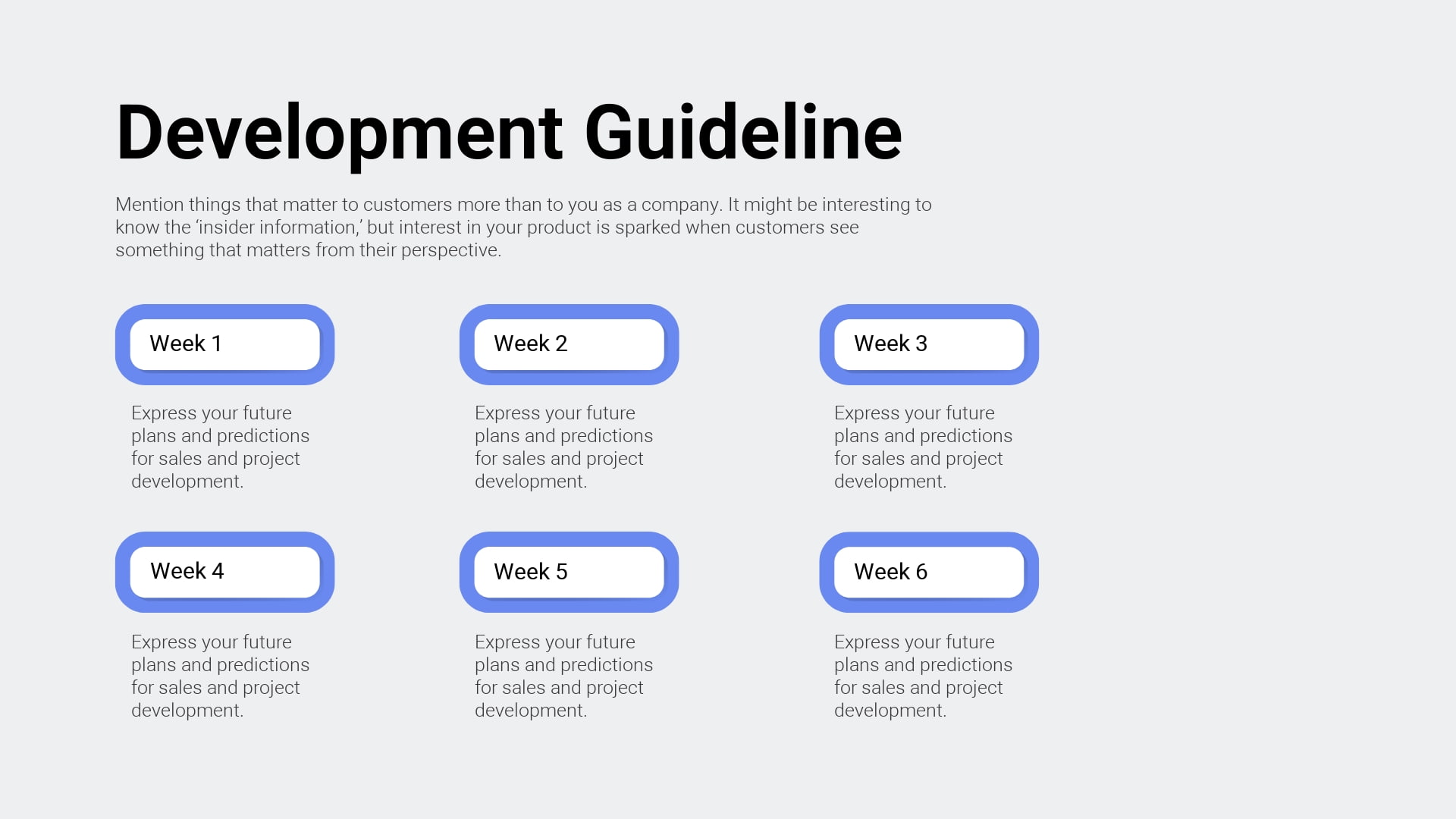
- Success Factors : This is something all of us are interested in. Introduce the success factors in different areas such as managing successful teams or product design tips.
- Cause and Effect : This simple and informative presentation structure will be ideal to dive deeper into the intricate world of cause and effect.
- Past vs. Present vs. Future : Growth will become more visible and obvious once you start comparing what you had before to what you have now. This can turn into a great summary of the major changes within a certain time period.
- Comparisons : Compare different products/services. It’s a good strategy that will help you emphasize the good and the bad sides of a particular thing.
- Positive and Negative Effects : It’s always important to show the two sides of a coin. Consider presenting the positive and negative effects of a certain thing. For example, the positive and negative effects of social media is a debated topic nowadays. Pick your topic and reveal it from both perspectives.
- Problem-Solution Presentation : Identify a relevant problem. A great presentation format would be to introduce not only the complicated problem but its solution as well.
- Training : Your presentation can become a training session. You can organize a theoretical part and add a practical portion, too, like quizzes and discussions.
- Graphs and Charts : One of the best ways to introduce your info is through statistical graphs and charts, combining survey and observational data. You can use visual animated scenes and infographics.
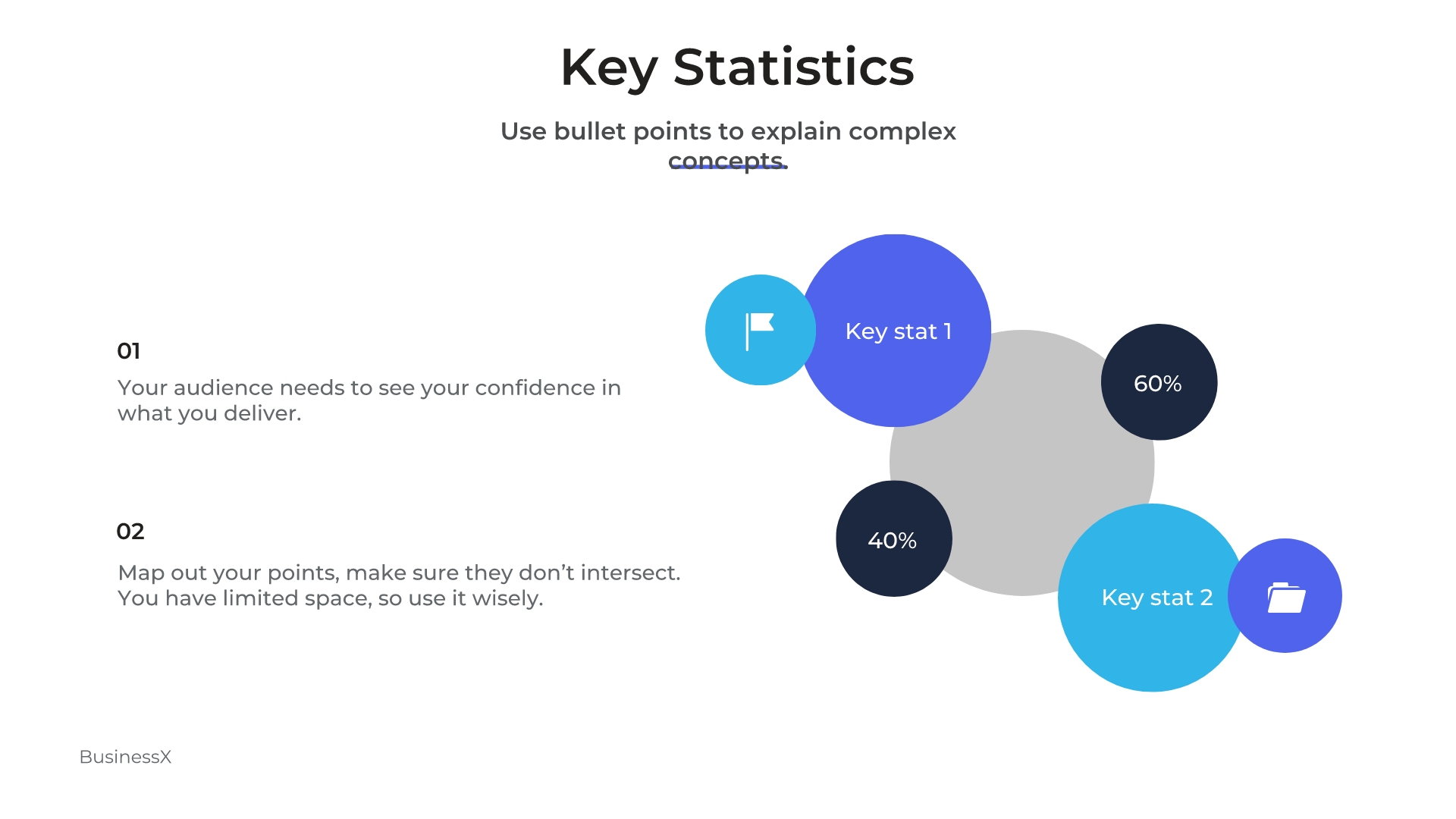
- Popular Misconceptions : People are often mistakenly drawn from one end to another due to inaccurate data. Help your audience avoid misunderstandings about entrepreneurs, investors, and business management in general. Your presentation will guide them in the right direction, drawing the line between truth and lie.
- Introduction to Business Topics : No matter the topic, it’s always useful to present basic ideas. Keep it short and clear. This can include an introduction to income statements, or any other important business concept.
- Stages of a Process : Don’t leave your audience confused with theory but let them see the practical stages of how things are accomplished. (e.g., “The Stages of User Journey”)

- Management : How do you efficiently manage a business? You can prepare dozens of presentations on management: be it resources, public relations, time, money, or anything else.
- Competitor Analysis : Know your enemy! You’ve probably heard the famous saying, haven’t you? Track down your competitors and share the info with your team.
- Appreciation : This presentation should be devoted to the team members who have done an exceptional job.
- Unknown Facts : Pick a topic and reveal facts that are unknown to most people. What are some of the interesting and truthful facts that they don’t know about branding?
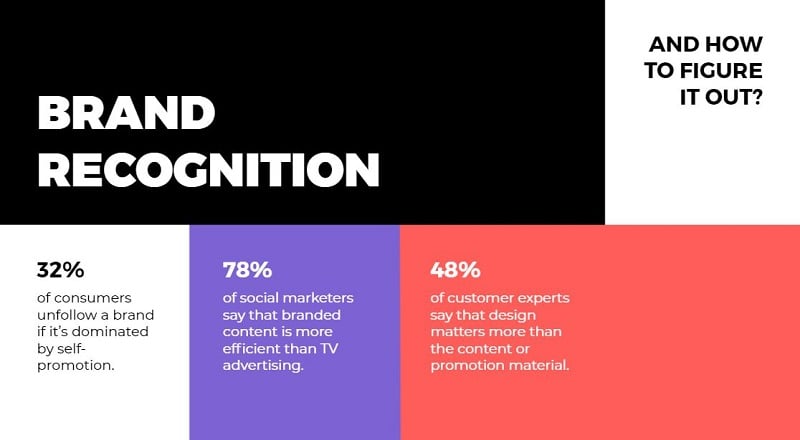
- Restrictions : No matter what business you have, restrictions are guaranteed. Make a presentation on the restrictions and limitations you face. (e.g. “Restrictions in Integrated Web Design”)
- Big Breakthroughs : Want to feel proud of yourself and your team? Here is how you can do it: Reveal some cases when you have successfully overcome the toughest of obstacles and learned lessons as a result. Talk about the long path you have been on with your company.
- Partners and Investors : Tell about your partners. Give info about investors. Cooperation is way more successful when team members are acquainted with the investors. Your presentation can have a strong influence on the performance of your team.
- Business Ethics : As a significant part of business, it’s important to understand ethics. How about “Ethics in Marketing Research?” There are countless ethical issues.
- Theories : Gather some of the most important theories that you find useful and prepare a good presentation with examples and visuals.
- Product/Service Improvement : A briefing like this might include a recap of your product or service or a discussion of any possible improvement before the product is ready for the market.
- The Rise and Fall of Brands : Don’t avoid talking about the failures and successes of other brands. Doing so can help you with your own journey.
- Upcoming or Recent Events : Talk about exciting events that you are planning to organize or already have. For upcoming events, you can make a welcoming presentation, announcing the date and venue. Check out an example below:
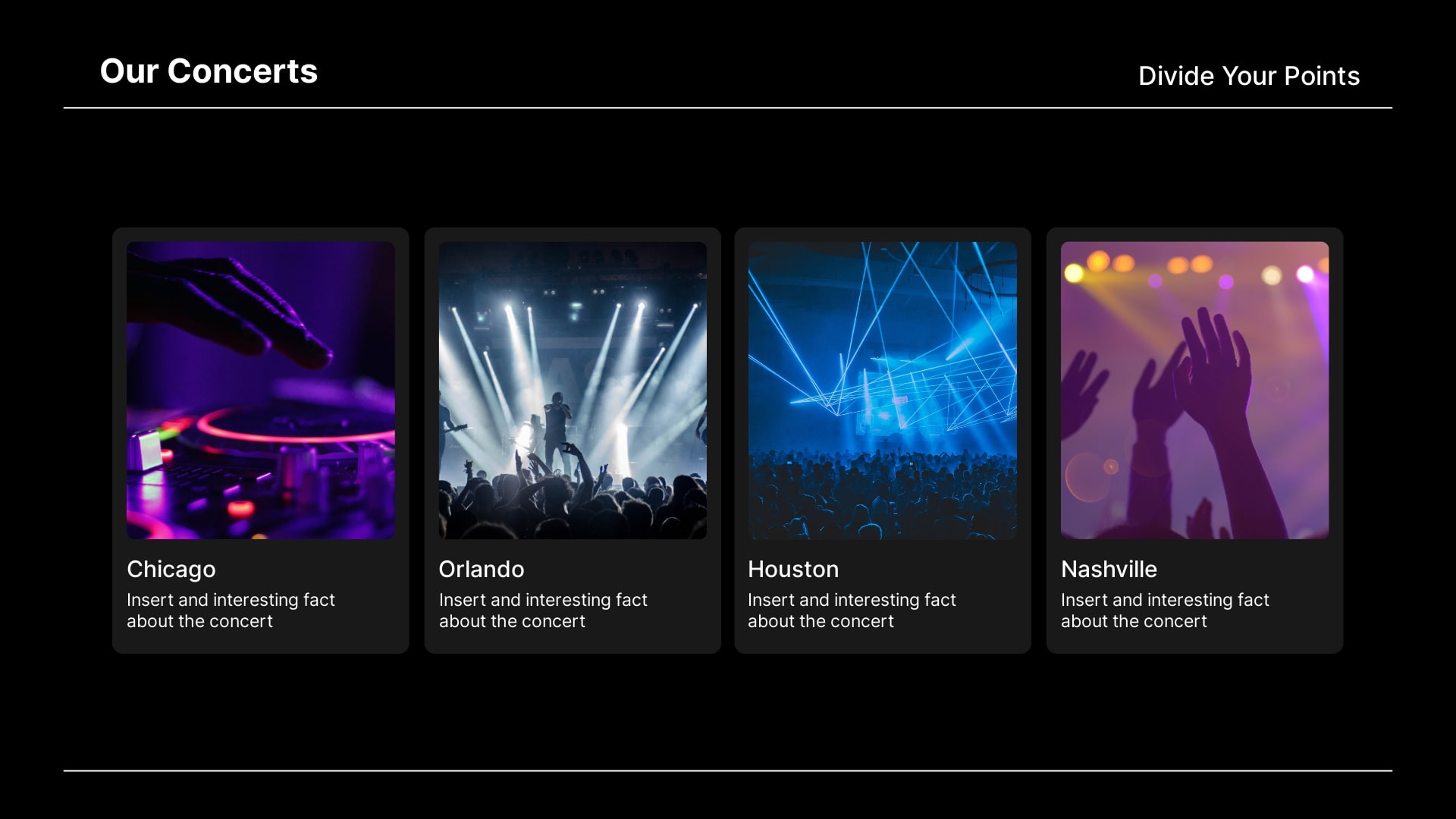
- Inspiration : Get ready to give a professional and motivational talk to inspire your audience to take action towards targeted goals.
- Explain Business Concepts : How does a certain idea or concept work? Give a specific and clear presentation on the concepts that not everyone is familiar with. How does a franchise work? How do partnerships work?
- QA Presentation : Assure that your audience knows that your product/service is of the best quality.
- Announcements : Is there a cool and intriguing event that’s coming? Give an announcement through your presentation. It can be short and clear, covering all the key points.
- Discovery, Invention, Innovation : Share the most interesting discoveries and recent innovations in the business world.
- How-to Presentations : If you are skilled at something, then you can make a presentation to guide others. Present a step-by-step guide for a specific task, such as conducting surveys or managing conflicts.
Whether it’s a school project or an online class presentation, you need to make it attractive and engaging. So, choose the topic wisely. Below are some education presentation ideas you can use for your next project.
- Academic Presentation : If you want to educate and share info, then academic presentations with supporting visuals, presentation slides, and videos are what you need.
- Explainer : Explainers are a powerful way of sharing essential information. You can make short and engaging explainer videos to include in your presentations.
- Pros and Cons : Make a presentation explaining both pros and cons of a certain issue at stake.
- Best Methods : Talk about various effective methods, be it methods of teaching, learning, or preparing for an exam.
- Dos and Don’ts of Making Presentations : You can make a whole presentation just talking about presentation best practices . Separate what’s recommended and what’s not and then present those to your audience in a simple way.
- Guidelines : Present the most effective guidelines for teaching, studying, and co-working.
- Personal Experience : What can be more helpful for an audience than to learn from someone’s real-life experience? Make a presentation on your personal experience and share your most valuable insights.
- Quiz-Presentation : Test your students. Make a presentation quizzing their knowledge and competence in a certain field. Why presentation? Because it’s both visually and technically effective.
- Research : An attractive slideshow is one of the best ways to present your research. Try working on a visual and multimedia presentation to showcase the whole potential of your research in a visually appealing format.
- Problem-Solving : Decide on an issue and prepare a set of solutions to offer. Don’t leave any questions uncovered. If a problem exists, so does its solution.
- Project Proposal : How are you planning to get approval for your projects if you don’t propose the main idea and expected outcomes in a professional way? Give your project a classy presentation with this Minimal Titles Pack .
- Listing Presentation : Lists always work when you have big sorted data to introduce to your audience.
- Controversial Topics : Attract your audience’s attention and keep them engaged with a controversial slide deck. Bring forward debatable issues such as euthanasia, AI, and more. Let your audience join you or argue against you.
- Textbook Presentation : Introduce a textbook in a creative way through interesting visuals and supporting multimedia.
- Curriculum : What if presentations are the best way of getting your audience acquainted with a curriculum. Alternatively, you can make your next presentation about how to develop a well-organized curriculum.
- Dissertation : Prepare a presentation for your dissertation. But keep in mind that it has to be accompanied by proper supportive media.
- Predictions Presentation : What will happen next? It’s fun to predict, isn’t it?
- Instructions : Do you like giving instructions? Sometimes that’s what you need to do. Structure your presentation in a how-to format, giving instructions for certain actions, like “How to Work Out the Best Schedule?”
- Precautions : Prepare your audience for the worst and hope for the best. Make a presentation on a set of warnings.
- Case Studies : What’s the best way of demonstrating your case study? A multimedia presentation can be the answer.
- Tricks and Hacks : Tips and tricks are always appreciated by your audience. Create an informative presentation on studying tips, time management tips, or anything else you might find interesting.
- Success Stories : We are always eager to hear success stories. Why? Because they motivate us to move forward with hope for what’s to come. So, make a presentation, telling success stories to motivate teachers, learners, and everyone else.
- Fact or Fiction : Draw a line between truth and lie, fact and fiction. Bust some myths about a topic of your choice to educate your listeners.
- Data Analysis : Is a presentation the right place to start with data analysis? Not really. But once you have analyzed your data, showcase it in your presentation, demonstrating your analysis through charts and graphs.
- Techniques : What kind of techniques can you cover? How about “Techniques for Memory Improvement,” or “ Teaching Techniques ?” You can make up a number of similar topics to share.
- Recent Advancements : Share the recent advancement in the field of education. What are some of the newest teaching methods? What advanced methods do we need to implement to make the learning process more effective?
- Steps in the Process : What are the best steps to take towards certain goals? Each path is different and thus requires different steps.
- Interesting Facts : Gather a set of creative ideas and facts to cover in your presentations.
Recommended Reading
- 35+ Best Presentation Software: Ultimate List 2023
- The Art of Consulting Presentations
- Timeline Presentations: Extensive Guide to Creating Visual Narratives
Here we have random presentation ideas that can inspire you. Make your next presentation a blast by introducing a new creative topic through a unique presentation design.
- Introduction to a Topic : Often, we don’t really want to go deep into complex concepts but just need a short and clear intro to get a grasp of them. Make a presentation on the basics of the most intriguing and puzzling themes.
- Ethics of a Certain Field : There are a number of important fields that need to be discussed in terms of ethics. For example, ethics in journalism is a very trendy and essential topic to discuss nowadays.
- The Future : We are always interested in the future, aren’t we? We make plans for it. We carry hopes for it. Let’s make a compelling presentation that discusses the future of various fields, such as AI or the Internet.
- Benefits : What are the benefits of a bilingual brain? Try to cover the benefits of a number of issues, such as digital transformation, or a healthy diet.
- Risks : Discuss the risks of taking certain steps. When we know the risks we can circumvent them, can’t we?
- Evolution : How do things evolve? It’s super important to present the ways that certain things unfold and change. How did artificial intelligence grow and evolve to such degrees?
- Components: Pick some topics to discuss the components of. How about making a presentation on “Components of Web Applications?” Pretty interesting, isn’t it?
- Alternatives : We always feel a need for alternatives. Make a presentation offering alternatives for different tools and objects. One example could be a presentation covering “The Best Free Alternatives to Microsoft Office.”
- Memoir : Tell the stories of influential people or your own in a value-packed presentation.
- Video Games : You can reveal the pros and cons of a game or just talk about the trendiest games as of now. You could also reveal statistics about the influence they have on gamers.
- Music Album Presentation : Present a music album, composers, and musicians. You can talk about their tours, also including videos and audio files of the tracks.
- Reviews and Reports : Do a book or a film review. Present your criticism and reflections on a book or movie of interest.
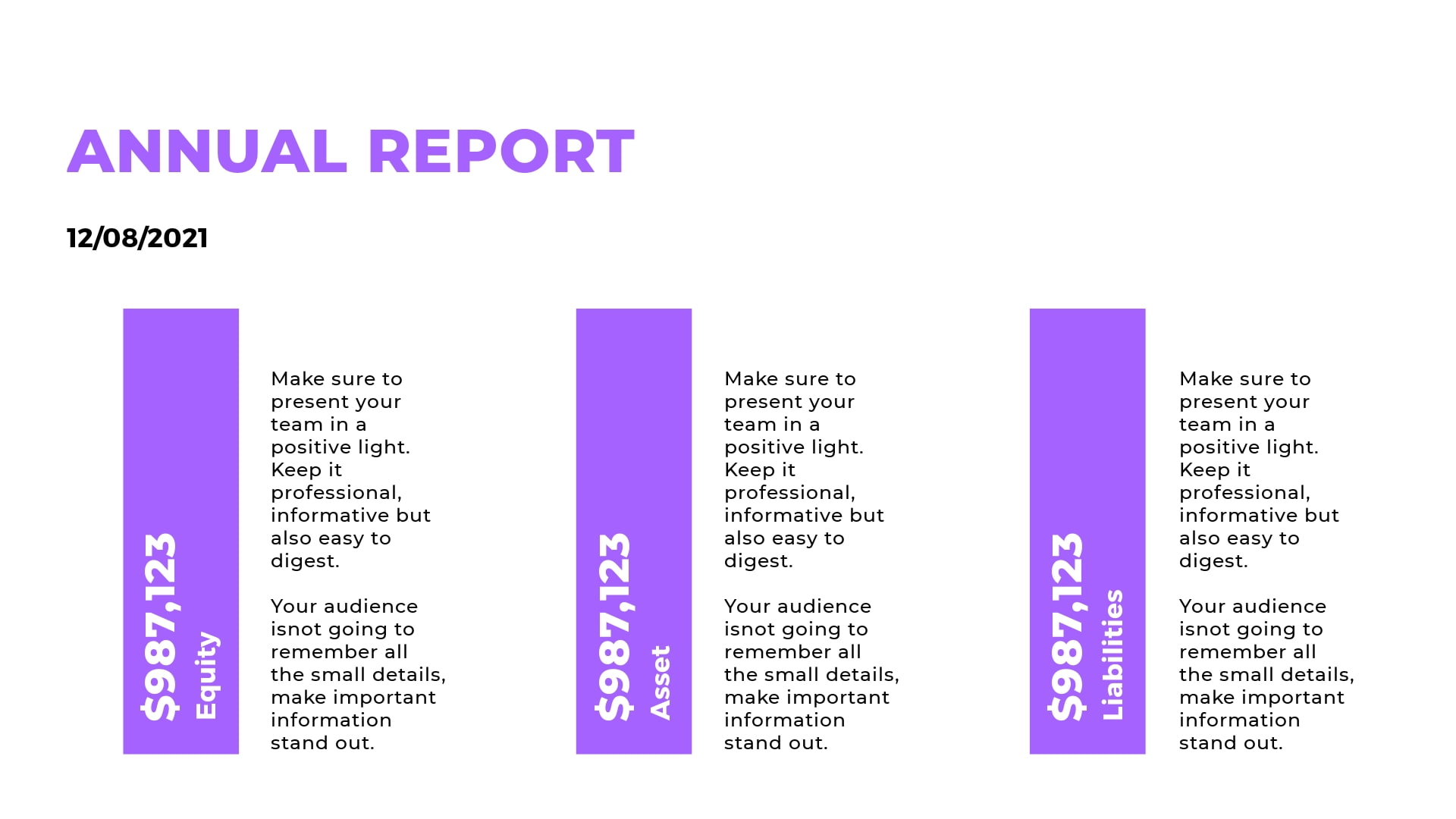
- Scientific Presentation : What are the recent scientific discoveries? Not all people are aware, right? Bring forward some intriguing info about the latest discoveries.
- Job Interview Presentation : Impress your potential employers with a structured and clean job interview presentation. Our video portfolio editor can come in handy here.
- Important Skills : What are the top skills needed in your industry? Create your list and share it.
- Requirements and Qualifications : What are some requirements for a specific job position or a field in general? Share your experience and knowledge on this topic.
- “Best of ” Compilation : Gather a list of the best movies, games, books, tools, meals, and anything else, really.
- News : Sometimes, people don’t care to sit and listen to an hour-long news report. So, how about making a brief and informative summary of the most noteworthy news?
- Experiments : Make a scientific or social experiment and reveal your results; they might be different from what you expected.
- Life Story : Use presentation slides to tell about the life of a famous or personal story of an influential person. Use images, videos, and any other visual elements to make your story more vivid.
Making a compelling presentation doesn’t purely depend on presentation software , even though that’s also very important. To make an impactful presentation, one has to first figure out how to approach the topic and decide on the presentation design.
We hope you found your topic on the list of creative presentation ideas presented above. Best of luck with creating presentations!
Ready to create your video presentation? Find hundreds of slideshow video template options, browse stock images to find a background image, use hand-drawn illustrations, add your color palette, customize your entire presentation the way you want, and share your creative presentation idea in an interesting way. You can also use a recap video template to present the main takeaways of an event or a session in the form of a summary. Click the button to get started:
Dive into our Forestblog of exclusive interviews, handy tutorials and interesting articles published every week!
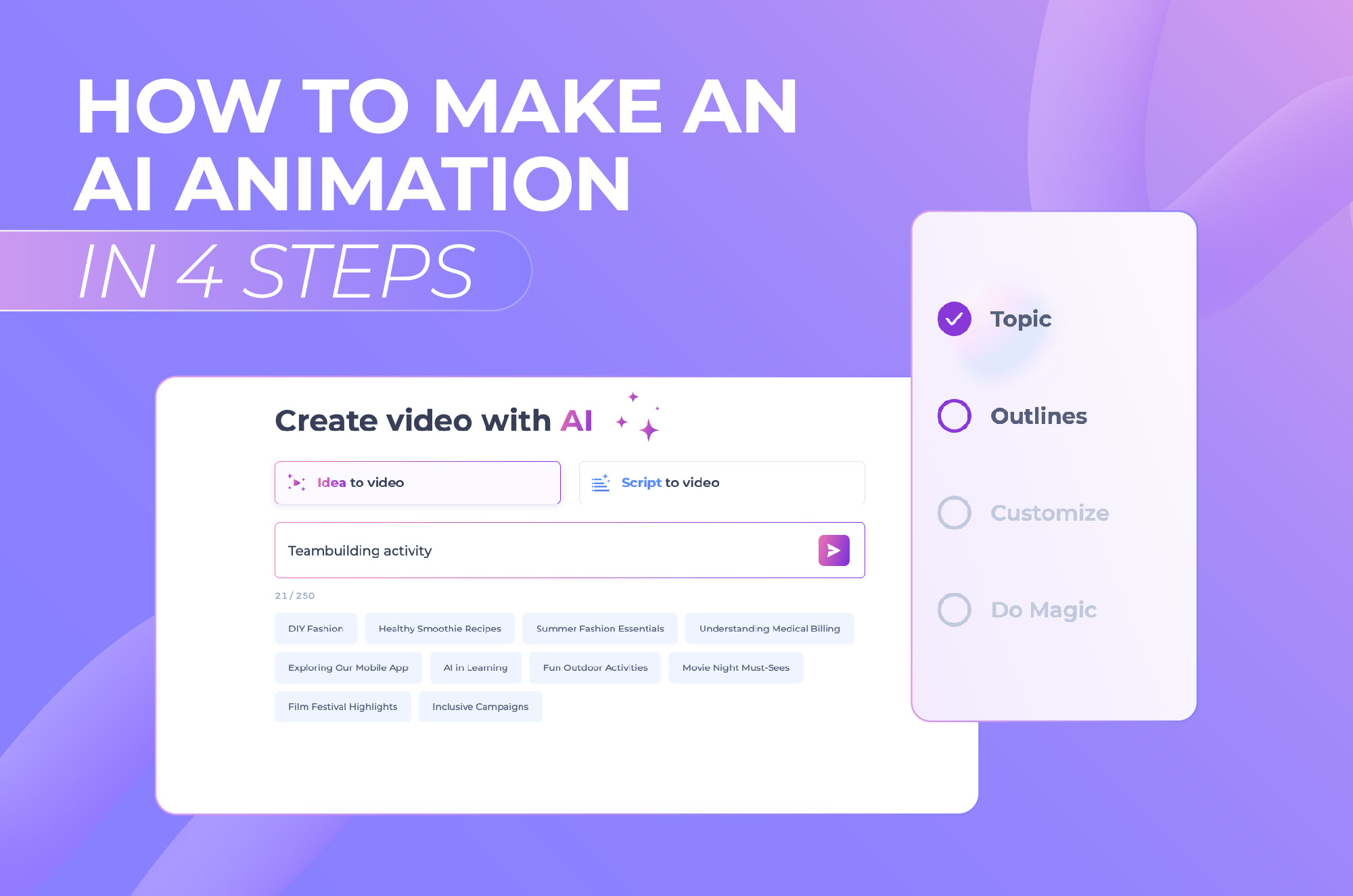
How to make an AI animation in 4 steps
13 min read
05 Sep 2024

11 best examples of product videos
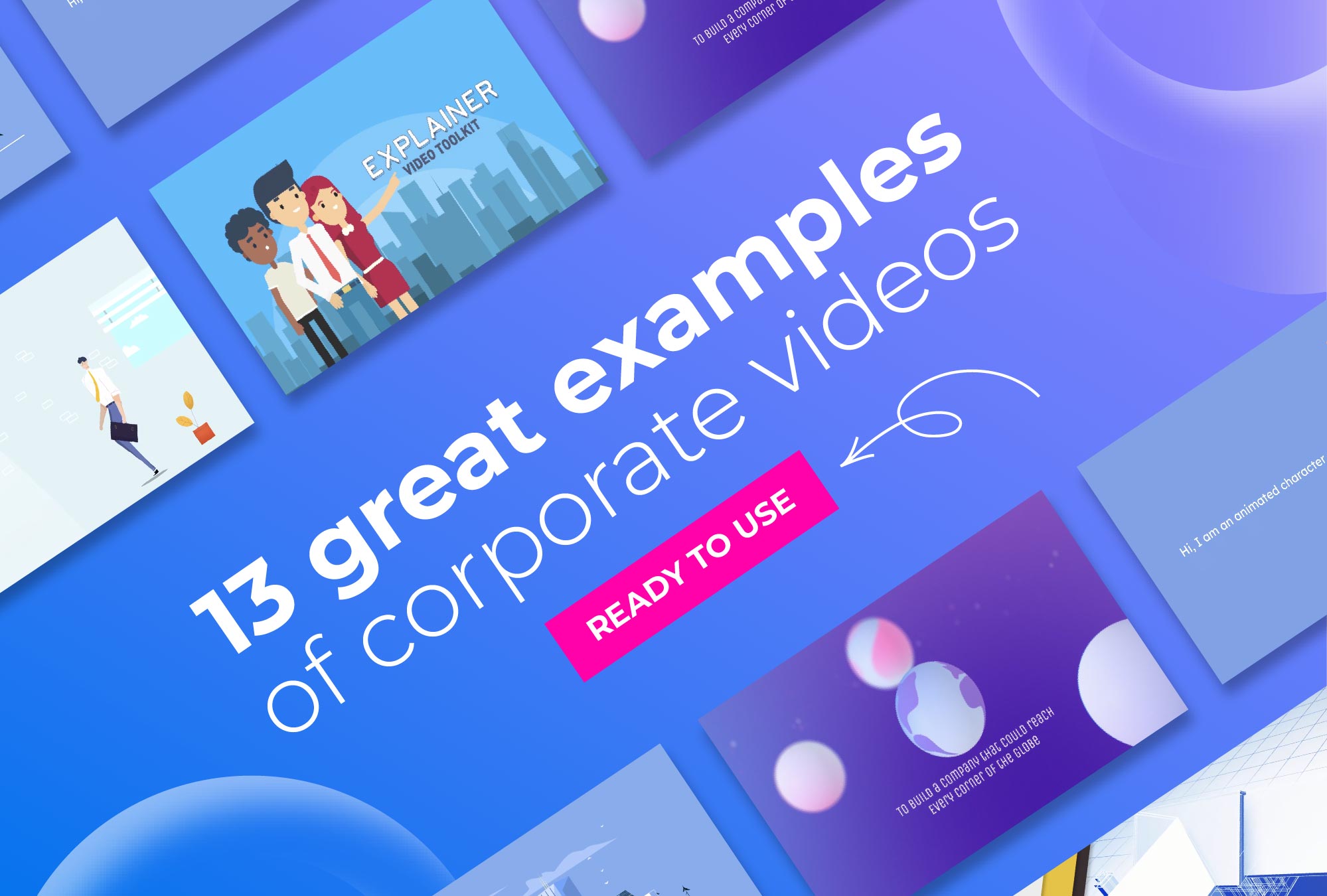
13 great examples of corporate videos
Like what you're reading?
20 creative presentation ideas to captivate your audience
Get your team on prezi – watch this on demand video.

Michael Lee June 17, 2019
The ultimate aim of every presentation is to etch a memorable mark that lingers in the minds of your audience long after the final slide fades away. Memorable presentations should be a creative blend of captivating design, innovative elements, and engaging delivery. To ignite your presentation prowess and set your creativity on fire, we’ve handpicked a treasure trove of 20 ingenious creative presentation ideas that will transform your presentations from bland to brilliantly unforgettable:
1. Experiment with color
It’s surprising what a little color can do. The way you use and pair colors in your presentation design can grab an otherwise disinterested audience member’s attention. Just make sure you do it tastefully and carry the theme across all frames. When in doubt, you can simply choose from one of Prezi’s existing content layouts , each with an appealing color palette.
Try experimenting with a two-toned design by adding different accents to your presentation background and other visual elements. You might start with a black-and-white design, then add a bright pop of one color throughout. Contrasting color palettes (think yellow and blue, pink and mint green, etc.) can also create this eye-popping effect. Alternatively, you can use neutral shades to give off a more subdued vibe.
Another idea? Add a color filter to your images to tie them into your color theme. Learn more about presentation colors in our guide.
2. Use a striking background theme
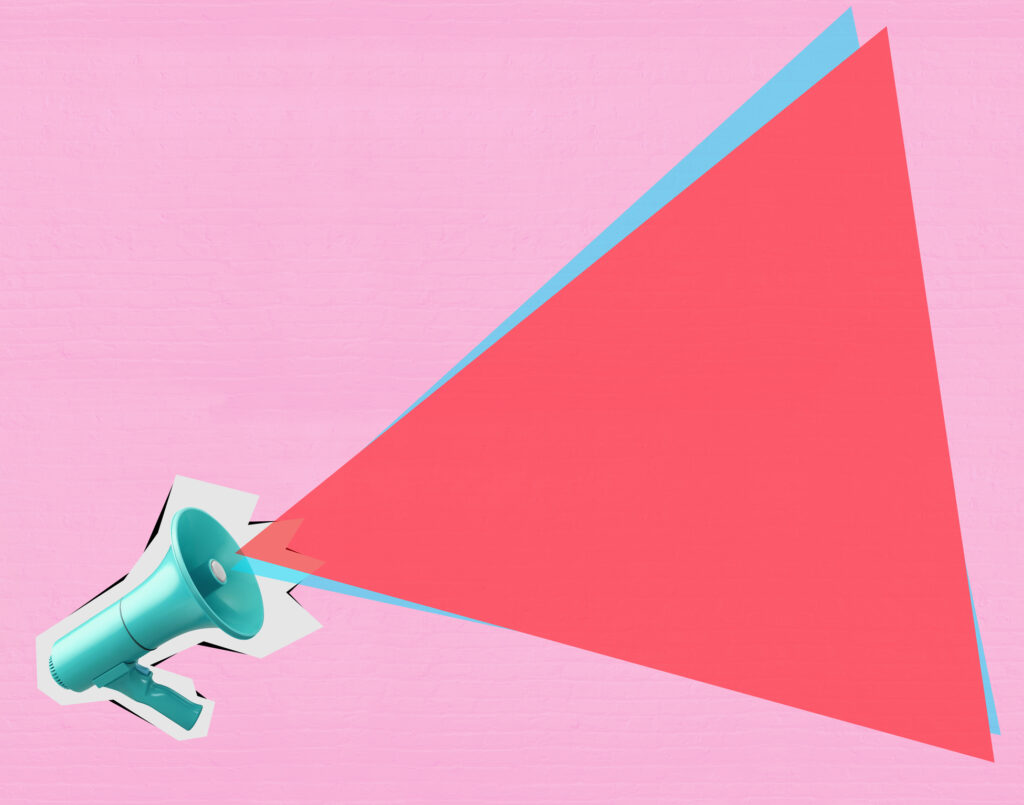
Looking for more presentation ideas and creative ways to present? Put some thought into your background image, as it’s what your audience will be looking at during the entire presentation. If you want to use a photo, choose one that’s beautiful, sentimental, or has action and flow. Just make sure you pick an image that has enough negative space on which to place text. You can also play around with textures and patterns, such as ripples or wood, or themes that are symbolic of your message, such as a passport, billboard, rocket launch, road trip, etc.
Additionally, make sure your chosen background image isn’t distracting. You want to keep your audience’s focus on the foreground — the graphics, text, and special effects you’ve created. Prezi already has a large library of effective and high-quality backgrounds and images you can search for when designing your presentation, so no need to source them from somewhere else.
3. Put thoughts into speech bubbles
Other creative ways to present information include using speech bubbles to communicate key points to audience members. Use them to illustrate an idea or to reveal a character’s thoughts or fears in your story. Have them pop up as notes or commentary in the frame you’re presenting. Similarly, you can use speech bubbles to show milestones on a timeline. If you’re revealing poll or survey results about a product or service, for instance, place data or participant feedback in bubbles.
But, like anything in a presentation, don’t go overboard with it. While speech bubbles can be a fantastic addition, excessive use might divert your audience’s focus from the core message. So, using speech bubbles in the right places to create impact can be effective for engaging your listeners, but scattering them throughout every slide might be a little excessive and cause the opposite effect. Balance is key when using speech bubbles.
4. Abandon the slide-by-slide style
Free your presentations from the confines of slides. As an interactive presentation tool, Prezi allows for dynamic designs to take your audience on a journey as you tell your story. Zoom in and out on key points. Navigate between topics and sections of your presentation in any order. Go vertical instead of horizontal. Make transitions between ideas look like pathways or scenes instead of simply clicking sequentially from frame to frame. All of these elements come together to make a memorable presentation.
These types of tactics will give your presentation a cinematic feel that will captivate and inspire your audience. An open canvas design also makes it easier for you to tell a story , which people tend to process and remember more easily than straight facts. Prezi’s ready-made templates and striking graphics make it simple for you to share your narrative via one of these seemingly complex designs. If you want to transform a static PowerPoint presentation into a dynamic moving story, simply upload your file and try Prezi’s PowerPoint Converter feature .
5. Tell your story with a video

Presenters have been incorporating video into their slide decks for decades. Video is one of the most creative ways to present projects. It allows you to tell your story using visuals instead of big blocks of text. Now, however, it’s time to elevate the video so it captures your audience’s attention and enhances your narrative. Embed videos that play automatically when you navigate to certain parts of your Prezi canvas.
Just be sure to use videos that aren’t distracting and that work with the rest of your presentation’s flow. They should still complement your presentation’s overall design theme and message. If you’re not producing a video yourself, you can find thematic ones from stock video sites or on YouTube. Just be aware that you might need permission to use some videos.
It’s important to select videos beforehand and place them strategically so that they hit hard in the right places. Selecting the perfect videos is like choosing gems to adorn your presentation’s crown. These videos should harmonize seamlessly with your content, elevating the story you’re weaving.
Imagine, for instance, using a time-lapse video of a bustling cityscape to represent the rapid pace of change in the business world during your presentation on industry trends. Blending your videos with the theme of your topic in this way goes beyond just catching your audience’s eye, it actually adds depth to your story while also making your message more impactful.
6. Bring your story to life with audio
Another presentation idea to minimize text and maximize audience engagement is to add sound to your presentation. Tell your story using pre-recorded audio. This creative presentation style turns the viewer experience into just that — an experience. While the audio plays, you can move around the stage and navigate to various parts of the presentation that support the narrative visually. Again, the effect is almost movie-like.
Another auditory presentation tool is music. Use music to set the tone of your talk, or inject it periodically to regain the audience’s attention. The appropriate song choice can get the entire audience into the mood of your presentation. Choose upbeat tunes to convey excitement or dramatic ones that will trigger an emotional response . Plus, if you play a catchy tune that sticks in people’s heads, that’ll help them remember your presentation that much more.
7. Add animations
Another creative way to present is by bringing an otherwise static design to life is animation. Go beyond video by borrowing from stop-motion principles for your presentation. Stop motion is a technique in which you film objects one frame at a time to simulate motion in a scene or a story. You can recreate this effect in Prezi by using zoom, fade, and pan animations to tell a moving story frame by frame.
Animations can inspire and engage your audience, but just be sure to use them sparingly and as a complement to your story or message.
7.1. Make it fun with GIFs
Adding animated GIFs to your presentation can not only make it more fun but also help catch your audience’s eye. Because they’re trendy and often reference pop culture or common emotions, GIFs can help you get your point across without having to use just words.
However, it’s crucial to exercise moderation when employing these elements. While animations and GIFs can enhance engagement, excessive use of them can become distracting. There’ll be certain presentation topics or subjects where GIFs will look misplaced, so just make sure you think carefully about whether they correlate with your message before you use them. However, GIFs are a great way to inject humor and light-heartedness right after slides filled with heavy information. When executed skillfully, animations and GIFs transform your presentation into a dynamic and interactive visual journey, leaving an enduring impression on your audience.
8. Create a timeline
The timeline is nothing new. It’s how you apply it to a presentation that can really wow an audience. Prezi’s dynamic designs let you use the timeline as the basis or focal point of the presentation and then navigate along as you tell your story or plan of action.
Zooming in on specific elements of your timeline as you discuss them adds another layer of clarity and focus. It helps make sure your audience stays on track with your story and doesn’t get lost in the details or complexities. This laid-back way of highlighting key moments or steps keeps people interested and makes it easier for them to remember what you’re talking about.
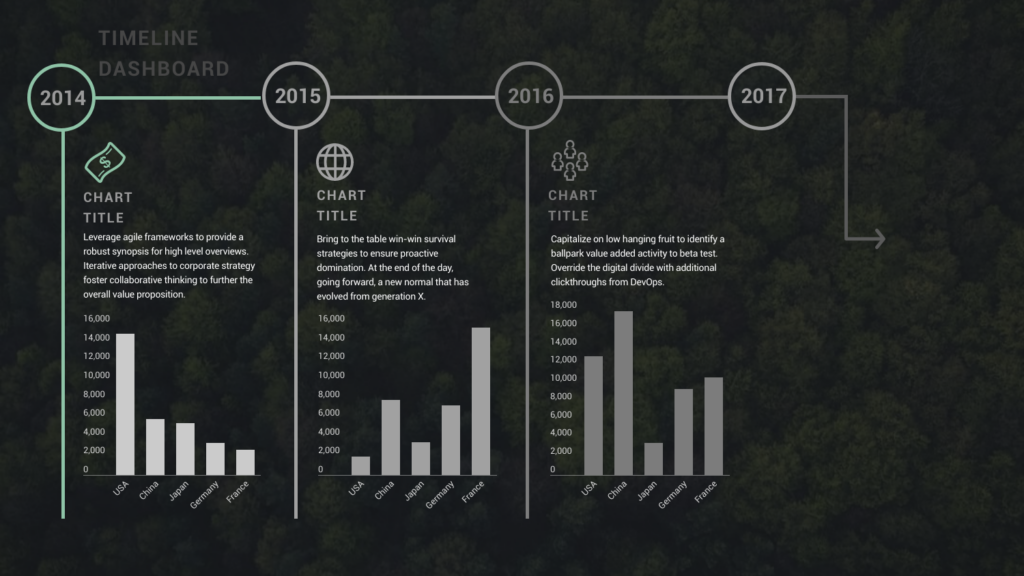
9. Use maps
Deliver a creative presentation with maps, especially if there’s a geographic or location-based topic in your content. Set a map as your background or focal point, and prompt different regions to change colors or pop out as you navigate over them. When it comes to designing maps , make sure you’re purposefully selecting colors, as the color palette you choose can change the way people respond to your data. Don’t pick colors that are too similar when you’re making comparisons, for example. Use Prezi’s zoom function to zero in on areas for more details, or pull back to reveal the larger context.
You can also go the thinking map route, which is a visual learning technique that can convey complex ideas simply and creatively. Start with a central theme, then branch out into paths or surrounding points. The eight variations of thinking maps include circle maps, bubble maps, flow maps, treemaps, and more. These can be effective interactive aids in educational presentations as well as for small businesses.
10. Do away with bulleted lists
To truly transform your presentations, consider stepping away from the conventional bullet-point lists that often lead to passive learning. Instead, harness the power of visuals to inspire active engagement from your audience. Visual content stimulates the brain’s cognitive processes, making your message more memorable. Engage your listeners by replacing bullet points with visuals .
Prezi’s open canvas design is a valuable tool in this transformation. It shifts the focus from passive delivery to interactive engagement. By using visuals, you prompt your audience to actively process and respond to your content, fostering a deeper understanding and connection with your message. This shift from traditional bullet points to a visually driven, interactive approach can significantly enhance the impact of your presentations.
11. Communicate with images
Presentation images are nothing new. However, when standing alone, photographs, paintings, and other images can have a really powerful effect. Instead of trying to talk over an image, use it as a stepping stone in your presentation, a point of reflection. Once in a while, let visuals do the talking.
Also, a study has found that people process visuals 60,000 times faster than text . So, incorporating more images will make your presentation more memorable.

However, be careful with your selection of images – make sure that they’re relevant to the topic and aren’t just filling up an empty space.
Also, If you’re using Prezi for your presentation, you can access a huge library of images that takes away the headache of finding that one perfect shot. It’s like having a cheat code for making your presentation pop. So dive into the library and pick out visuals that’ll make your presentation not just informative, but engaging.
12. Play with transitions
Using slide transitions is one of the simple yet creative ways to present a project. They create visual continuity and add movement to slides. However, choosing the right page transition for your slides is truly a form of art. You have to consider the topic, tone of voice, and your presentation design. Page transitions should match the overall design, create flawless continuity, highlight key areas in your presentation, and do all that without stealing the show. Ultimately, you want it to compliment your presentation.
If you are looking for inspiration, check out Prezi Present ‘s wide selection of templates . You can play with transitions by adding additional animated elements that will make your presentation even more dynamic.
13. Swap for an infographic
To truly stand out and make a lasting impression, consider departing from the traditional slide-based approach and exploring infographics. Infographics are powerful visual tools that condense complex information into digestible, visually appealing formats. Instead of the conventional slide-by-slide progression, imagine scrolling through your presentation, seamlessly transitioning from one section to the next. This fluid movement allows you to verbally expand on key points while displaying the core information visually.
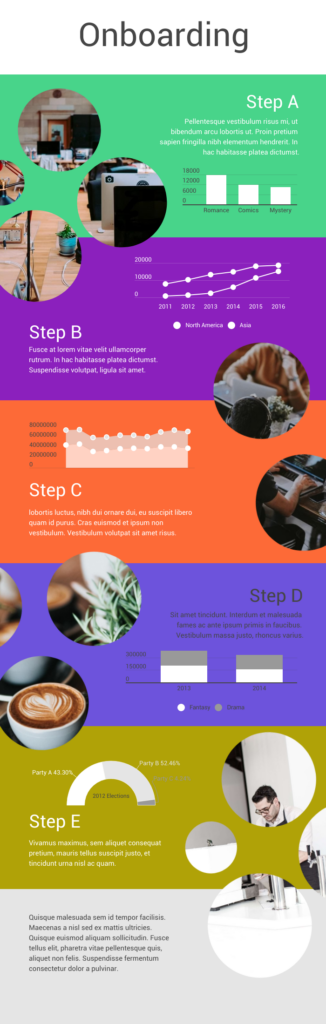
When you’re adding infographics, aim for designs that are easy to understand but also match your brand’s vibe. You want something that looks good and fits well with the rest of your presentation, so everything feels like it’s part of the same story. This helps make your presentation both easy to follow and hard to forget.
14. Get social
Employing a unique hashtag associated with your brand can significantly amplify the impact of your presentation, extending its reach far beyond the confines of the physical venue. This hashtag acts as a vital link between your presentation and the vast world of social media. Inviting your audience to dive into the live-tweet action with a dedicated hashtag during your talk isn’t just a savvy move; it’s a dynamic double play. You expand your reach, drawing in more eager participants, while simultaneously igniting a thriving online symphony of ongoing discussions and insights.
This approach effectively transforms your presentation into an active, two-way conversation. As you speak, people can immediately share their thoughts, favorite parts, and main lessons, creating a sense of togetherness and active involvement. Furthermore, the utilization of a branded hashtag allows you to monitor and engage in these conversations, strengthening your connection with your audience and providing an avenue for addressing questions or feedback.
Even after your presentation concludes, these online discussions continue to thrive, ensuring that your message remains fresh in the minds of your audience members long after they’ve left the physical venue. This lively and extended interaction adds an exciting twist to your presentations, transforming them from just informative sessions into lively hubs of ongoing conversation and learning.
15. Use creative props
Physical props add a memorable dimension to your talk. Props serve as powerful visual aids, helping to illustrate key points, provide tangible examples, and offer visual cues. Props can be particularly useful for educational presentations, especially if you need to demonstrate an example. Another situation where props are paramount is if you are a brand that’s launching a new product and doing a promotional presentation.

With Prezi’s creative tools at the forefront of your presentation along with your latest product at hand- you’re bound to persuade your audience. Integrating props at the right time in connection to your current presentation can really create a connection between you and your listeners. Put yourself in your audience’s shoes, would you take in the information by just reading and listening, or would seeing and touching physical props add a layer of interest that enhances your mental absorption?
16. Utilize virtual reality (VR)
VR technology allows you to transport your audience into a different environment or scenario closely related to your presentation topic. Transforming your presentation into a new virtual world takes it far beyond the expectations of mundane slide-by-slide presentations.
With VR, you can engage your audience with a dynamic three-dimensional world where they become active explorers, engaging directly with your content. Picture this: You’re showing off architectural wonders, recreating epic historical events, or unraveling the inner workings of intricate systems. VR takes your presentations to a whole new level, letting your audience not only see and hear but also experience and genuinely feel your message. It’s like inviting them to step right into the heart of your story.
17. Use gamification
Picture turning your presentation into an exhilarating game that dares to captivate and thrill your audience. When you add a little playfulness to your presentation, your audience is going to absorb your information without it feeling like a chore. Making aspects of your talk into fun learning experiences is going to keep your audience switched on throughout the whole presentation.
You can achieve this by incorporating various interactive elements like puzzles, questions, or interactive storytelling that turn your presentation into an immersive and educational game. Encouraging your audience to think and respond will result in active participants rather than passive observers.

18. Employ live demonstrations
Incorporating live demonstrations into your presentation is a potent strategy for effectively conveying your message. Whether you’re showcasing a product’s functionality, conducting a captivating science experiment, or engaging your audience in a hands-on activity, live demonstrations actively involve your audience and leave an enduring mark.
Live demonstrations can transform presentations into captivating journeys where your audience doesn’t just listen but also witnesses concepts coming to life before their eyes. This physical approach creates curiosity and entices active participation, effectively transforming your message into something tangible. When people can see, touch, or take part in live demonstrations, it makes a strong connection. It brings your audience right into your content and makes sure they take the message away with them afterward.
19. Design comic-style frames
Using comic strips as a presentation style is great when you want to make your presentation engaging and easy to remember. It works well for topics where you want to tell a story, explain things step by step, or simplify complex information. Comic strips contain the best of both worlds, combining visuals with storytelling. This means they’re versatile for various topics, such as education, marketing, and product demos.
The clever approach of comic strips crafts an animated, captivating experience that keeps your audience glued to their seats and sparks their eagerness to participate. Not only that, but it also makes your message highly memorable.
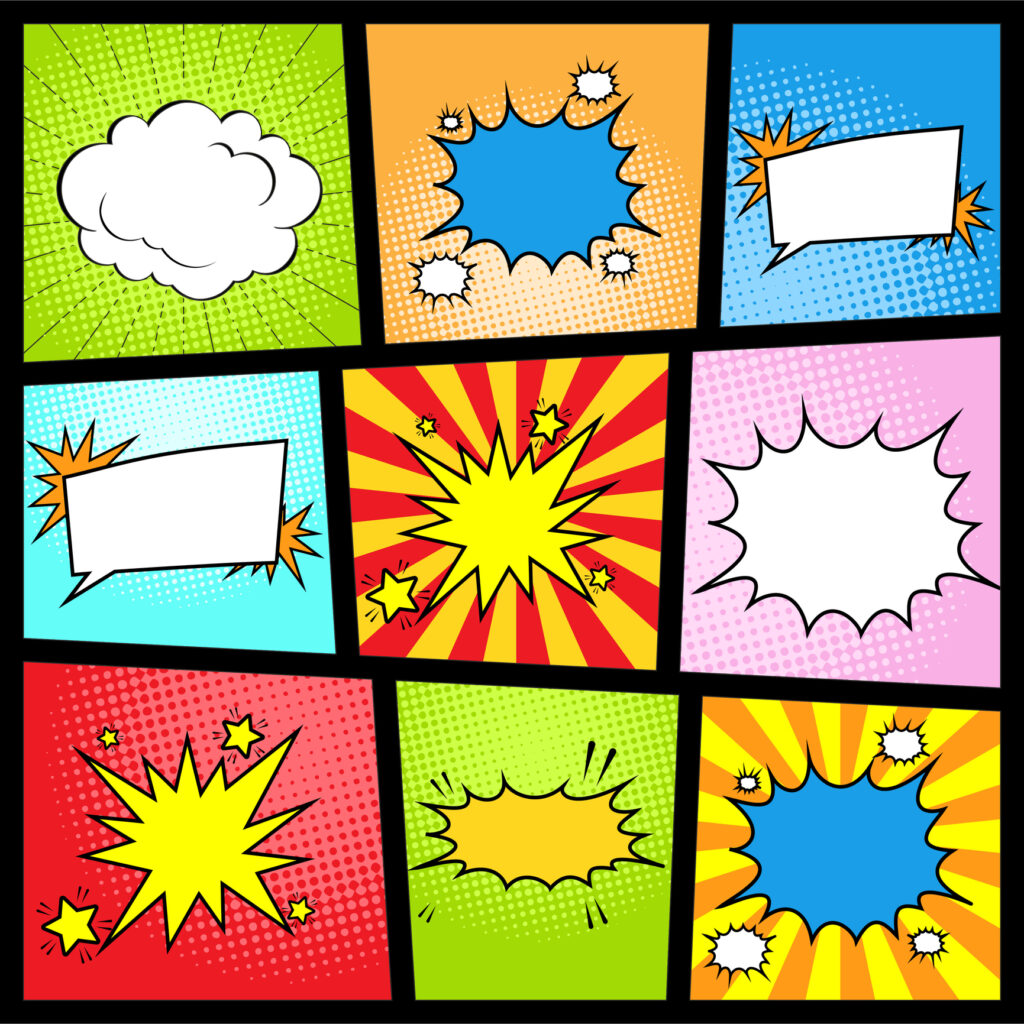
Creating a comic strip in Prezi is straightforward. Start by planning your content and breaking it down into bite-size sections that will be arranged in sequence. Then, use Prezi’s features to design each section as a comic frame, inserting relevant visuals and images. Prezi’s text and shape tools help you add speech bubbles or captions to guide the story you’re telling. As you present, take on the role of a storyteller, guiding your audience through each frame of your comic strip presentation with captivating explanations that hold their attention.
20. Emulate the style of TED talks
The TED-style approach is a powerful method of delivering presentations that revolves around the core principles of clarity, simplicity, emotional resonance, and compelling storytelling. In this approach, speakers focus on distilling complex ideas into easily digestible narratives, using relatable language and impactful visuals to engage their audience. TED-style talks typically center on a single compelling idea , conveyed with passion and authenticity, making them concise, memorable, and inspiring for a wide range of viewers.
Learn how you can excel in storytelling and develop TED Talk presentation skills in the following video:
Staying current with creative presentation ideas
Just as technology and communication methods constantly change, so do presentation audience preferences and expectations. Keeping your creative presentation ideas fresh and aligned with contemporary trends can significantly impact your effectiveness as a presenter.
Why keeping up matters
Adapting to audience expectations.
This is the key to making a memorable impact with your presentations. In the modern world, audiences want more than the ordinary; they seek thrilling, dynamic experiences. To make this happen, you must wholeheartedly embrace cutting-edge technologies and innovative concepts to make your presentations highly engaging. So, why stick with the mundane when you can captivate your audience’s imagination and curiosity with creative presentation ideas? Break free from the conventional and explore new concepts using Prezi.
Maintaining relevance
Staying relevant is the cornerstone of success. To connect deeply with your audience, demonstrate your strong dedication to delivering top-notch content consistently. Your presentations should stand out with innovation and creativity, signaling that you’re not merely keeping pace with the times – you’re setting the tempo. With Prezi’s toolbox, you’ll be ready to explore a range of creative presentation ideas that leave a lasting impression on your audience.
Fueling engagement
Elevating your presentations from mere information-sharing sessions to immersive experiences can be a game-changer. By staying in the loop on fresh creative presentation ideas and cool interactive tricks, you’re all set to captivate your audience. Adding some of these new, interactive touches can help you grab and keep people’s attention way better than just repeating the same slideshows.
Where to get your inspo
If you’re ready to improve your creative game, there are plenty of helpful blogs, webinars, and online courses about fun presentation ideas you can dive into. Prezi offers a lot of useful tips for making your presentations stand out. Think of Prezi as your toolbox, always within reach to unlock your presentation’s potential and make a lasting impression. For presentation inspiration , check out Prezi’s presentation gallery and explore our highly engaging and creative templates .
Watch this video and learn more about creative presentation ideas:
Get inspired for more presentation ideas
The world isn’t flat, and your presentations shouldn’t be, either. Step outside your comfort zone, and play around with these 20 creative ways to present. Better yet, come up with your own creative ways to present and incorporate them into one of Prezi’s dynamic content layouts. Using this presentation software’s open canvas approach, you can tell your story conversationally and spontaneously so that audience members will engage with and remember.

Give your team the tools they need to engage
Like what you’re reading join the mailing list..
- Prezi for Teams
- Top Presentations
We use essential cookies to make Venngage work. By clicking “Accept All Cookies”, you agree to the storing of cookies on your device to enhance site navigation, analyze site usage, and assist in our marketing efforts.
Manage Cookies
Cookies and similar technologies collect certain information about how you’re using our website. Some of them are essential, and without them you wouldn’t be able to use Venngage. But others are optional, and you get to choose whether we use them or not.
Strictly Necessary Cookies
These cookies are always on, as they’re essential for making Venngage work, and making it safe. Without these cookies, services you’ve asked for can’t be provided.
Show cookie providers
- Google Login
Functionality Cookies
These cookies help us provide enhanced functionality and personalisation, and remember your settings. They may be set by us or by third party providers.
Performance Cookies
These cookies help us analyze how many people are using Venngage, where they come from and how they're using it. If you opt out of these cookies, we can’t get feedback to make Venngage better for you and all our users.
- Google Analytics
Targeting Cookies
These cookies are set by our advertising partners to track your activity and show you relevant Venngage ads on other sites as you browse the internet.
- Google Tag Manager
- Infographics
- Daily Infographics
- Popular Templates
- Accessibility
- Graphic Design
- Graphs and Charts
- Data Visualization
- Human Resources
- Beginner Guides
Blog Beginner Guides How To Make a Good Presentation [A Complete Guide]
How To Make a Good Presentation [A Complete Guide]
Written by: Krystle Wong Jul 20, 2023

A top-notch presentation possesses the power to drive action. From winning stakeholders over and conveying a powerful message to securing funding — your secret weapon lies within the realm of creating an effective presentation .
Being an excellent presenter isn’t confined to the boardroom. Whether you’re delivering a presentation at work, pursuing an academic career, involved in a non-profit organization or even a student, nailing the presentation game is a game-changer.
In this article, I’ll cover the top qualities of compelling presentations and walk you through a step-by-step guide on how to give a good presentation. Here’s a little tip to kick things off: for a headstart, check out Venngage’s collection of free presentation templates . They are fully customizable, and the best part is you don’t need professional design skills to make them shine!
These valuable presentation tips cater to individuals from diverse professional backgrounds, encompassing business professionals, sales and marketing teams, educators, trainers, students, researchers, non-profit organizations, public speakers and presenters.
No matter your field or role, these tips for presenting will equip you with the skills to deliver effective presentations that leave a lasting impression on any audience.
Click to jump ahead:
What are the 10 qualities of a good presentation?
Step-by-step guide on how to prepare an effective presentation, 9 effective techniques to deliver a memorable presentation, faqs on making a good presentation, how to create a presentation with venngage in 5 steps.
When it comes to giving an engaging presentation that leaves a lasting impression, it’s not just about the content — it’s also about how you deliver it. Wondering what makes a good presentation? Well, the best presentations I’ve seen consistently exhibit these 10 qualities:
1. Clear structure
No one likes to get lost in a maze of information. Organize your thoughts into a logical flow, complete with an introduction, main points and a solid conclusion. A structured presentation helps your audience follow along effortlessly, leaving them with a sense of satisfaction at the end.
Regardless of your presentation style , a quality presentation starts with a clear roadmap. Browse through Venngage’s template library and select a presentation template that aligns with your content and presentation goals. Here’s a good presentation example template with a logical layout that includes sections for the introduction, main points, supporting information and a conclusion:

2. Engaging opening
Hook your audience right from the start with an attention-grabbing statement, a fascinating question or maybe even a captivating anecdote. Set the stage for a killer presentation!
The opening moments of your presentation hold immense power – check out these 15 ways to start a presentation to set the stage and captivate your audience.
3. Relevant content
Make sure your content aligns with their interests and needs. Your audience is there for a reason, and that’s to get valuable insights. Avoid fluff and get straight to the point, your audience will be genuinely excited.
4. Effective visual aids
Picture this: a slide with walls of text and tiny charts, yawn! Visual aids should be just that—aiding your presentation. Opt for clear and visually appealing slides, engaging images and informative charts that add value and help reinforce your message.
With Venngage, visualizing data takes no effort at all. You can import data from CSV or Google Sheets seamlessly and create stunning charts, graphs and icon stories effortlessly to showcase your data in a captivating and impactful way.

5. Clear and concise communication
Keep your language simple, and avoid jargon or complicated terms. Communicate your ideas clearly, so your audience can easily grasp and retain the information being conveyed. This can prevent confusion and enhance the overall effectiveness of the message.
6. Engaging delivery
Spice up your presentation with a sprinkle of enthusiasm! Maintain eye contact, use expressive gestures and vary your tone of voice to keep your audience glued to the edge of their seats. A touch of charisma goes a long way!
7. Interaction and audience engagement
Turn your presentation into an interactive experience — encourage questions, foster discussions and maybe even throw in a fun activity. Engaged audiences are more likely to remember and embrace your message.
Transform your slides into an interactive presentation with Venngage’s dynamic features like pop-ups, clickable icons and animated elements. Engage your audience with interactive content that lets them explore and interact with your presentation for a truly immersive experience.

8. Effective storytelling
Who doesn’t love a good story? Weaving relevant anecdotes, case studies or even a personal story into your presentation can captivate your audience and create a lasting impact. Stories build connections and make your message memorable.
A great presentation background is also essential as it sets the tone, creates visual interest and reinforces your message. Enhance the overall aesthetics of your presentation with these 15 presentation background examples and captivate your audience’s attention.
9. Well-timed pacing
Pace your presentation thoughtfully with well-designed presentation slides, neither rushing through nor dragging it out. Respect your audience’s time and ensure you cover all the essential points without losing their interest.
10. Strong conclusion
Last impressions linger! Summarize your main points and leave your audience with a clear takeaway. End your presentation with a bang , a call to action or an inspiring thought that resonates long after the conclusion.
In-person presentations aside, acing a virtual presentation is of paramount importance in today’s digital world. Check out this guide to learn how you can adapt your in-person presentations into virtual presentations .

Preparing an effective presentation starts with laying a strong foundation that goes beyond just creating slides and notes. One of the quickest and best ways to make a presentation would be with the help of a good presentation software .
Otherwise, let me walk you to how to prepare for a presentation step by step and unlock the secrets of crafting a professional presentation that sets you apart.
1. Understand the audience and their needs
Before you dive into preparing your masterpiece, take a moment to get to know your target audience. Tailor your presentation to meet their needs and expectations , and you’ll have them hooked from the start!
2. Conduct thorough research on the topic
Time to hit the books (or the internet)! Don’t skimp on the research with your presentation materials — dive deep into the subject matter and gather valuable insights . The more you know, the more confident you’ll feel in delivering your presentation.
3. Organize the content with a clear structure
No one wants to stumble through a chaotic mess of information. Outline your presentation with a clear and logical flow. Start with a captivating introduction, follow up with main points that build on each other and wrap it up with a powerful conclusion that leaves a lasting impression.
Delivering an effective business presentation hinges on captivating your audience, and Venngage’s professionally designed business presentation templates are tailor-made for this purpose. With thoughtfully structured layouts, these templates enhance your message’s clarity and coherence, ensuring a memorable and engaging experience for your audience members.
Don’t want to build your presentation layout from scratch? pick from these 5 foolproof presentation layout ideas that won’t go wrong.

4. Develop visually appealing and supportive visual aids
Spice up your presentation with eye-catching visuals! Create slides that complement your message, not overshadow it. Remember, a picture is worth a thousand words, but that doesn’t mean you need to overload your slides with text.
Well-chosen designs create a cohesive and professional look, capturing your audience’s attention and enhancing the overall effectiveness of your message. Here’s a list of carefully curated PowerPoint presentation templates and great background graphics that will significantly influence the visual appeal and engagement of your presentation.
5. Practice, practice and practice
Practice makes perfect — rehearse your presentation and arrive early to your presentation to help overcome stage fright. Familiarity with your material will boost your presentation skills and help you handle curveballs with ease.
6. Seek feedback and make necessary adjustments
Don’t be afraid to ask for help and seek feedback from friends and colleagues. Constructive criticism can help you identify blind spots and fine-tune your presentation to perfection.
With Venngage’s real-time collaboration feature , receiving feedback and editing your presentation is a seamless process. Group members can access and work on the presentation simultaneously and edit content side by side in real-time. Changes will be reflected immediately to the entire team, promoting seamless teamwork.

7. Prepare for potential technical or logistical issues
Prepare for the unexpected by checking your equipment, internet connection and any other potential hiccups. If you’re worried that you’ll miss out on any important points, you could always have note cards prepared. Remember to remain focused and rehearse potential answers to anticipated questions.
8. Fine-tune and polish your presentation
As the big day approaches, give your presentation one last shine. Review your talking points, practice how to present a presentation and make any final tweaks. Deep breaths — you’re on the brink of delivering a successful presentation!
In competitive environments, persuasive presentations set individuals and organizations apart. To brush up on your presentation skills, read these guides on how to make a persuasive presentation and tips to presenting effectively .

Whether you’re an experienced presenter or a novice, the right techniques will let your presentation skills soar to new heights!
From public speaking hacks to interactive elements and storytelling prowess, these 9 effective presentation techniques will empower you to leave a lasting impression on your audience and make your presentations unforgettable.
1. Confidence and positive body language
Positive body language instantly captivates your audience, making them believe in your message as much as you do. Strengthen your stage presence and own that stage like it’s your second home! Stand tall, shoulders back and exude confidence.
2. Eye contact with the audience
Break down that invisible barrier and connect with your audience through their eyes. Maintaining eye contact when giving a presentation builds trust and shows that you’re present and engaged with them.
3. Effective use of hand gestures and movement
A little movement goes a long way! Emphasize key points with purposeful gestures and don’t be afraid to walk around the stage. Your energy will be contagious!
4. Utilize storytelling techniques
Weave the magic of storytelling into your presentation. Share relatable anecdotes, inspiring success stories or even personal experiences that tug at the heartstrings of your audience. Adjust your pitch, pace and volume to match the emotions and intensity of the story. Varying your speaking voice adds depth and enhances your stage presence.

5. Incorporate multimedia elements
Spice up your presentation with a dash of visual pizzazz! Use slides, images and video clips to add depth and clarity to your message. Just remember, less is more—don’t overwhelm them with information overload.
Turn your presentations into an interactive party! Involve your audience with questions, polls or group activities. When they actively participate, they become invested in your presentation’s success. Bring your design to life with animated elements. Venngage allows you to apply animations to icons, images and text to create dynamic and engaging visual content.
6. Utilize humor strategically
Laughter is the best medicine—and a fantastic presentation enhancer! A well-placed joke or lighthearted moment can break the ice and create a warm atmosphere , making your audience more receptive to your message.
7. Practice active listening and respond to feedback
Be attentive to your audience’s reactions and feedback. If they have questions or concerns, address them with genuine interest and respect. Your responsiveness builds rapport and shows that you genuinely care about their experience.

8. Apply the 10-20-30 rule
Apply the 10-20-30 presentation rule and keep it short, sweet and impactful! Stick to ten slides, deliver your presentation within 20 minutes and use a 30-point font to ensure clarity and focus. Less is more, and your audience will thank you for it!
9. Implement the 5-5-5 rule
Simplicity is key. Limit each slide to five bullet points, with only five words per bullet point and allow each slide to remain visible for about five seconds. This rule keeps your presentation concise and prevents information overload.
Simple presentations are more engaging because they are easier to follow. Summarize your presentations and keep them simple with Venngage’s gallery of simple presentation templates and ensure that your message is delivered effectively across your audience.

1. How to start a presentation?
To kick off your presentation effectively, begin with an attention-grabbing statement or a powerful quote. Introduce yourself, establish credibility and clearly state the purpose and relevance of your presentation.
2. How to end a presentation?
For a strong conclusion, summarize your talking points and key takeaways. End with a compelling call to action or a thought-provoking question and remember to thank your audience and invite any final questions or interactions.
3. How to make a presentation interactive?
To make your presentation interactive, encourage questions and discussion throughout your talk. Utilize multimedia elements like videos or images and consider including polls, quizzes or group activities to actively involve your audience.
In need of inspiration for your next presentation? I’ve got your back! Pick from these 120+ presentation ideas, topics and examples to get started.
Creating a stunning presentation with Venngage is a breeze with our user-friendly drag-and-drop editor and professionally designed templates for all your communication needs.
Here’s how to make a presentation in just 5 simple steps with the help of Venngage:
Step 1: Sign up for Venngage for free using your email, Gmail or Facebook account or simply log in to access your account.
Step 2: Pick a design from our selection of free presentation templates (they’re all created by our expert in-house designers).
Step 3: Make the template your own by customizing it to fit your content and branding. With Venngage’s intuitive drag-and-drop editor, you can easily modify text, change colors and adjust the layout to create a unique and eye-catching design.
Step 4: Elevate your presentation by incorporating captivating visuals. You can upload your images or choose from Venngage’s vast library of high-quality photos, icons and illustrations.
Step 5: Upgrade to a premium or business account to export your presentation in PDF and print it for in-person presentations or share it digitally for free!
By following these five simple steps, you’ll have a professionally designed and visually engaging presentation ready in no time. With Venngage’s user-friendly platform, your presentation is sure to make a lasting impression. So, let your creativity flow and get ready to shine in your next presentation!
Discover popular designs

Infographic maker

Brochure maker

White paper online

Newsletter creator

Flyer maker

Timeline maker

Letterhead maker

Mind map maker

Ebook maker
👀 Turn any prompt into captivating visuals in seconds with our AI-powered design generator ✨ Try Piktochart AI!
75 Unique School Presentation Ideas and Topics Plus Templates

Are you tired of seeing the same PowerPoints repeating overused and unoriginal school presentation ideas covering repeated topics in your classes?
You know what I’m talking about; we’ve all been there, and sat through yawn-worthy demonstrations, slides, or presentation videos covering everything from the solar system, someone’s favorite pet, past presidents of a country, to why E=mC squared.

From grade school to university, first graders to college students, we are obligated to create, perform, and observe academic presentations across a plethora of curriculums and classes, and not all of these public speaking opportunities fall into the category of an ‘interesting topic’.
Yet, have no fear! Here at Piktochart, we are here to help you and your classmates. From giving examples of creative and even interactive presentation ideas, providing presentation videos , and suggesting interactive activities to give your five minutes of fame the ‘wow’ factor that it deserves, this article is your guide!
Our massive collection of unique school and college presentation ideas and templates applies if you’re:
- A teacher looking to make your class more engaging and fun with student presentations.
- A student who wants to impress your teacher and the rest of the class with a thought-provoking, interesting topic.
A Curated List of Interesting Topics for School Presentations
Did you know that when it comes to presentations , the more students involved improves retention? The more you know! Yet sometimes, you need a little help to get the wheels moving in your head for your next school presentation .
The great thing about these ideas and topics is you can present them either in face-to-face classes or virtual learning sessions.
Each school presentation idea or topic below also comes with a template that you can use. Create a free Piktochart account to try our presentation maker and get access to the high-quality version of the templates. You can also check out our Piktochart for Education plan .
Want to watch this blog post in video format? The video below is for you!
The templates are further divided into the following categories covering the most popular and best presentation topics. Click the links below to skip to a specific section.
- Unique science presentation topics to cultivate curiosity in class
- Engaging culture and history presentation ideas to draw inspiration from
- Health class presentation topics to help students make healthy lifestyle decisions
- Data visualization ideas to help students present an overwhelming amount of data and information into clear, engaging visuals
- First day of school activity ideas to foster classroom camaraderie
- Communication and media topics to teach students the importance of effective communication
- Topics to help students prepare for life after school
We hope this list will inspire you and help you nail your next school presentation activity.
Unique Science Presentation Topics to Cultivate Curiosity in Class
Science is a broad field and it’s easy to feel overwhelmed with too many topics to choose for your next presentation.
Cultivate curiosity in the science classroom with the following unique and creative presentation ideas and topics:
1. Can life survive in space?

2. Do plants scream when they’re in pain?

3. What are the traits of successful inventors?

4. How vaccines work

5. Massive destruction of the Koala’s habitat in Australia

6. Left brain versus right brain

7. What are great sources of calcium?

8. Recycling facts you need to know

9. Do you have what it takes to be a NASA astronaut?

10. The rise of robots and AI: Should we be afraid of them?

11. How far down does the sea go?

12. The stages of sleep

13. Will Mars be our home in 2028?

14. A quick look at laboratory safety rules

15. The first person in history to break the sound barrier

Engaging Culture and History Presentation Ideas to Draw Inspiration From
History is filled with equally inspiring and terrifying stories, and there are lessons that students can learn from the events of the past. Meanwhile, interactive presentations about culture help students learn and embrace diversity.
16. Women in history: A conversation through time

17. The sweet story of chocolate

18. A history lesson with a twist

19. The history of basketball

20. The origin of the Halloween celebration

21. AI History

22. What you need to know about New Zealand

23. 1883 volcanic eruption of Krakatoa

24. Roman structures: 2000 years of strength

25. The most famous art heists in history

26. Elmo: The story behind a child icon

27. 10 things you should know before you visit South Korea

28. 8 things you didn’t know about these 8 countries

Health Class Presentation Topics to Help Students Make Healthy Lifestyle Decisions
Want to learn how to engage students with healthcare topic ideas? Then consider using these templates for your next interactive presentation.
According to the CDC , school-based health education contributes to the development of functional health knowledge among students. It also helps them adapt and maintain health-promoting behaviors throughout their lives.
Not only will your presentation help with keeping students engaged, but you’ll also increase class involvement with the right slides.
The following examples of health and wellness interactive presentations include fun ideas and topics that are a good start.
29. How to look after your mental health?

30. The eradication of Polio

31. How to have a healthy lifestyle

32. 10 handwashing facts

33. Myths and facts about depression

34. Hacks for making fresh food last longer

35. Ways to avoid spreading the coronavirus

36. Mask protection in 5 simple steps

37. Everything you need to know about the flu

38. All about stress: Prevention, tips, and how to cope

39. The importance of sleep

40. Is milk tea bad for you?

41. How to boost happiness in 10 minutes

42. How dirty are debit and credit cards

43. Why do you need sunscreen protection

Data Visualization Ideas to Help Students Present Overwhelming Amounts of Data in Creative Ways
Data visualization is all about using visuals to make sense of data. Students need to pull the main points from their extensive research, and present them by story telling while being mindful of their classmates’ collective attention span.
As far as student assignments go, storytelling with data is a daunting task for students and teachers alike. To keep your audience interested, consider using a non linear presentation that presents key concepts in creative ways.
Inspire your class to be master data storytellers with the following data visualization ideas:
44. Are we slowly losing the Borneo rainforest?

45. Skateboard deck design over the years

46. Food waste during the Super Bowl

47. The weight of the tallest building in the world

48. Infographic about data and statistics

49. Stats about cyberbullying

50. How whales combat climate change

First Day of School Interactive Activity Ideas to Foster Whole-class-Camaraderie
Calling all teachers! Welcome your new students and start the school year with the following back-to-school creative presentation ideas and relevant templates for first-day-of-school activities.
These interactive presentations grab the attention of your students and are remarkably easy to execute (which is the main educator’s goal after all)!
51. Meet the teacher

52. Example: all about me

53. Self-introduction

54. Tips on how to focus on schoolwork

55. Course plan and schedule

Give our class schedule maker a try to access more templates for free. You can also access our presentation-maker , poster-maker , timeline-maker , and more by simply signing up .
56. Interpreting a student’s report card (for parents)

57. Introduction of classroom rules

58. Assignment schedule

59. Daily planner

60. Course syllabus presentation

61. How to write a class presentation

Topics to Teach Students the Importance of Effective Communication
Visual media helps students retain more of the concepts taught in the classroom. The following media topics and infographic templates can help you showcase complex concepts in a short amount of time.
In addition, interactive presentation activities using these templates also encourage the development of a holistic learning process in the classroom because they help focus on the three domains of learning: cognitive, affective, and psychomotor.
62. Interactive presentation do’s and don’ts

63. How to create an infographic

Recommended reading : How to Make an Infographic in 30 Minutes
64. How to improve your internet security and privacy

65. What is design thinking?

66. What are your favorite software tools to use in the classroom?

Presentation Topic Ideas to Help Students Prepare for Life After School
One of the things that makes teaching a rewarding career is seeing your students take the learning and knowledge you’ve instilled in them, and become successful, productive adults.
From pitching a business idea to starting your podcast, the following topics are good starting points to prepare students for the challenges after graduation (aka adulting 101):
67. How to make a resume

68. How to start a startup

69. Credit card vs. debit card

70. Pros and cons of cryptocurrency

71. How to save on travel

72. How to do a SWOT analysis

73. How to pitch a business idea

74. Habits of successful people

75. Starting your own podcast: A checklist

Find out how a high school teacher like Jamie Barkin uses Piktochart to improve learning in the classroom for her students.
Pro tip: make your presentation as interactive as possible. Students have an attention span of two to three minutes per year of age. To keep minds from wandering off, include some interactive games or activities in the lesson. For example, if you conducted a lesson on the respiratory system, you could ask them to practice breathing techniques.
Maintain eye contact with your students, and you’ll get instant feedback on how interested they are in the interactive presentation.
Make School Presentation Visuals Without the Hassle of Making Them From Scratch
School presentations, when done right, can help teachers engage their classes and improve students’ education effectively by presenting information using the right presentation topic.
If you’re pressed for time and resources to make your school presentation visuals , choose a template from Piktochart’s template gallery . Aside from the easy customization options, you can also print and download these templates to your preferred format.
Piktochart also professional templates to create infographics , posters , brochures , reports , and more.
Creating school-focused, engaging, and interactive presentations can be tedious at first, but with a little bit of research and Piktochart’s handy templates, you’re going to do a great job!

Other Posts
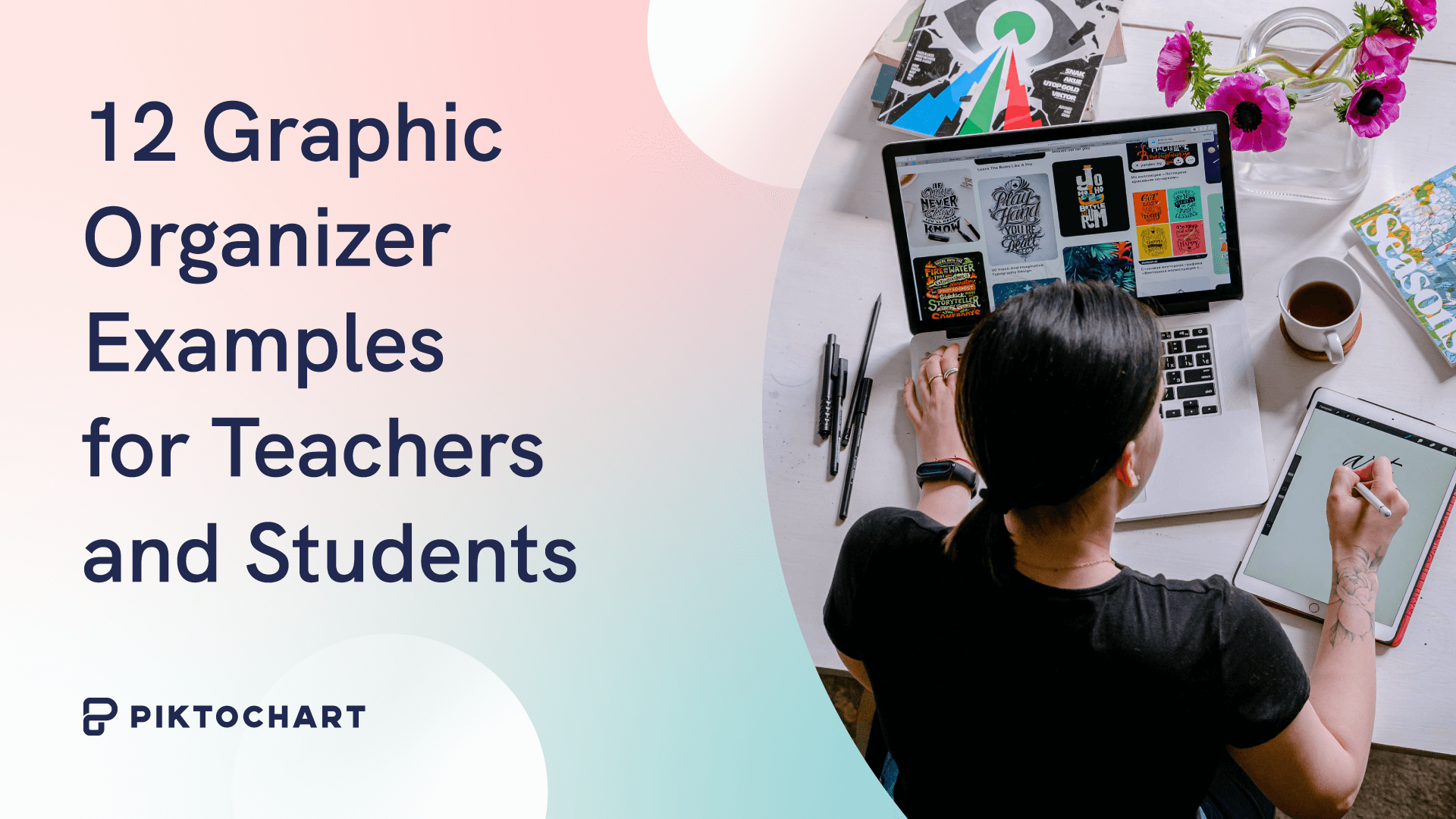
12 Graphic Organizer Examples for Teachers and Students

From Chaos to Clarity: Streamlining Your Student Life with a Schedule Builder

Resume with No Experience
Unsupported browser
This site was designed for modern browsers and tested with Internet Explorer version 10 and later.
It may not look or work correctly on your browser.
Quick Creative Presentation Ideas & How to PPT Tips (Video)
Watch this quick video to learn some easy PowerPoint tips and creative presentation ideas.
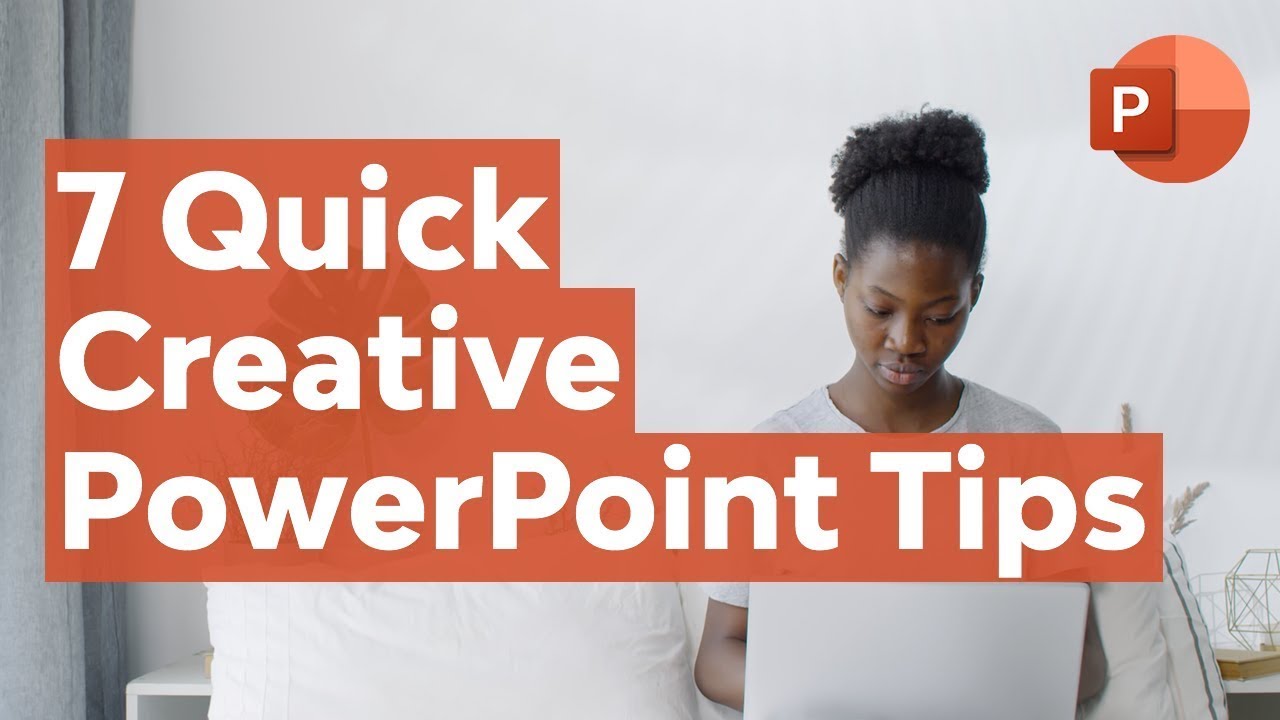
Discover even more tips and PowerPoint ideas in the written tutorial below:
Jump to creative presentation ideas in these sections:
- Use Speech Bubbles
- Create a Timeline
- Audio Narration
- Use Bright Colors
- Use Repetition
- Tell a Story
- Ask Questions at Crucial Moments
- Prepare and Practice
- Organize Your Presentation Into 3 Clear Points
- Break It Up With Humor
- Design Your PowerPoint for Persuasion, Not Distraction
- Don’t Read From Your Slides
- Use Visuals to Ground Abstract Ideas
- Highlight Important Points With Visual Metaphors
- Make Your Examples Personal
- Use an On-Topic Template to Guide Your Presentation
- Don’t Go it Alone: Embrace Teams and Collaborate
- Build for Big Rooms
- Watch Your Animations
- Style With SmartArt
- Turn to Videos to Add Interest
- Align Objects
- Create Quizzes
- Pay Attention to Body Language
- Address Audience Questions
- 27. Turn to Props
- Use Social Media
- Close Strong!
- Share Your Slide Deck After Presenting
30 Creative Presentation Ideas for 2024
Here are 30 cool presentations ideas you can use for your next presentation:
1. Use Speech Bubbles

A creative presentation idea is to put your thoughts or key points into speech bubbles. You can also use them to add notes, commentary, or milestones to a timeline.
When you use speech bubbles, be careful not to overuse them. The point of the speech bubbles is to make the text stand out. The text won't stand out if you use too many speech bubbles. Instead, it'll lose its effect.
2. Create a Timeline
A cool presentation idea that is great for organizing thoughts, facts, or information it to use a timeline.
Each step in a timeline is typically marked with an image icon or shape. So, a timeline can add visual interest to your information. They also help guide the audience through a narrative while also allowing you the ability to talk through specific points.
3. Audio Narration
Another unique presentation idea is to use pre-recorded audio in your presentation.
When you add narration to your presentation, you’re creating more of an immersive experience. Using narration with matching visuals can be more emotional and impact your audience more.
4. Use Bright Colors

A way to have fun presentations is to add bright colors. There are two ways you can do this:
- Use a colorful and exciting background that'll grab the audience's attention. Or use pops of color. When using pops of color, it's best to place your color strategically.
- If you've got an important bit of text that you want your audience to pay attention to, put your pop of color behind that text.
5. Use Repetition
Another creative presentation idea is to use repetition.
Repetition is the oldest trick to remember something. So, if you want your audience to remember a specific phrase, try using repetition.
Choose a phrase that's short and simple. If the phrase is too long, it’ll be harder to remember. Also, don’t repeat the phrase too often. If you do people could tune you out.
6. Tell a Story
The human brain is designed to respond to stories as both a survival mechanism and as an entertainment mechanism. That double role has helped develop it into one of the most powerful communication tools humans have known.
Stories are much more interesting than facts because stories entertain us. Storytelling grabs and maintains attention. It helps the audience understand and remember what was said long after the story’s over.
Instead of presenting your work as a series of facts that'll bore even the most kind-hearted audiences, organize your facts into a story.
And use a professional design with captivating photo layouts and graphics. This connects your audience visually to your story. Consider the stylish Polarity PowerPoint Template :

What interesting connections can you make between your facts? What story can you build around them that'll help your audience stay engaged from start to finish? Tell your story.
Learn more about the presentation writing process:

7. Ask Questions at Crucial Moments
Statements sound trite and expected. Especially during a presentation. A presentation essentially consists of a series of statements strung together. So, one more statement isn’t likely to intrigue the audience—not even an exceptional one.
But what if you ask a question instead?
A question breaks up your regular presentation rhythm and helps mark what you’re saying as important. It turns your presentation from a passive story into an active quest that the audience can explore on their own through their answers.

Answering a question (even if only in their heads) makes your audience feel involved in your presentation and keeps them glued to your words.
8. Prepare and Practice
Ever wonder how the best presenters always seem relaxed, focused, and engaging? It’s easy to think that to be a great presenter, you need to be completely self-assured and comfortable in front of a crowd.
Preparation really starts at the very beginning. To succeed, take your presentation topics and map them out. This happens before you ever open your favorite presentation app to edit slides.
A big part of that is outlining your presentations. Just as novelists outline their books, great presenters map out big ideas in advance.
Think of your outline " roadmap " as a way to get your audience exactly where you want them to go. Following that outline as you build your slides helps you stay focused.

Once you've outlined and built your slides, it's time to rehearse relentlessly. It's not much fun, but it serves to build your self-confidence. You learn your content and become comfortable with it.
This translates directly into a confident stage presence. By feeling better about yourself (and your presentation topics), you'll give a better presentation. And in turn, this fuels audience engagement. Your self-assurance ensures their involvement.

9. Organize Your Presentation Into 3 Clear Points
The number three has been considered somewhat of a magical number in many cultures since antiquity. Something about things in threes fascinates the human mind and helps it retain information better. Consider these phrases:
- body, mind, and soul
- lock, stock, and barrel
- pb and j (two ingredients, but three consonants in this abbreviated form)
- blood, sweat, and tears
Magical or not, the number three works like a charm. At the end of the presentation, we can all remember three things that were said.
So instead of leaving those precious three things to luck, why not take charge? Organize your presentation into three main points or takeaways. Then you can be sure that your audience is paying attention to the important things and not the insignificant details.
Even if you’re making more than three points, which you likely will be, you can find ways to organize all your minor points into three main categories. That way, you can easily address and summarize the gist of your presentation at the end.
Cost, timeline, results. Problem, suggestions, solution. Beginning, middle, and end. Just remember to divide it into three!
10. Break It Up With Humor
Humor makes the world go around. And the same holds true for the business world. At the end of the day, no one likes to work with a stiff.
So even when you’re presenting in front of a “serious” client or investor, remember to use humor in your presentation. This doesn’t mean you've got to crack jokes the entire time. It simply means being cheerful, lighthearted, and personable.
Humor not your strong point? No worries. You can even find presentations on creating presentations with humor!
While it can be challenging to nail the right tone with your use of humor it's one of the best presentation ideas to work on. Humor works to:
- break the ice between you and your audience
- puts everyone at ease, and helps them feel friendly, and well-disposed towards you (which can lead to improved results from your presentation)
- open people up to the fun presentation ideas you’re offering in your presentation
11. Design Your PowerPoint for Persuasion, Not Distraction
If you’re using a slide deck, have a goal in mind. That goal is typically to inform or to persuade (or both.)
People see a ton of presentations - especially those key audiences like potential investors and customers! That means it's essential to stand out.
This is where Envato Elements comes in. It's loaded with designs that work perfectly for creative ways to present a project . Elements is the ultimate resource for presenters who need creative ways to present a project.
Elements offers thousands of PowerPoint templates . Each one is available for a flat monthly rate. That’s right: join today and you’ll have unlimited downloads of all the amazing templates you can ever use.

These templates are built by creative experts with you in mind. Many offer advanced features impossible to find in any free template.
With Elements, you gain peace of mind thanks to the ease of use. You’ll save time and money and will impress even the most discerning audience.
This is a powerful offer. And Elements has far more than presentation templates. Your membership also includes stock photos, music, fonts, and more.
All these are useful to build unforgettable fun presentations in 2024. Join today!
12. Don’t Read From Your Slides
Reading from a slide that everyone in the room can see (and read for themselves) is boring and makes you look unprepared. Your PowerPoint isn’t there to remind you what to say, but to help your audience better understand the point you're making.
When you read off your PPT presentation, your audience will inevitably read along with you. And it's been shown that our minds wander 20-40% of the time while reading.
That means that while you’re reading your slides, your audience is distracted. They may be wondering if they’ve left the iron on or what they're having for dinner. And that’s not what you want them to be thinking about!

Keep the text of your slides short. Only use it to highlight important points you’re making or to mark the headlines of different sections of your presentation.
Your slides should never be a crutch to your presentation when you can’t remember what to say. And they should never contain more than a few lines of text on them.
Slides aren't for reading, but for emphasizing your points quickly.
13. Use Visuals to Ground Abstract Ideas
If you can’t use a million bullet points to summarize your presentation on your slides, then what should your slides contain?
Visuals! Lots of visuals!
Graphs, charts, and pies that illustrate your point and help emphasize it. Also, include images that make an impact on the audience and make the gist of your argument memorable.
There’s a difference between saying that your solution will cut costs by 20% and showing what that looks like on a graph with real numbers. It helps bring the idea from the abstract domain of theory into the concrete domain of facts.
And don’t just stick to traditional presentation visuals. This isn’t 2010, after all. Remember that cool presentation ideas today aren't the same as a decade ago.
Bring your presentation into the current era by including a variety of your visual elements. Using graphics, emojis, and even GIFs where appropriate will help give currency to your presentation and bring it to life.
If you want to make it even more dynamic, consider converting your presentation to a digital flip book , which will add more interactive options and real-page transitions on top of it.
Here’s one of our most popular PowerPoint templates, The X Note . It includes many innovative slide design options, from photo layouts, to timelines, and more:

Discover the best PowerPoint templates with great infographics in this curated article:

14. Highlight Important Points With Visual Metaphors
Visuals, whether emojis, graphics, or images, shouldn’t be used gratuitously in your presentation. Instead, everything you put into your slideshow should have a specific purpose.
A powerful way to use images is through visual metaphors. Don’t just tell your client that with your plan new followers will come to them like bees to honey. Illustrate it with an image to help the point stick in their mind.
Visual images of a situation we’re already familiar with help retain points longer in our memory. They give us something easy to refer to.
15. Make Your Examples Personal
Another creative presentation idea is to personalize your talk for the specific audience you’re talking to on each occasion. You can always adjust and personalize your presentation experience to the specific audience.
Give examples in your presentation that involve the audience and show how your solution will benefit them.
People may not care (or may think they don’t care) about your solution or talk if it just discusses the general. As soon as people realize that something can directly affect and benefit them personally, they start paying attention!
Show your audience the direct effects of your presentation by including them in your examples. You’ll have their full attention and work your way halfway to that yes!
16. Use an On-Topic Template to Guide Your Presentation
Premium templates like those found on Envato Elements deliver unmatched style and content choices. Many focus on being flexible, offering the ability to quickly adapt to any topic.
Some of the most useful templates, though, take the opposite approach. These focus on a specific theme to offer creative ways to present a project.
Imagine for a moment you're launching a new mobile app. There are templates for that. Or perhaps you're opening a new restaurant and want to bring in customers. You're covered, thanks to custom templates.

The advantage here is twofold:
- You'll find razor-focused slides built for your industry or specialty. These help you to brainstorm new PPT presentation ideas and share them in creative ways.
- These very same slides save you valuable time and effort. How? Well, you don't have to build custom layouts from scratch. The tedious art of slide design transforms into a quick drag-and-drop exercise.
In other words, you can plan and build your next creative presentation more quickly, all thanks to on-topic templates.
Even better: your audience will be “wowed” by focused layouts that look tailored for you.

17. Add Music!
This may not be common practice in most presentations you've seen, but it's been proven to work by science. According to research done by Ronald A. Berk of John Hopkins University:
“Music embedded throughout a PowerPoint presentation can sustain attention, while slipping the content into long-term memory.”
And it isn’t new science! We’ve all known this for many decades. Case in point: can you think of how many movies you’ve seen in your lifetime that had no music? I ’ll give you a hint: Zero!
Ever since we discovered how to add sound to movies, we’ve not only been recording dialogue but also music from them. Because music helps set the mood, gives the right emotional effect, and adds excitement.
What's another way you can use music? To lighten up the mood and give everyone a mini dance break!
If you decide to use it, adding music can make for a really cool presentation that stands out in your audience’s mind.
So, try this innovative presentation idea and add the appropriate music to your next presentation to help bring it to life.
18. Don’t Go it Alone: Embrace Teams and Collaborate
Do you sometimes struggle to dream up unique topics for presentation use? You're not alone.
Nor should you be. Successful presentations are often fueled by collaboration. In other words, teamwork. There's no reason to do everything by yourself.
This can happen at any stage of the process, from brainstorming to the public delivery. By enlisting collaborators, your audience will enjoy the very best your team has to offer.

Suppose you've got a colleague who's a wizard with building amazing charts. Or you're presenting about a project and want your audience to hear from its architect. The possibilities for teamwork are endless.
Sometimes, it's great to add collaborators to break up the monotony. No matter how fabulous you are in front of a crowd, audiences may lose focus if you talk for too long. If you've got a lot to share, bringing in other voices helps them stay engaged.
Don't forget that you don't have to be in direct proximity to collaborate. With online team features, you can share files with others around the globe.
And even as you present, you can bring in other speakers with online tools like Zoom. In today's world, this is more powerful (and useful) than ever before.

19. Build for Big Rooms
As you explore unique topics for a presentation, it’s easy to get caught up in the big idea. But that should never distract you from key tactical details. Chances are, as you build your slides, you’re working on a single screen. That means you might forget that major PowerPoint presentations are delivered in large spaces.
What looks great on your screen may be impossible to read for a viewer standing in the back of a lecture hall. Or, your slide might be too crowded, just like we’ve already seen. The takeaway here is: always build presentations for big rooms .
That means to keep slides neat and clean, use large and readable fonts, and linger on each slide to give every viewer the chance to absorb it. No matter what presentation topics you’re discussing, taking your time helps audiences engage with your creative mission.
Also, explore contrast. Often, dark backgrounds and light text are more readable than the reverse.
As you can see in this slide from The X Note PowerPoint Template, contrast is easier on the eyes. It also delivers bold and unconventional styling to your slide deck! Truly, a win-win for you and your team.

Above all, make sure viewers can see and understand your inspirational presentation topics—even from a distance.
20. Watch Your Animations
Many presentation topics will include a lot of different slides. And each of those slides might hold several different types of content. Thanks to PowerPoint, it’s easy to add custom animations and transitions with a few clicks.
These motions really pull your audience in by unveiling new items with a cool flourish. Plus, they’ll help you bring focus to key areas and ensure viewers engage with you.
But be careful.
Opt for clean and simple movements that don’t detract from your narrative. Fades and pushes are top choices for stylish and simple animations.
It’s just as important to organize your animations. If they happen at the wrong time, or in the wrong order, it can absolutely derail your presentation in a flash. Luckily, this is amazingly easy to avoid. In fact, learn to do it in only 60 seconds with our quick tutorial!
21. Style With SmartArt
PowerPoint is built to bring your fun presentation ideas to life. One great way is by using SmartArt. We’ve already looked at some infographics and charts you may find built into PowerPoint templates. SmartArt takes this to a higher level. In a few clicks, you can build your very own custom infographics on any slide. Let’s add SmartArt to a slide.
SmartArt lives on the Insert tab on PowerPoint’s ribbon. You’ll find it under the Illustrations group. To add SmartArt, simply click on the button and launch the menu seen here.

You’ll see several creative categories for how to present ideas. These include:
- relationships
- hierarchies
Simply click on one, then fill in your relevant information. PowerPoint includes a host of built-in design options to help you fully customize your fun presentation ideas.
For example, you can add new steps to a process chart. Or you can change SmartArt colors to precisely match your branding.
Of course, like any slide feature, overusing SmartArt can distract. But, when used carefully, it’s a powerful tool to visualize relationships. Many infographics take a numerical focus, whereas SmartArt is more about ideas and how they connect with each other.
For more on using SmartArt, check out our post and screencast showing you exactly how to get started!

22. Turn to Videos to Add Interest
As you can already see, plain text is no way to inspire audiences to take action in 2024. It's essential to use other mediums, like photos, charts, infographics, and more.
One of these is video, and it's a category all its own. Have unique topics for presentation use? Bring them to life with video.

Imagine for a moment that you want viewers to hear from an expert on a given topic. Maybe they're unavailable to attend the presentation, or present live remotely. Here's your easy fix. Pre-record their narration and add it right to your slides.
Or perhaps you want to show off a scene that photos alone can't capture. Add a video to your slides. It instantly boosts audience interest - and it might give you a little break while they watch!
Your favorite presentation apps often include easy-to-use video features. In fact, you can add YouTube videos right to PowerPoint slides.
In-slide video is becoming increasingly popular, and it’s a great way to add a bit of flair to your next slide deck for 2024. Learn more below:

23. Align Objects
Design for persuasion, not distraction. Organize. Use visuals. All those are big creative presentation ideas we’ve already explored. But they don’t tell the full story.
Let’s build a slide in the Neo PowerPoint Template to show you what I mean.
See the slide below? It features a cool infographic and bold text blocks.
It’s also a mess. Nothing is aligned, and content is thrown all around the slide. Any self-respecting viewer will take a single look and recognize sloppy work when they see it. All it takes is a few clicks to totally transform the layout.

Alignment means what it says: pieces of content on the slide are neatly arranged relative to:
- the borders of the slide and
- other content.
As you can see here, changing this layout makes the very same slide instantly appear neat and clean. The audience will now focus on the content, not your messy style.

24. Create Quizzes

Quizzes can liven up a presentation and help engage your audience by adding a game like element. Many viewers will enjoy interacting with the quiz. But don't forget to make it fun.
A creative PowerPoint presentation idea is to create little quizzes throughout your presentation if it's long. If your presentation isn’t long, you can create a quiz at the end of your presentation.
Asking questions ensures that people listen to your presentation. If you're offering a prize to the quiz winner, tell the audience about the quiz and prize at the beginning of your presentation.
25. Pay Attention to Body Language
Body language is essential when giving your creative presentation. If you’re hiding behind a stand, then you look nervous.
But if you walk around on stage and engage the audience, you’ll look confident and knowledgeable. Learn more about body language in this tutorial:
.jpg)
26. Address Audience Questions

If your presentation topic is complicated, then let the audience to ask questions anonymously. This makes the audience feel heard and allows you to make sure they understand the topic.
Plus, letting the audience to anonymously ask questions takes the pressure off the individual audience member.
27. Turn to Props
A creative presentation idea is to use props. This works well if you aren’t presenting to a large audience.
Props can prove or reinforce a point. They'll make the presentation more interesting for your audience.
Besides, people are naturally more visual. So, using props allows them to visualize what you’re discussing.
28. Use Social Media

If your presentation audience is large, then it might be hard to do a quiz effectively.
If you use Twitter hashtags, you can read audience opinions to questions on Twitter. Just make sure you create a unique hashtag for your event.
29. Close Strong!
So, you’ve delivered an amazing presentation and shared stunning slides along the way. Now it’s time to wrap up with a strong finish.
No matter how good your slide deck, it’s absolutely key to recap and summarize at the end. After all, that’s one of the best ways to ensure retention and action.
There are a few things to keep in mind. Remember how you should organize your presentation into three clear points? It’s time to revisit those.
Highlight key points, touching on each one and briefly recapping how it fits into the message. This locks your message into memory. As you can see in this slide from our MILD PowerPoint Template, a single slide will do the trick.

These interesting presentation topics for work truly drove the entire slide deck. Give them the attention they deserve.
The other big element of a strong close is the call to action. Chances are, you’re sharing slides to get an audience reaction. If it’s simply to educate them, your three clear points will suffice. But if you’re, say, fundraising or recruiting, the close is where you ask the audience to do something.
The call to action follows all the normal rules you now know well. Make it clear, bold, and concise. Make your intentions known and make your pitch inspirational. Like any good cause, people need to believe in you and your message.
30. Share Your Slide Deck After Presenting
We began by talking about presentation topics and their goals. Whenever you present, you're trying to inform and/or persuade your audience.
Either way, you want them to take your message home with them to be remembered, considered, and acted upon.
Think of your favorite speeches, or the best presentations you've ever seen. Chances are, you remember a few key details be they quotes or memorable visuals.
In other words, no audience can be expected to remember everything. And if you expect them to take detailed notes, you'll find them falling more and more behind you.
Your solution is simple: share your slides after the presentation is over. This is now easier than ever.
You can upload slides to YouTube or share them in PDF format. It's digital, easy to access, and saves a few trees, too!
.jpg)
The Best Source for Simple PowerPoint Templates
Envato Elements is a subscription service where you can find top-notch premium presentation templates . To become a subscriber, pay a flat low monthly fee. Once you’ve subscribed, you get unlimited access to presentation templates, audio, stock images, and much more.
Discover how to create with Envato Elements .

Envato Elements is an excellent value if you need presentation templates or other digital assets often.
How to Come Up With Interesting PowerPoint Presentation Ideas (With Creative Examples)
Presentations have a place in nearly every environment. In this section, I'll share three of my favorite template options that give you fun PowerPoint presentation ideas. You'll see that there are templates for practically every purpose that you can use to launch your next presentation.
1. Educational and Scientific Topics
In the educational world, teachers and students alike put their presentation topics in PowerPoint presentations. When you're cramming for a presentation, you need creative presentation topics to be successful.
Check out these two articles with PowerPoint ideas for educational and scientific PPT presentation ideas:

2. Pitch Decks
Next, maybe you've heard of a pitch deck. This is a specific type of presentation that startups and founders use to launch a new company or business.
Your potential investors have likely already seen every idea under the sun. So, it helps to use creative presentation topics to frame your company differently. Try these templates show you how to present an idea for a new company:

3. Marketing Presentation Topics
Another popular arena for presenting creative presentation topics is in marketing PowerPoints. No matter what you're marketing, you can use these two resources to put together creative presentations with a solid approach:
For every presentation you build, using a template is one of the best ways to get creative presentation ideas. You'll find pre-built slides that spark the writing process.
How to Create Unique Topics For a Presentation
Still not inspired? It's possible to use techniques to generate interesting presentation topics for work.
Here are three tips that I use to generate presentation topics:
- Start with brainstorming . At first, you don't need to create structured ideas. A piece of paper and a pen away from your daily distractions can help you generate creative presentation topics. I typically start with a freeform mind map, connecting ideas that I want to share with my audience. Naturally, connections between these creative presentation ideas will form and the story will develop naturally.
- Draw on personal experience . Not every presentation is personal in nature. But connecting the topic to your personal experience is a powerful storytelling tool. Think about how your personal story connects to the topic to generate creative presentation ideas.
- Take an unconventional view . Even if it isn't your personal view, thought-provoking presentations sometimes take unconventional views. You don't have to take a controversial topic to take an unconventional view. Instead, take a commonly accepted belief and challenge it to get creative.
Dig deep and you might be surprised how many creative presentation topics you might be able to generate. Creative presentation topics are easier to generate when you use this three-step approach.
How to Quickly Customize Creative Presentations That Inspire (In 2024)
Premium templates are one of the best creative ways to present a project. They’re quick and easy to use and deliver inspiring results. Let’s learn how to customize a slide deck to bring presentation topics to life.
Want to follow along? Start crafting creative ways to present a project with the help of Momentum from Envato Elements.

Let's get started:
1. Choose Slides to Work With
As you think about unique topics for presentation designs, it pays to consider your goal. That means choosing only the slides that work best for your idea. In PowerPoint, find the View tab, then click on Slide Sorter .

Here, you can click on slides and drag them around to change up the sequence. Or you can hold down Shift on your keyboard and select those that you don’t want to use. Then, press Delete . Once you’re finished, click Normal on the View tab to start editing.
2. Add Your Text
Adding your own text is the best place to start. Slide decks like this include an array of text placeholders. All you've got to do is “fill in the blanks” - replacing the existing text with words of your own.

Begin by highlighting any text you see on a slide. Then, start typing. Repeat throughout the slide deck as needed.
3. Customize Fonts
You might not think of text when you imagine creative, inspiring presentation topics. But it’s really one of the best ways to stand out! Any font can be changed, resized, or customized with things like bolds and underlines, along with different colors.

To do that, select some text on the slide. Then, on the Home tab, find the Fonts group just left of center. You’ll see an array of buttons for every text effect and font change imaginable. Click on each to explore and apply.

4. Show Off Your Photos
Of all the creative ways to present a project, adding images is at the top of the list. And custom PPT themes like this make it easy. Many slides include pre-built image placeholders.

To use one, simply browse to an image file on your computer. Then, drag it over the placeholder, and drop it into place. That’s all it takes. PowerPoint imports the image and adds it to your slide. What’s more: it’s scaled to fit perfectly.
5. Change Shape Colors
Most templates are going to have a default color palette. They look great, but you don’t have to stick to them on every slide. In fact, changing a shape color is a creative way to add contrast.

Click on a shape, then choose Shape Format on the menu. On the left side, click Shape Fill . You’ll see a color chooser drop-down, from which you can apply any custom color that you want.
5 Top Creative PowerPoint Presentation Template Designs for 2024
Want to bring your presentation topics to life? Turn to these five templates that are trending on Envato Elements. They’re the best out there for creative presentations today:
1. Rotario Creative PowerPoint

Need a winning way to explore unique topics for presentation decks? Rotario is ready for you. With a retro color theme and minimalist style, it’s one of the best ways to share your favorite content. In total, there are 35 slides included.
2. Inspiring PowerPoint Presentation Template

Inspire your audience with this powerful presentation deck for PPT. Over 70 unique slides feature every type of layout conceivable. Light and dark versions help you choose a color palette that’s right every time. Plus, you’ll benefit from included vector icons and many aspect ratios. It’s versatile, flexible, and easy to use.
3. Lakewood Professional PowerPoint Template

For business presentation topics, you can still be creative and inspire your audience. In fact, inspiration may lead to funding, support for your projects, and more. Let Lakewood do the talking for you, in elegant and readable style. It includes a full set of infographics and diagrams to help bring data to life.
4. Halogue - Creative PowerPoint Presentation

With unmatched style and funky graphics, Halogue is a top creative choice for 2024. Over 40 slides center around master layouts, making bulk edits a breeze. A unique custom icon pack lets you bring new life to every slide. In fact, each design element is totally customizable. This gives you the ultimate creative control.
5. Reddo Modern PowerPoint

Think all the creative ways to present a project involve bright, flashy slides? Think again. Reddo proves the opposite, delivering a sleek and beautiful slide deck for your next project. You’ll find 120 layouts inside, some featuring modern infographics, Excel-based charts, and more. It’s a fashionable way to make that great first impression.
Learn More About Presentations
Want to give the best presentation? Read these articles to learn more:

More Creative PowerPoint Templates
If you're still looking for premium templates, check these articles out:

Download Our Free PDF eBook on Making Great Presentations
Want even more skills to make great presentations? Download our free eBook: The Complete Guide to Making Great Presentations , which comes with a subscription to the Tuts+ Business Newsletter.

This 30-page PDF guide with included checklist will help you with the complete presentation process. Learn how to write your presentation, design it like a pro, and quickly prepare it to present powerfully.
Make Your Next Presentation Memorable!
Simply presenting the facts makes for a baseline presentation. To impress, convince, and convert your audience with your presentation you’ll need to build some structure and excitement into your talk both verbally and visually.
Take advantage of these creative ideas for making your presentation better.
For even more ideas on how to improve your presentation, check out this article featuring presentation tips or browse through our featured presentation material :
How do you structure and design your presentations? And what will you do differently in your next presentation given these unique presentation ideas?
Use these creative presentation ideas now. Download a template. And start your next great presentation today!
Editorial Note : This tutorial was originally published in September of 2016. It's been updated to include new information—with special help from Andrew Childress and Sarah Joy .

Top searches
Trending searches

hispanic heritage month
21 templates
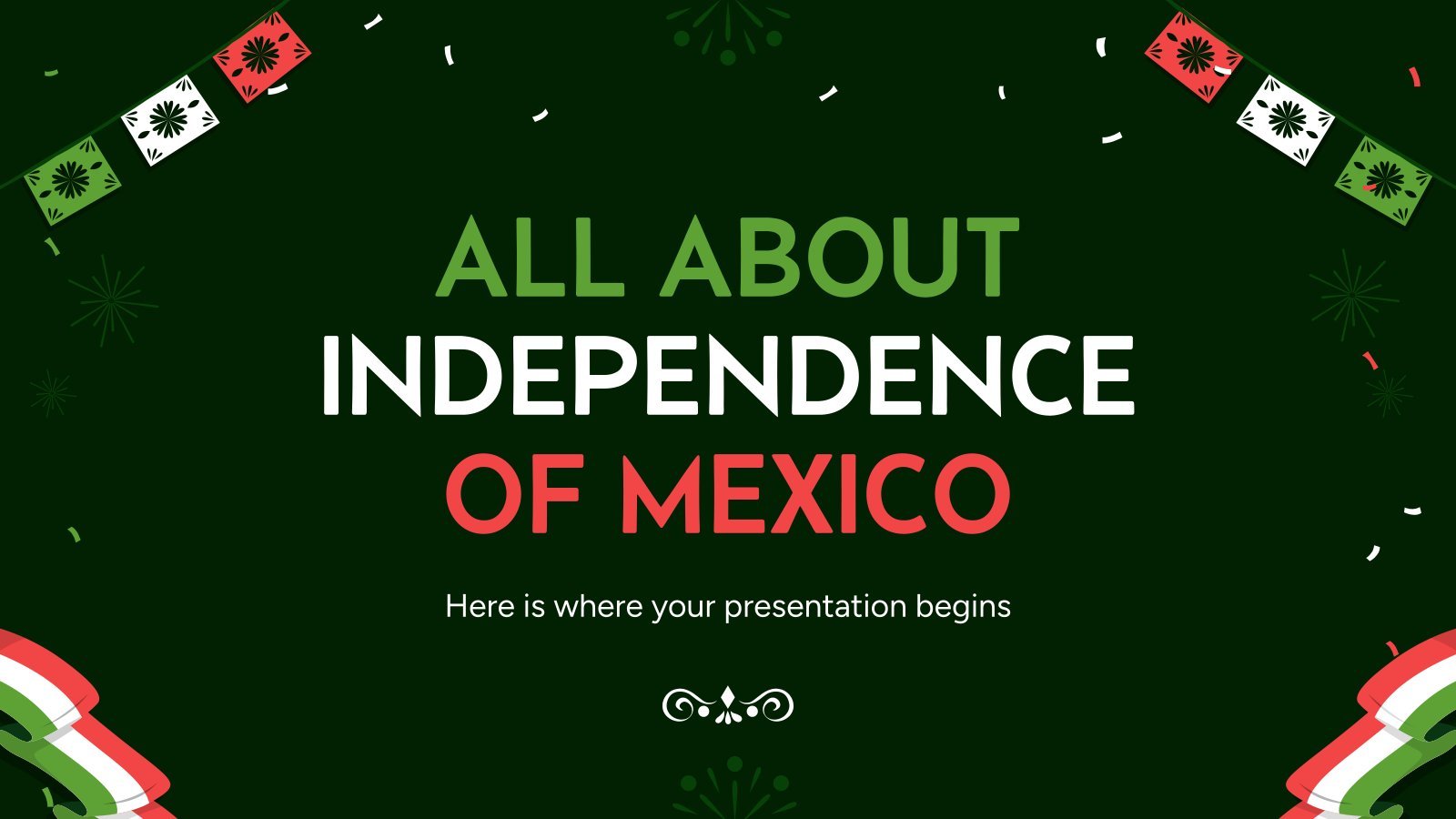
mexican independence
67 templates

49 templates

indigenous canada
47 templates

independencia de mexico
14 templates
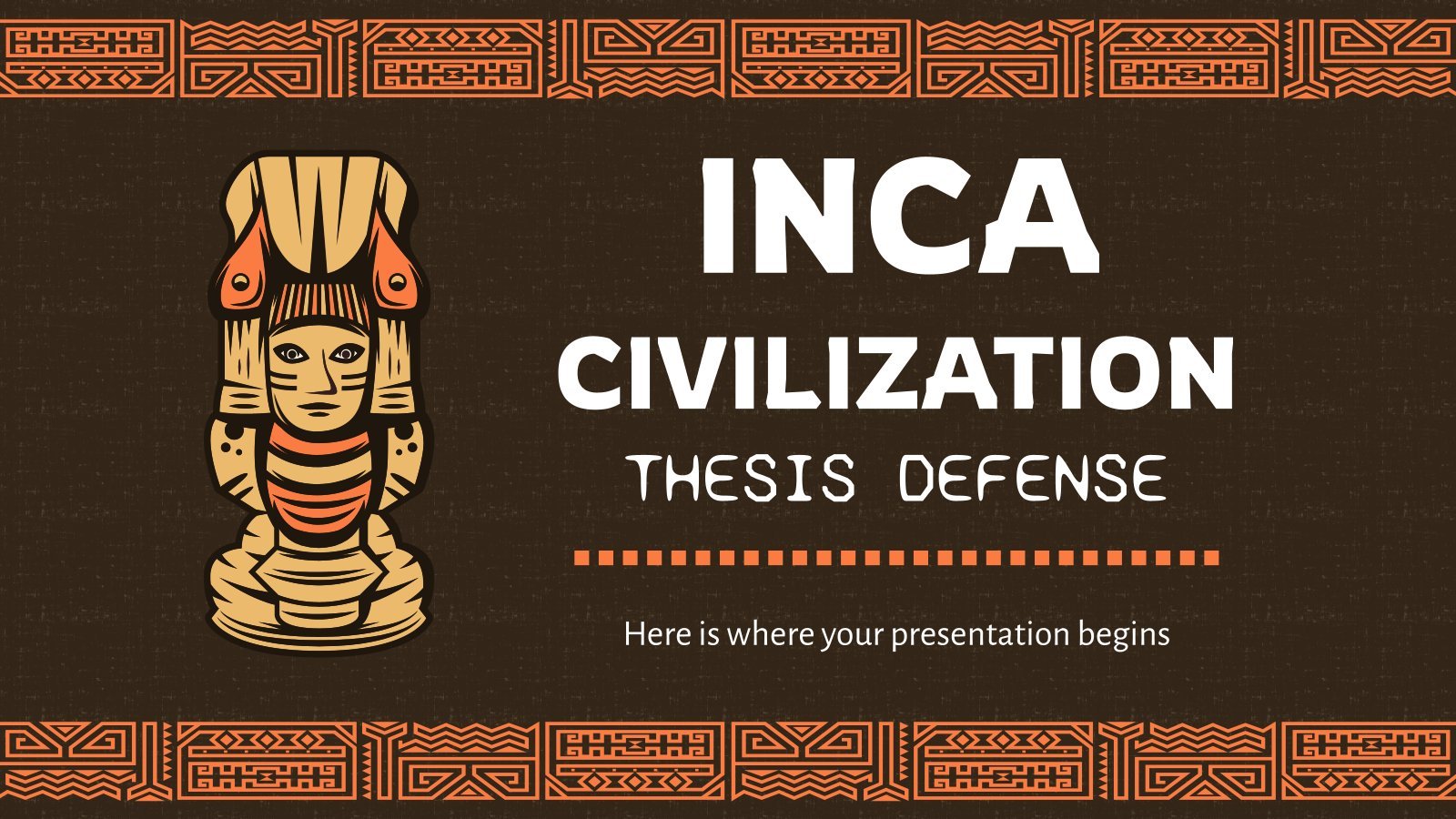
22 templates
Create engaging presentations, faster
Free templates for google slides, powerpoint and canva, or kick off your next project with ai presentation maker.

Inside Out Disney
11 templates
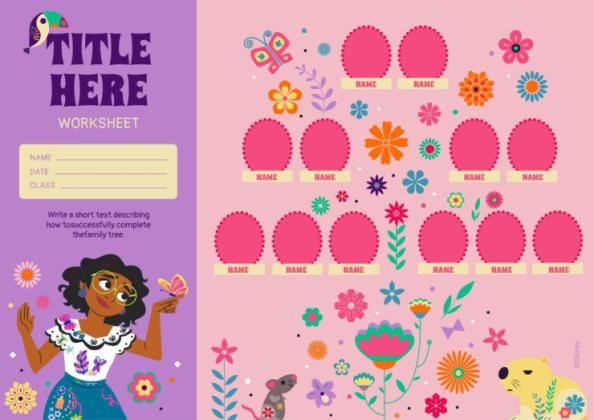
256 templates
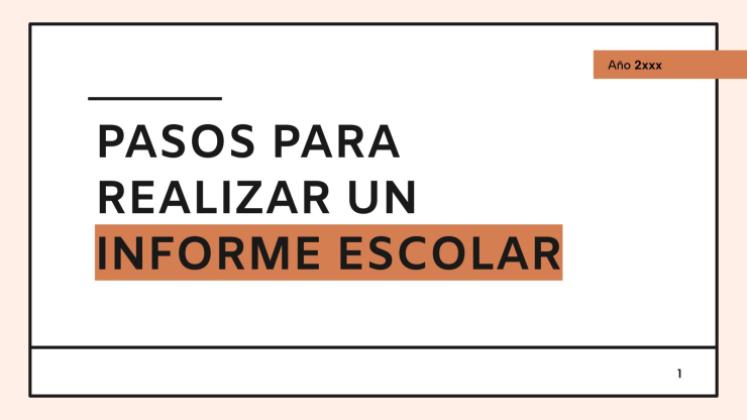
Slidesclass
409 templates
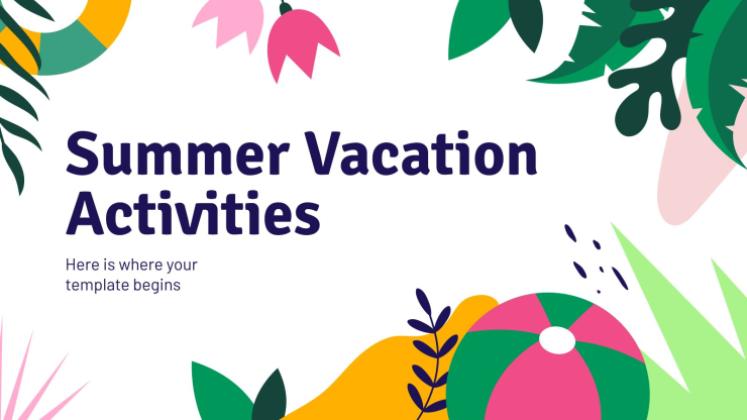
Editor’s Choice
3698 templates
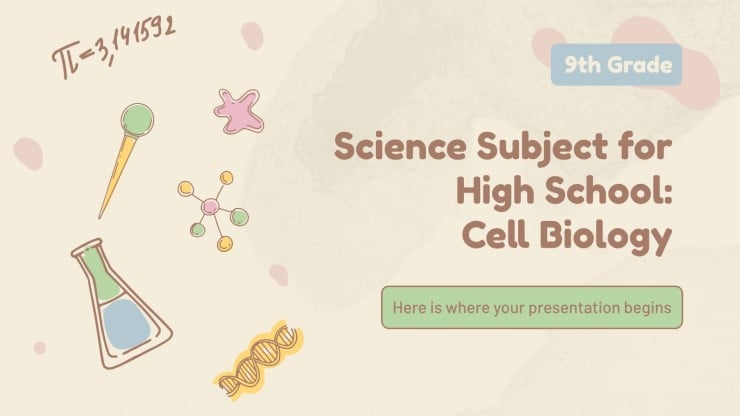
9558 templates
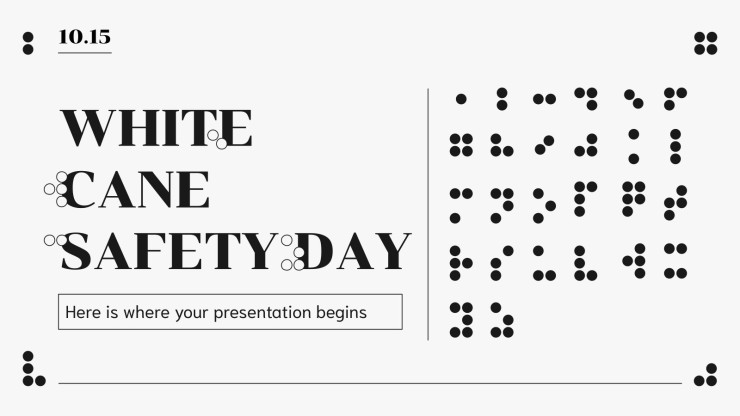
3190 templates
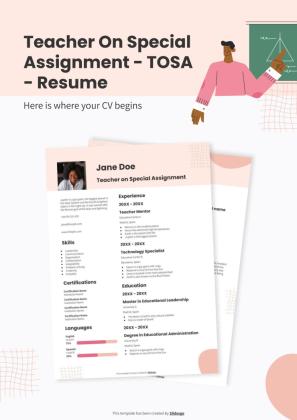
Presentation Maker
1832 templates

100 templates
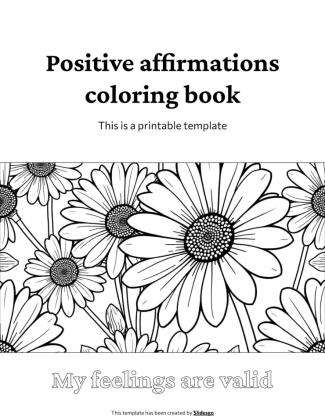
Mental Health
417 templates
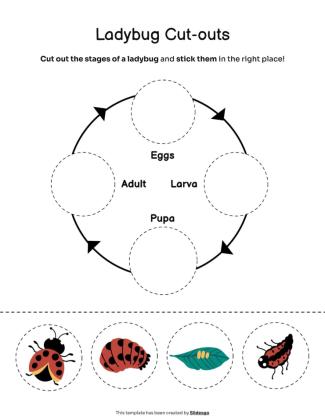
1247 templates
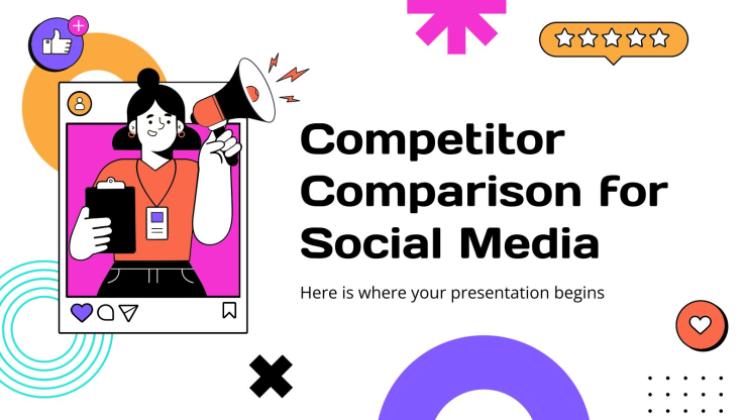
Social Media
702 templates
Latest themes

It seems that you like this template!

Register for free and start downloading now
Casual & vintage watercolor collage minitheme.
Download the Casual & Vintage Watercolor Collage Minitheme presentation for PowerPoint or Google Slides and start impressing your audience with a creative and original design. Slidesgo templates like this one here offer the possibility to convey a concept, idea or topic in a clear, concise and visual way, by using...
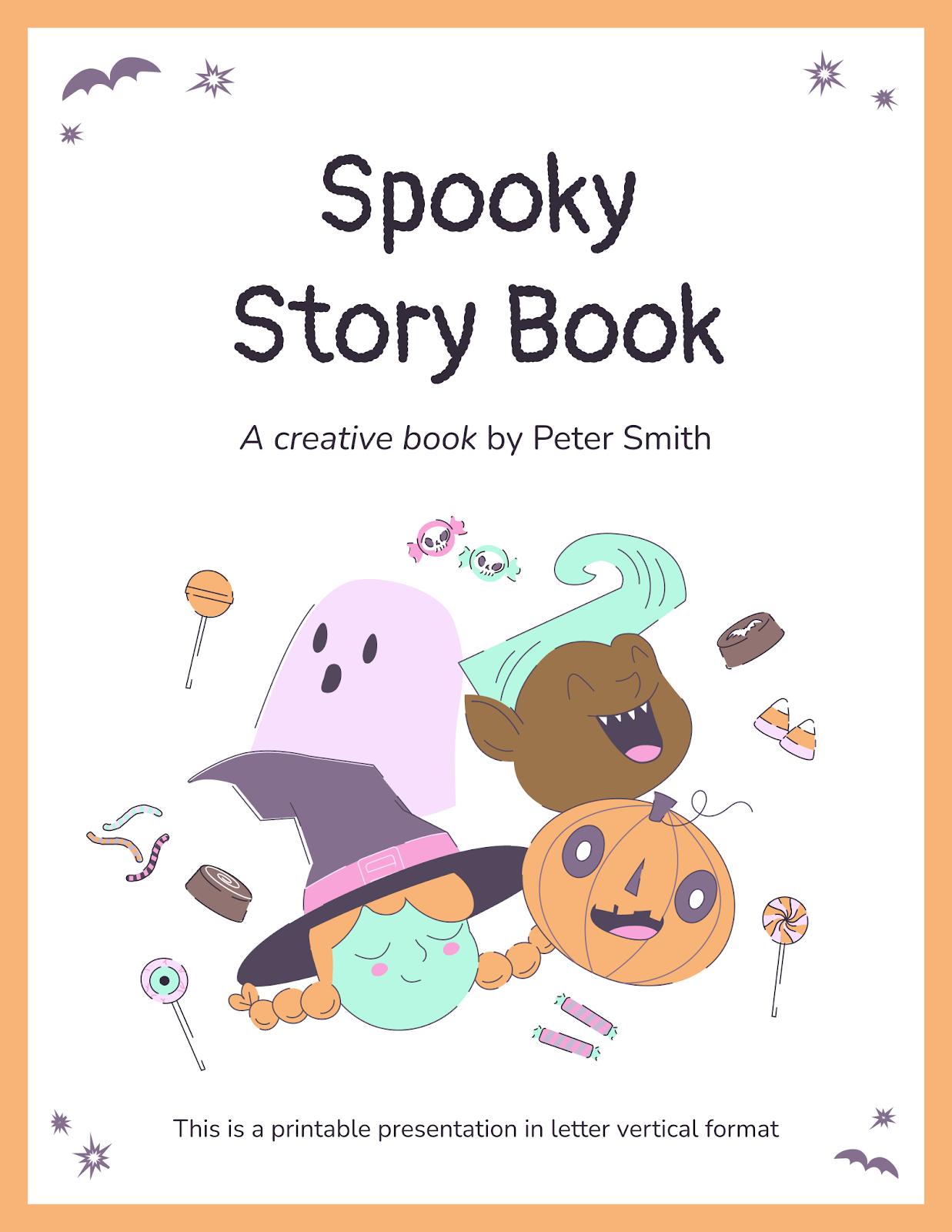
Premium template
Unlock this template and gain unlimited access
Spooky Story Book
Download the Spooky Story Book presentation for PowerPoint or Google Slides. The magic of storytelling takes a new form in this enrapturing storybook. Every bedtime, playtime, or fun classroom activity can be transformed into an enchanting journey into the realms of imagination. Match these slides to your words to stir...
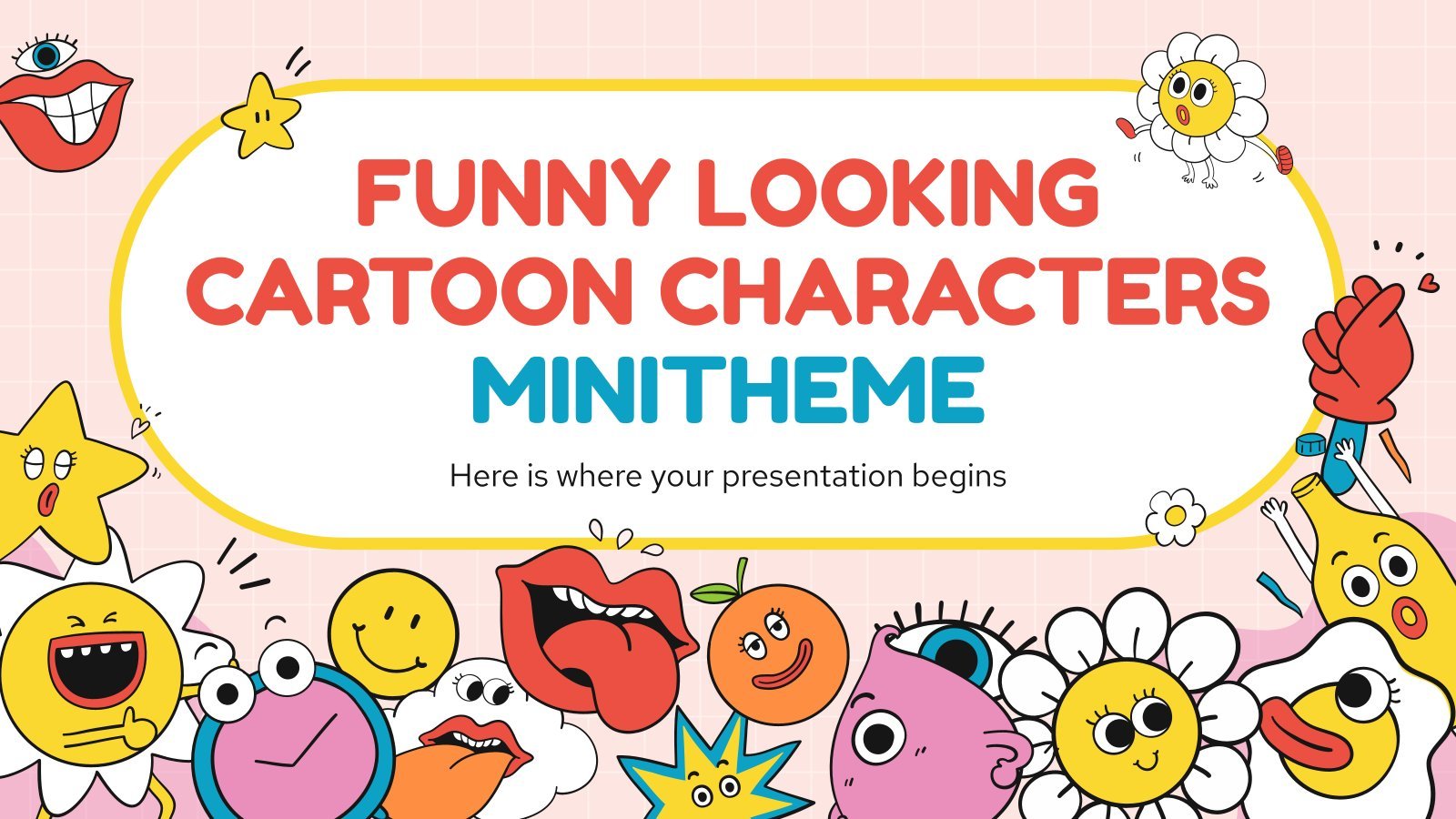
Funny Looking Cartoon Characters Minitheme
Download the Funny Looking Cartoon Characters Minitheme presentation for PowerPoint or Google Slides and start impressing your audience with a creative and original design. Slidesgo templates like this one here offer the possibility to convey a concept, idea or topic in a clear, concise and visual way, by using different...
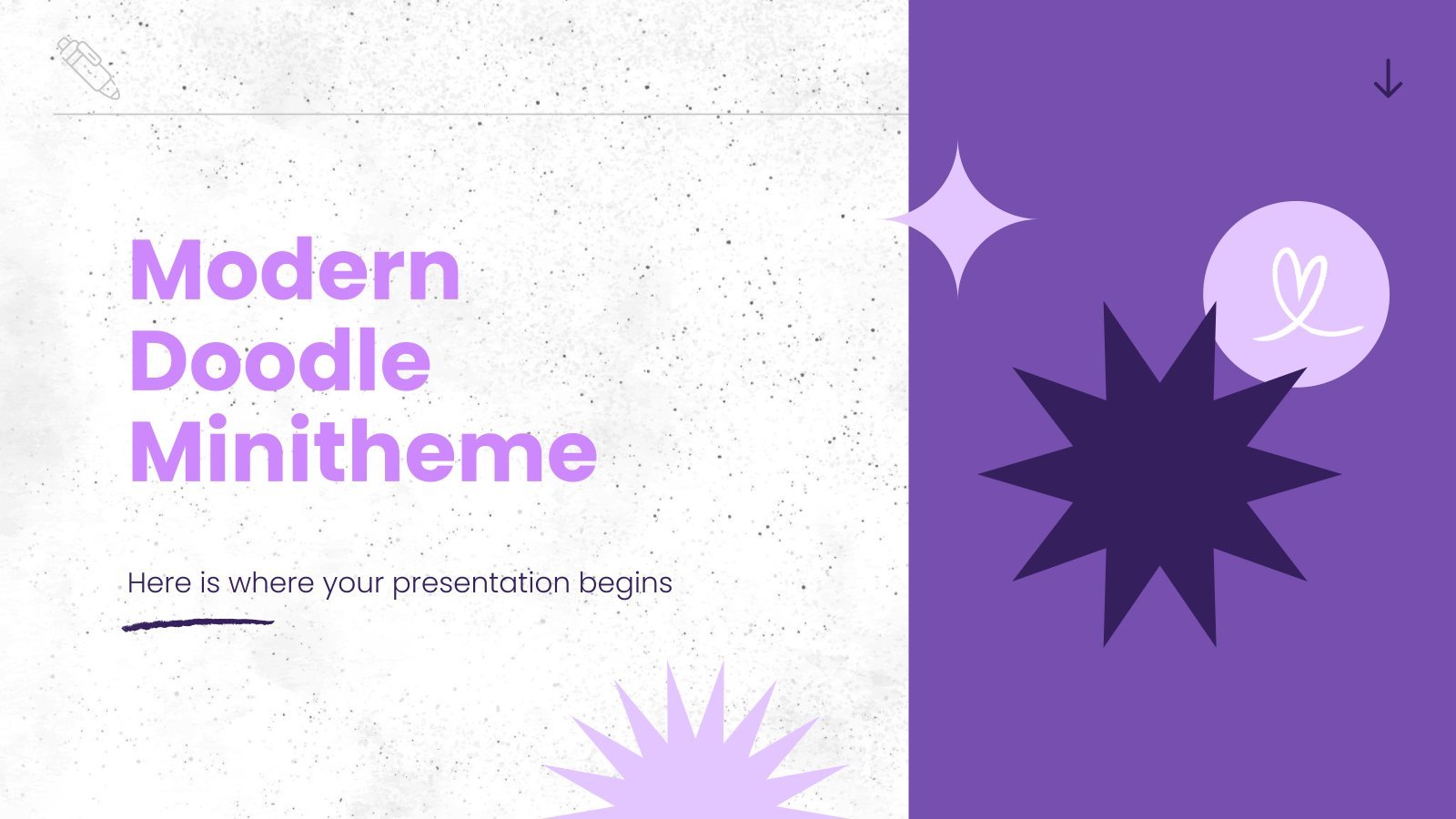
Modern Doodle Minitheme
Download the Modern Doodle Minitheme presentation for PowerPoint or Google Slides and start impressing your audience with a creative and original design. Slidesgo templates like this one here offer the possibility to convey a concept, idea or topic in a clear, concise and visual way, by using different graphic resources....

Creative Leafy Backgrounds Minitheme
Download the Creative Leafy Backgrounds Minitheme presentation for PowerPoint or Google Slides and start impressing your audience with a creative and original design. Slidesgo templates like this one here offer the possibility to convey a concept, idea or topic in a clear, concise and visual way, by using different graphic...
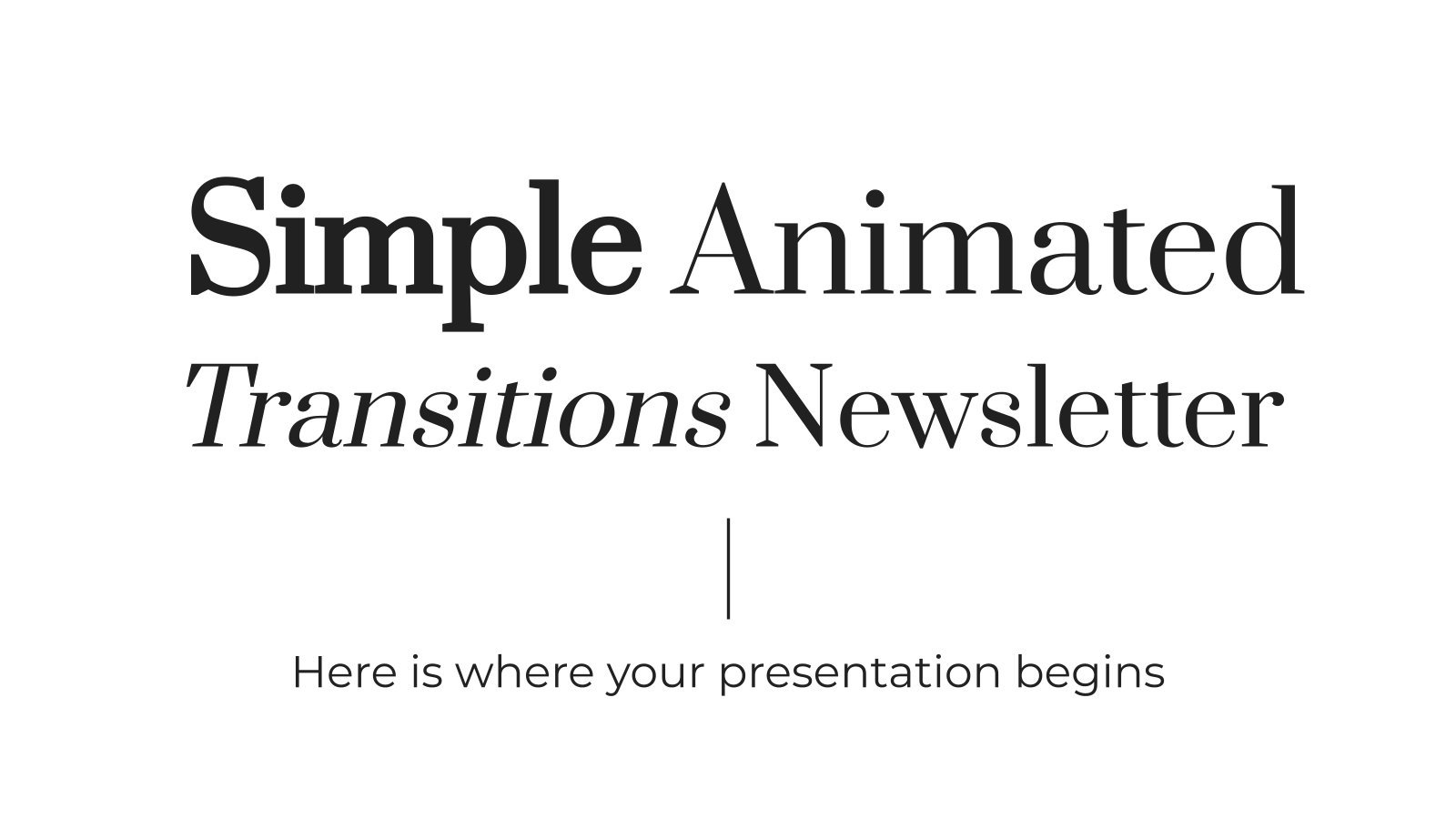
Simple Animated Transitions Newsletter
This template is perfect for newsletters, since it has a simple design, a serif font for titles and white backgrounds—it looks standard for that kind of purpose. Wait a minute! Did that colored rectangle just start moving on its own? The key feature of this template is the use of...
Popular themes

Minimalist Business Slides
Minimalism is an art style that frees the canvas and that lets the content stand out for itself. It’s a way of conveying modernism, simplicity and elegance and can be your best ally in your next presentation. With this new design from Slidesgo, your business presentations will be as professional...

Chalkboard Background Theme for Elementary
Download the Chalkboard Background Theme for Elementary presentation for PowerPoint or Google Slides and easily edit it to fit your own lesson plan! Designed specifically for elementary school education, this eye-catching design features engaging graphics and age-appropriate fonts; elements that capture the students' attention and make the learning experience more...

Papyrus History Lesson
History lessons tend to be boring for students, since they need to remember dates and a bunch of information. Make it entertaining by editing our free presentation template, whose backgrounds based on ancient papyrus rolls take it to the next level.

Reconstruction Era and the Gilded Age - History - 11th Grade
In the United States, the Reconstruction Era followed the Civil War and sought to unite the nation and grant civil rights. The Gilded Age brought industrial growth, but also inequality and corruption. Both eras shared the struggle for civil rights and equity. So these are two periods loaded with historical...
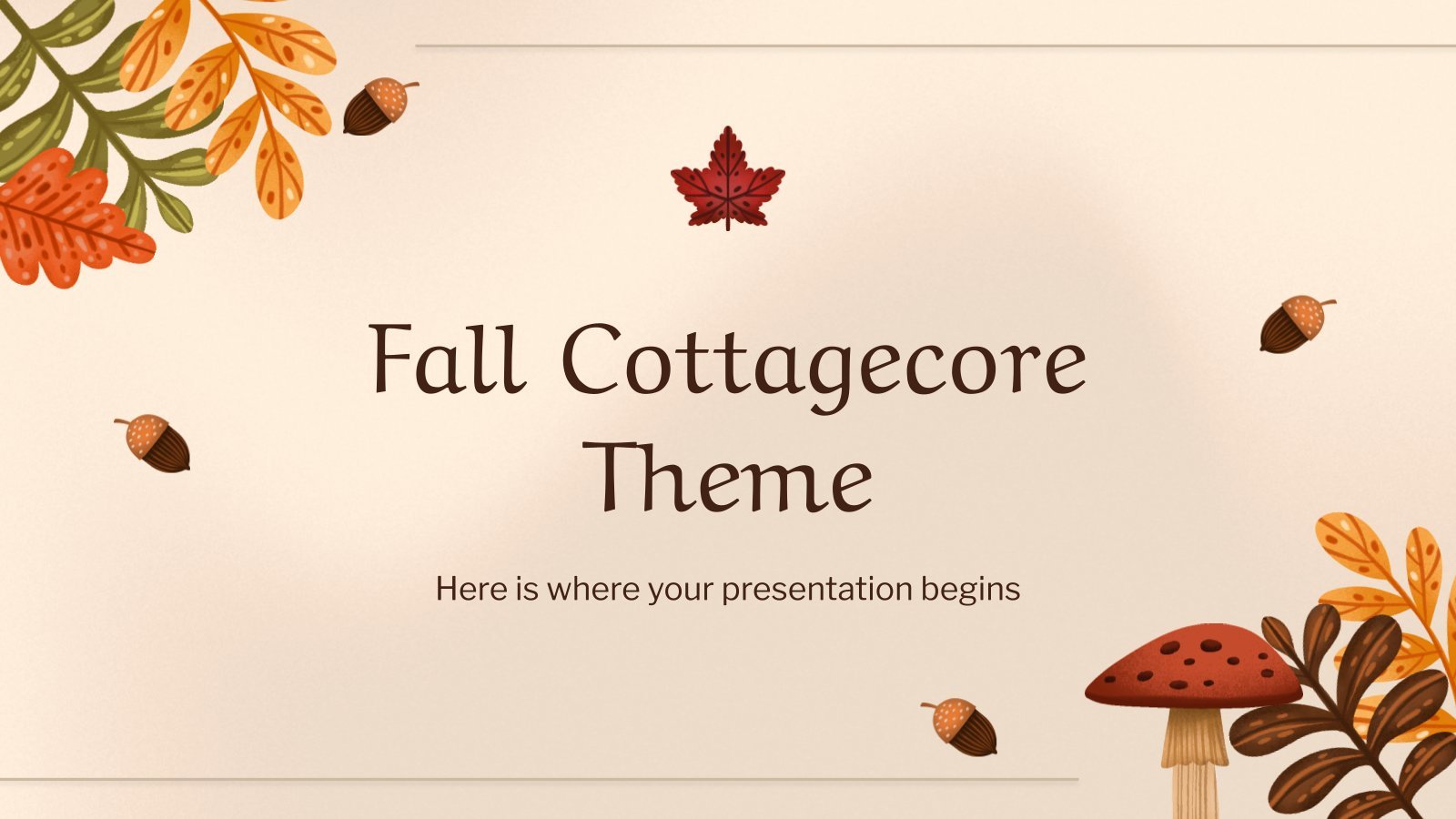
Fall Cottagecore Theme
Ah yes, the temperature drops two degrees at the end of summer and your mind automatically switches on fall mode: warm brown and green tones, you start wearing your jacket, drink the coffee hotter, watch (again) that show inspired by fall... We understand that desire for the best time of...

Fall Background
Download the Fall Background presentation for PowerPoint or Google Slides and start impressing your audience with a creative and original design. Slidesgo templates like this one here offer the possibility to convey a concept, idea or topic in a clear, concise and visual way, by using different graphic resources. You...
Infographics
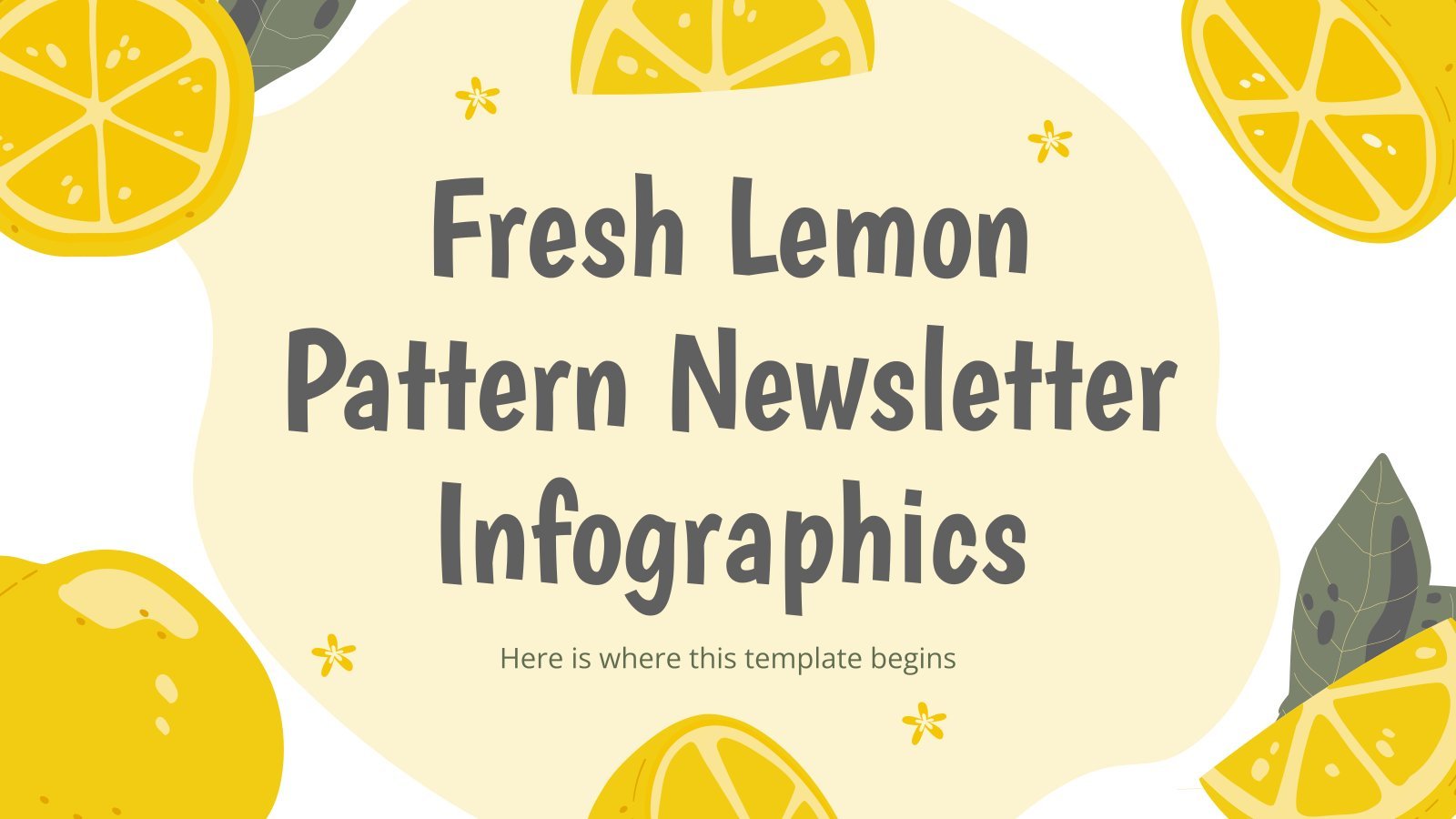
Fresh Lemon Pattern Newsletter Infographics
Download the Fresh Lemon Pattern Newsletter Infographics template for PowerPoint or Google Slides and discover the power of infographics. An infographic resource gives you the ability to showcase your content in a more visual way, which will make it easier for your audience to understand your topic. Slidesgo infographics like...

College Lessons with Cycle Diagrams
Download the College Lessons with Cycle Diagrams presentation for PowerPoint or Google Slides. As university curricula increasingly incorporate digital tools and platforms, this template has been designed to integrate with presentation software, online learning management systems, or referencing software, enhancing the overall efficiency and effectiveness of student work. Edit this...

Dental Infographics
Download the Dental Infographics template for PowerPoint or Google Slides to get the most out of infographics. Whether you want to organize your business budget in a table or schematically analyze your sales over the past year, this set of infographic resources will be of great help. Start using infographics...
Education presentation templates

932 templates
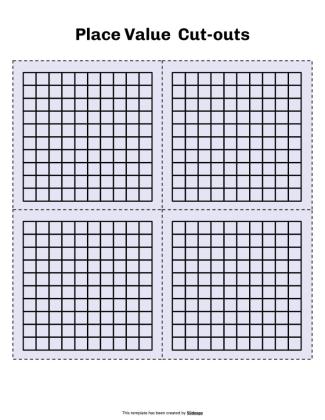
592 templates
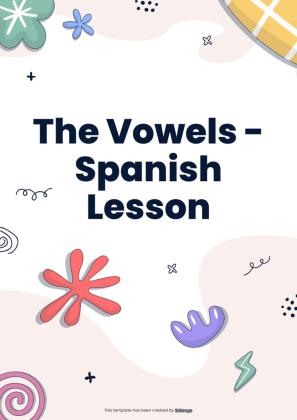
124 templates
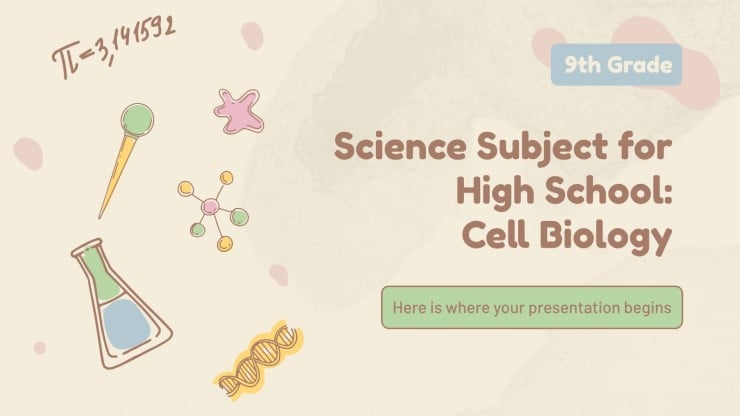
820 templates

1059 templates
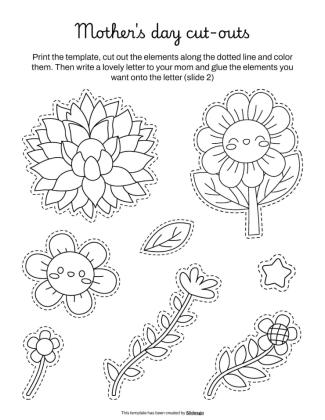
3683 templates
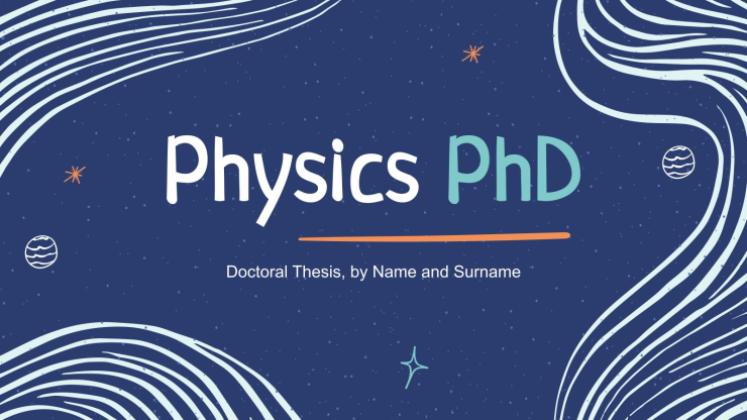
Thesis Defense
1017 templates
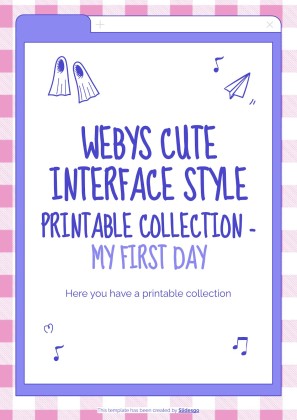
Teacher Toolkit
122 templates
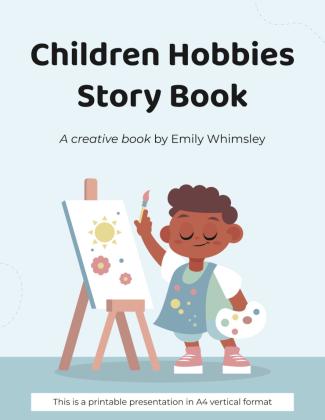
426 templates
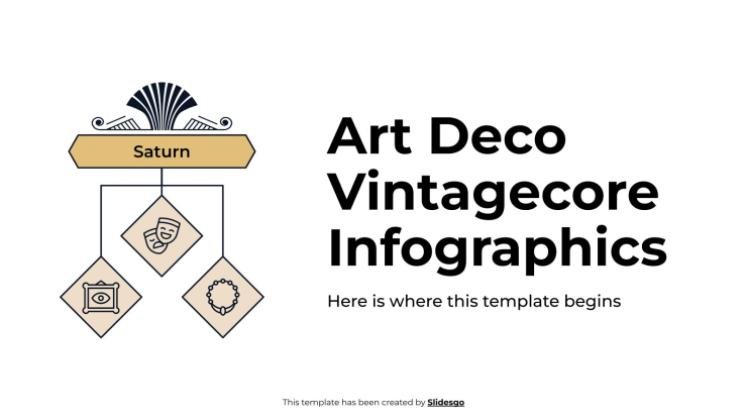
854 templates

59 templates
Editable in Canva
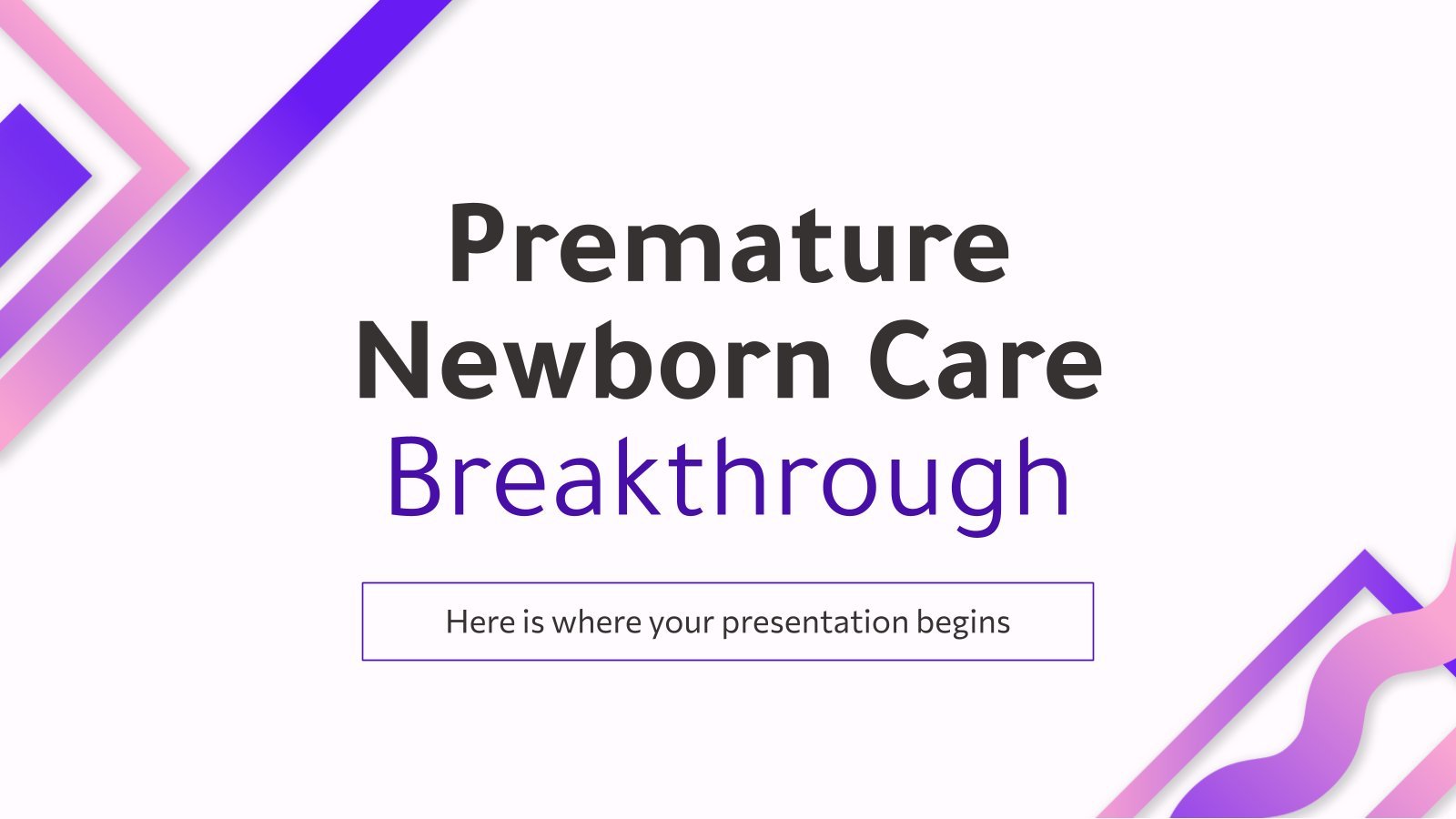
Premature Newborn Care Breakthrough
Download the Premature Newborn Care Breakthrough presentation for PowerPoint or Google Slides.Treating diseases involves a lot of prior research and clinical trials. But whenever there’s a new discovery, a revolutionary finding that opens the door to new treatments, vaccines or ways to prevent illnesses, it’s great news. Should there be...
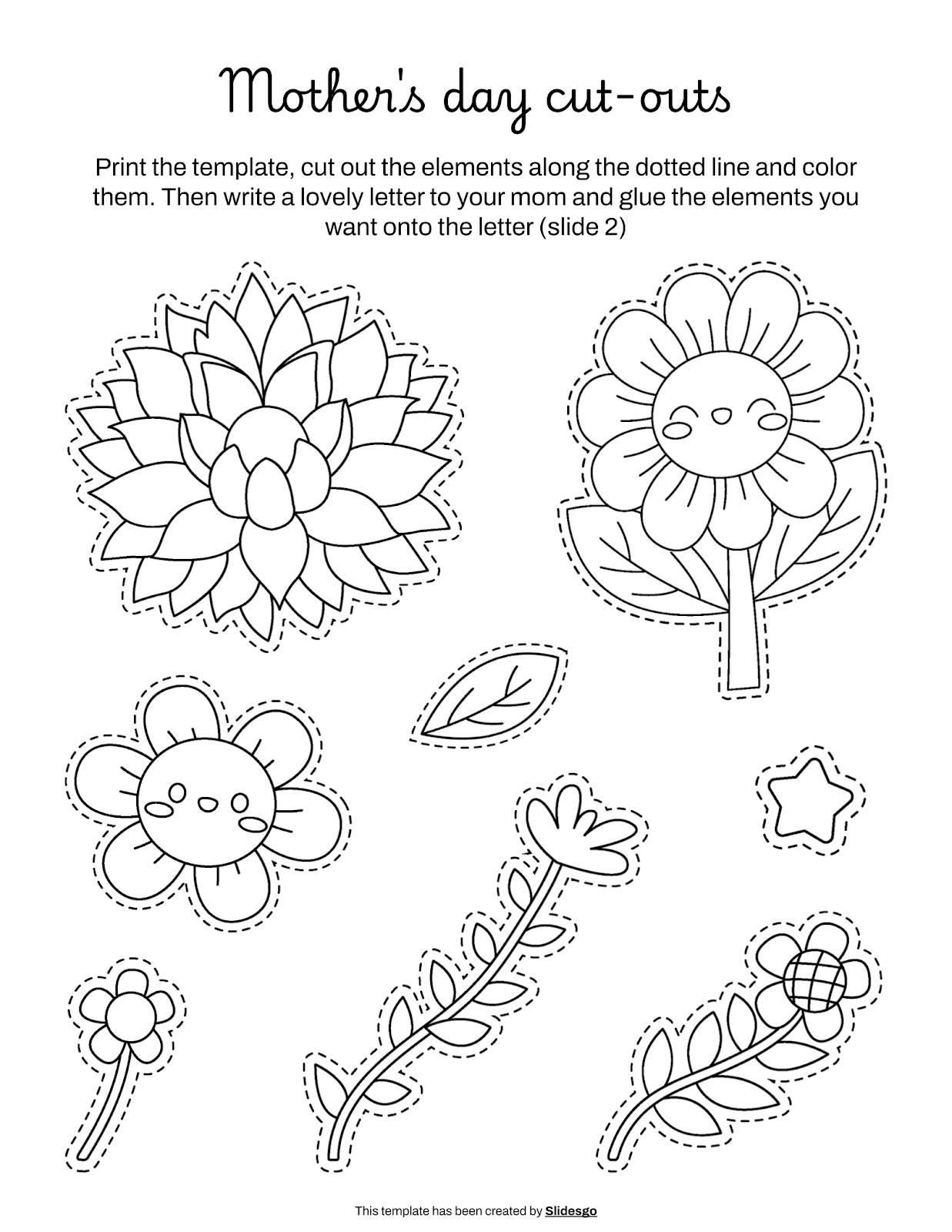
Mother's Day Cut-outs
Download the Mother's Day Cut-outs template for PowerPoint or Google Slides! Dive into a world of endless possibilities with our unique cut out resource. Whether you're a teacher looking to inspire your students or a parent seeking fun activities for your little ones, these cut out slides are the perfect...
What's new on Slidesgo
See the latest website updates, new features and tools and make the most of your Slidesgo experience.
Make presentations with AI

Top 8 About me presentation templates for going back to school
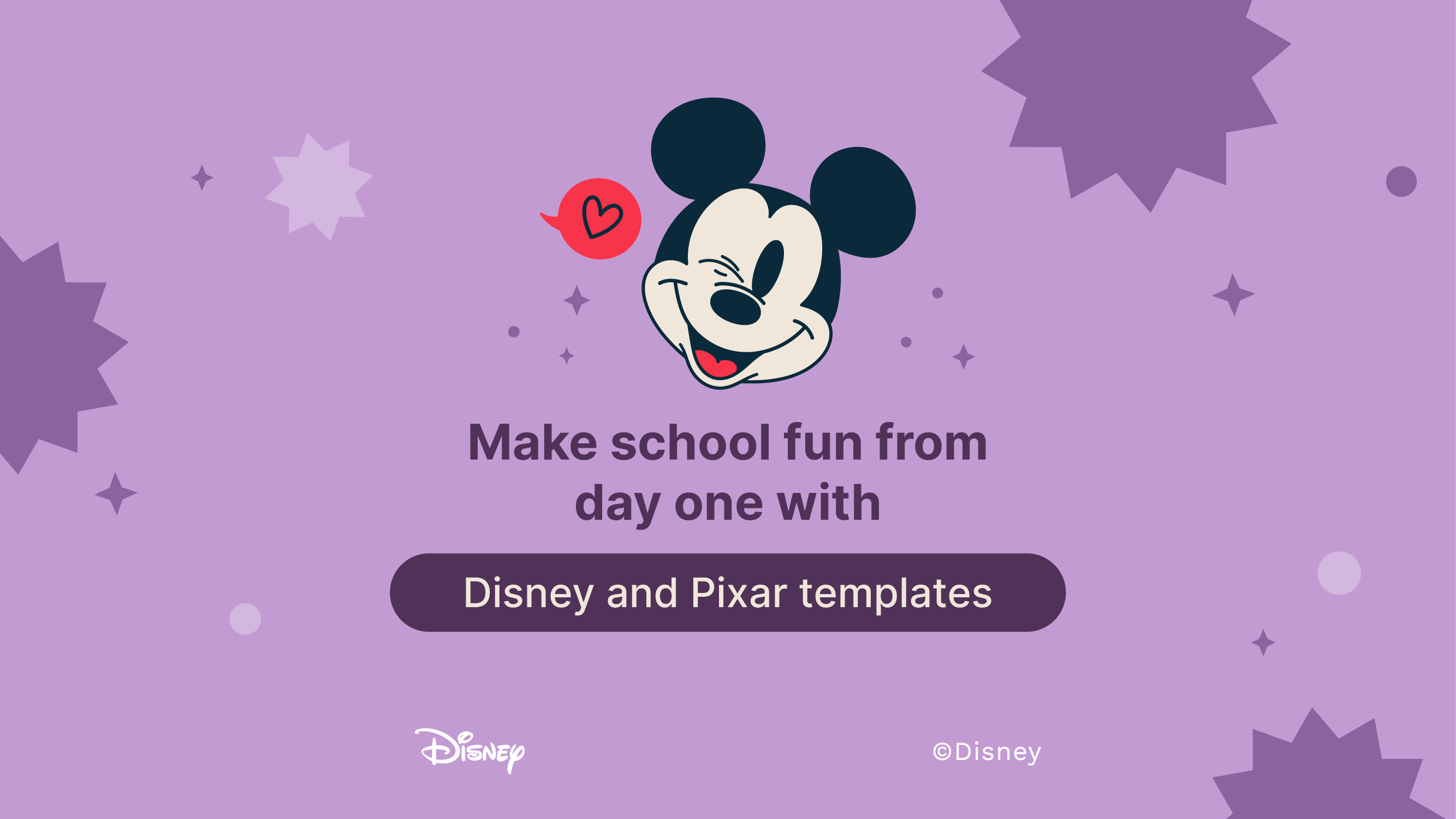
Make school fun from day one with Disney and Pixar templates
Browse by tags.
- Kids 2200 templates
- Food 961 templates
- Technology 1080 templates
- Travel 436 templates
- Animal 1144 templates
- Art 854 templates
- Health 3821 templates
- History 1443 templates
- Environment 535 templates
- Galaxy 193 templates
- Fashion 247 templates
- Biology 518 templates
- Summer 251 templates
- Architecture 156 templates
- Music 426 templates
- Research 1665 templates
- Culture 2103 templates
- Background 10172 templates
- Back to School 209 templates
- Coloring Page 352 templates
What do our users say about us?

I just wanted to thank you! I learned more about slides in one day of quarantine than in my whole life
Gabriela Miranda

Your slides are so unique and gorgeous! They really help me with PowerPoint presentations for school and now even my mom uses them for work
Marie Dupuis

I would like to thank to you for these amazing templates. I have never seen such service, especially free! They are very useful for my presentation.
Ali Serdar Çelikezen

Thank you Slidesgo for creating amazing templates for us. It's made my presentation become much better.
Thiên Trang Nguyễn
Create your presentation Create personalized presentation content
Writing tone, number of slides, register for free and start editing online.
- Presentations
- Most Recent
- Infographics
- Data Visualizations
- Forms and Surveys
- Video & Animation
- Case Studies
- Design for Business
- Digital Marketing
- Design Inspiration
- Visual Thinking
- Product Updates
- Visme Webinars
- Artificial Intelligence
How to Create a Successful Project Presentation
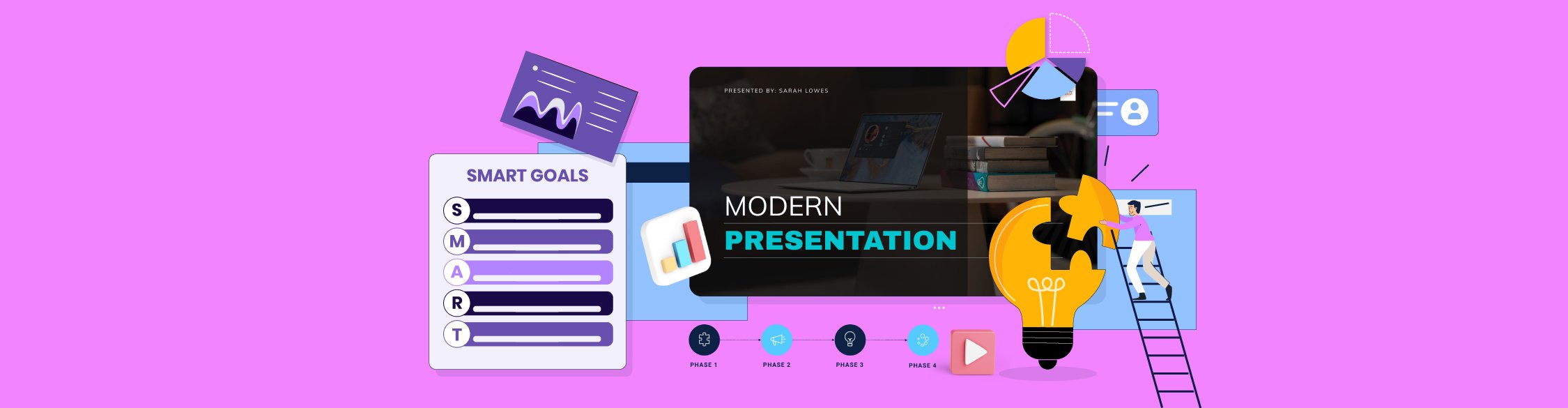
Written by: Unenabasi Ekeruke
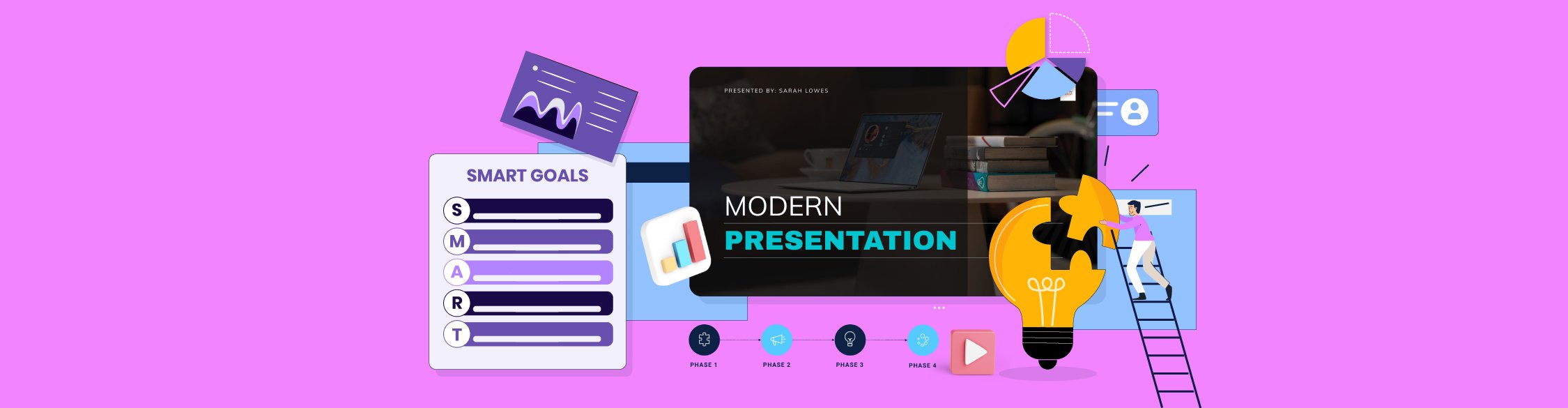
You’ve spent time working on a project that could be a potential game-changer for your company or client. Now you’re buzzing to present it to your team, investors and other key stakeholders.
Creating and delivering project presentations can be nerve-racking and you probably have one question running through your mind.
How do you get the decision-makers to understand your project or secure their buy-in?
Considering that some companies have had about 12% of failed projects in the past year, you want to create presentations that are not only convincing but memorable.
With the right project presentation deck, you can win and keep your audience’s attention long enough to explain project details and why it’s sure to succeed.
Not sure how to create successful project presentations? We’ve got you covered.
This article will show you how to set project goals and create winning presentations that take your project to the next level.
Here’s a short selection of 8 easy-to-edit project presentation templates you can edit, share and download with Visme. View more templates below:
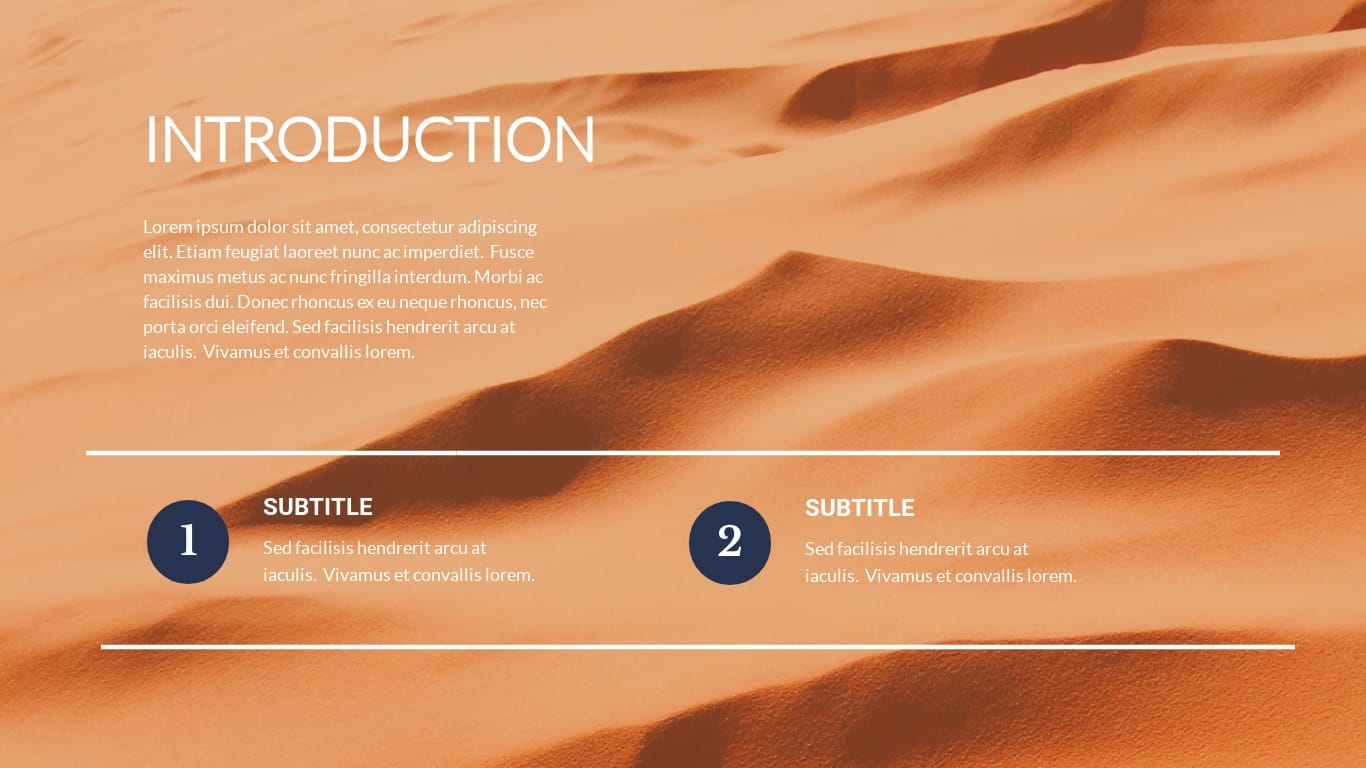
Let's get to it.
1 Set Goals for Your Project
Before you dive into the main details of your project presentation, you want to answer these questions:
- What is your project set out to achieve?
- Why is it important for you and your team to achieve your set goals?
- How do you plan to communicate your goals to your audience?
If you have to make long guesses before answering these questions, you’ve got a lot of work to do.
Here’s what you should know. Beautiful or well-articulated project presentations aren’t a substitute for project planning. Without clear goals, your project is already set up to fail. And your investors might think, “why bother listening?”
Many project managers tend to rush through the goal-setting phase, but we don't recommend this. That’s because you could be setting yourself up for failure.
Once you clearly define your project goals, you can get stakeholders to buy into them.
Now the question is, how do you set goals for your project and achieve them? One way to do that is by using the SMART goal setting method.
Setting SMART Project Goals
SMART is an acronym that stands for S pecific, M easurable, A chievable, R elevant and T ime-Bound.
SMART goals are a staple for planning and executing successful projects. It takes a deeper look into the finer details your audience care about, such as:
- Project plan and schedule,
- Project timelines,
- Milestones,
- Potential roadblocks and more
For example, let's say your project aims to improve customer experience on web and mobile devices. Notice this example describes the end goal. But it doesn’t specify how you’ll work to enhance customer experience.
Here’s how using SMART goals provides direction for your planned project.
When setting your goals, be clear and specific about what you want to achieve in the end.
A specific goal could be: “We want to build a responsive website and mobile app for our company to improve customer experience. This project will require inputs from our product design, software and marketing department”.
Measurable
During your presentation, you'd have to answer questions like:
- What metrics will you use to determine if you meet the goal?
- How will you know you’re on the right track?
Having metrics in place will help you evaluate your project. Plus, you’d be able to monitor progress and optimize your project to achieve better results.
It doesn’t matter if you’re planning a short-term or long-term project. Ensure you set metrics and milestones that count towards your goal.
From our earlier example, a measurable goal could be to have:
- Over 100,000 mobile app downloads on Google Playstore and Apple App Store.
- A 20% bounce rate on your website and a 15% conversion rate on mobile and web.
Attainable
One of the most critical questions you want to ask during goal-setting is, “Can we achieve our set goal?” Do we have the resources to accomplish the goal within the available time frame?
If the answer is no, then you’d have to consider what it would take to achieve those goals. This may require adjusting your goals or the resources needed to achieve your goal.
Although it’s okay to be ambitious, you should also be realistic. For example, getting 200,000 app downloads in one week could be overly ambitious if you’ve just launched your app. However, if you set out to achieve that goal in three months, that could make your project practicable.
Transform technical, complex information into easy-to-understand reports
- Create detailed diagrams of workflows , systems and processes to see how they interset
- Easily create and share resources for your team , from login credentials to security best practices
- Get more visual with your communication to ensure intricate information is resonating and sinking in
Sign up. It’s free.
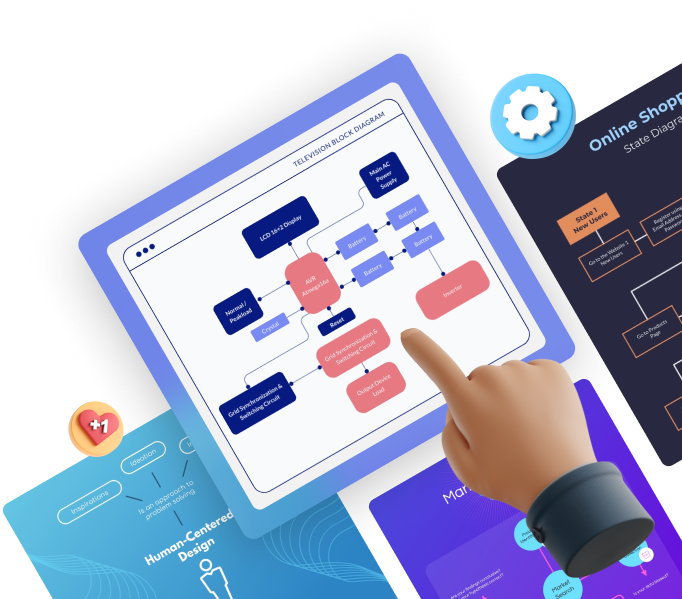
Your project goals need to align with your broader business goals. Are your goals relevant to the growth and success of the company? Are they worth allocating resources for?
For instance, if your company is B2B and doesn’t plan to expand to the B2C market, launching an e-commerce website would be an irrelevant goal.
Time-Bound
Regardless of your project type and size, you should set time frames. Setting target dates for deliverables creates a sense of urgency and motivates you to hit your goals.
From our example above, a time-bound goal could be “We aim to achieve 100,000 mobile app downloads and a 15% conversion rate by the end of the fiscal year. Our company will launch the mobile app by Q3 with a robust marketing campaign that will run through the end of next fiscal year.”
Setting SMART goals doesn’t have to be a challenging task. Use the template below to set project goals that position your business for success.
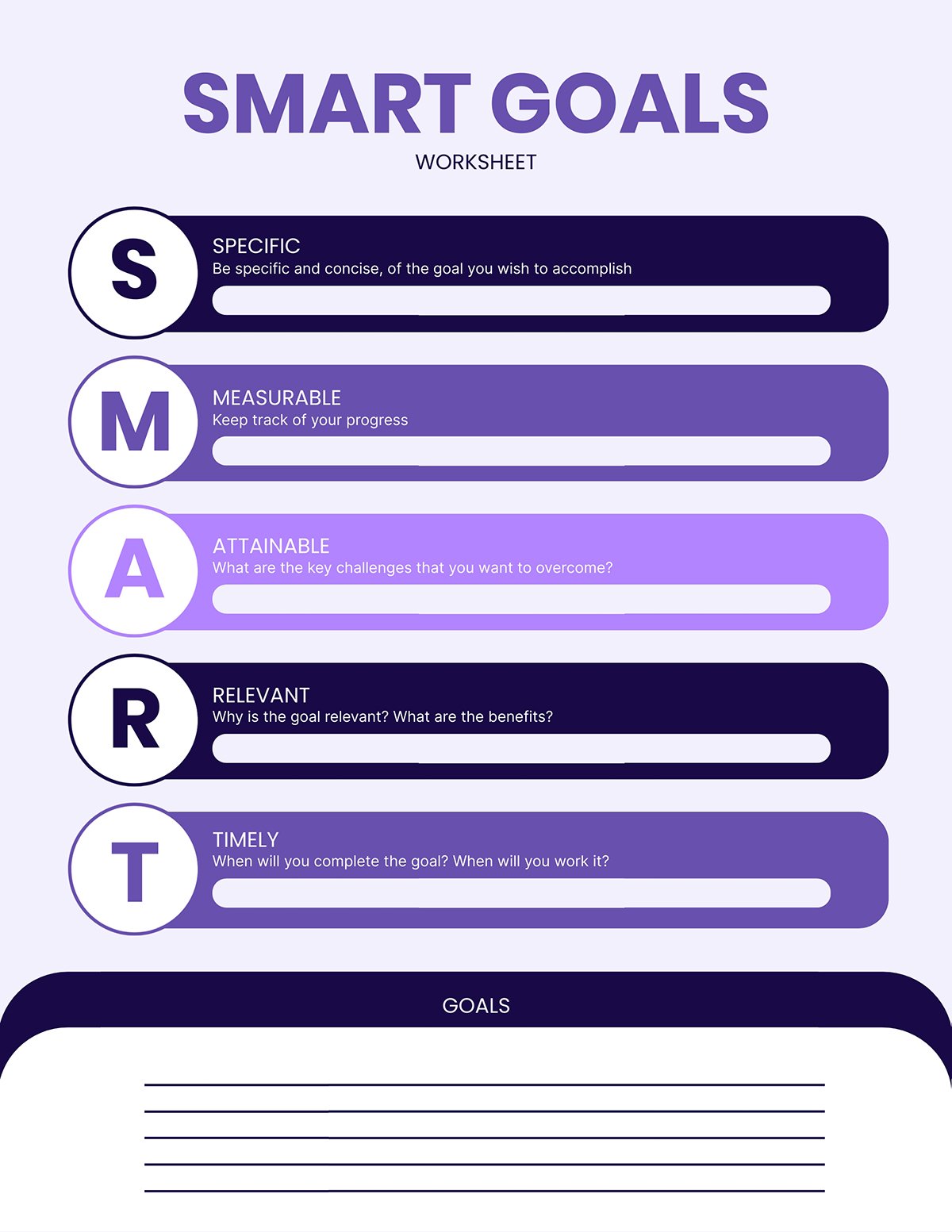
Communicate Project Goals to Your Team Members
After you've set your goals, your team will play a key role in helping you achieve them. So you ensure they understand these things:
- Why the project goals are in place
- What it's supposed to deliver for your business and customers
- How their role, team and department contributes to the success of the project
Unless you’re clear on this, the project can derail and move in all sorts of unwanted directions.
Rather than slam the goals you’ve set on your team, make it a collaborative effort. Spend time talking to your team and stakeholders about the project goals.
Don't limit your communication to people within your department. You can reach out to people in other departments like sales, operations, finance, etc., to see how well your goals align with theirs.
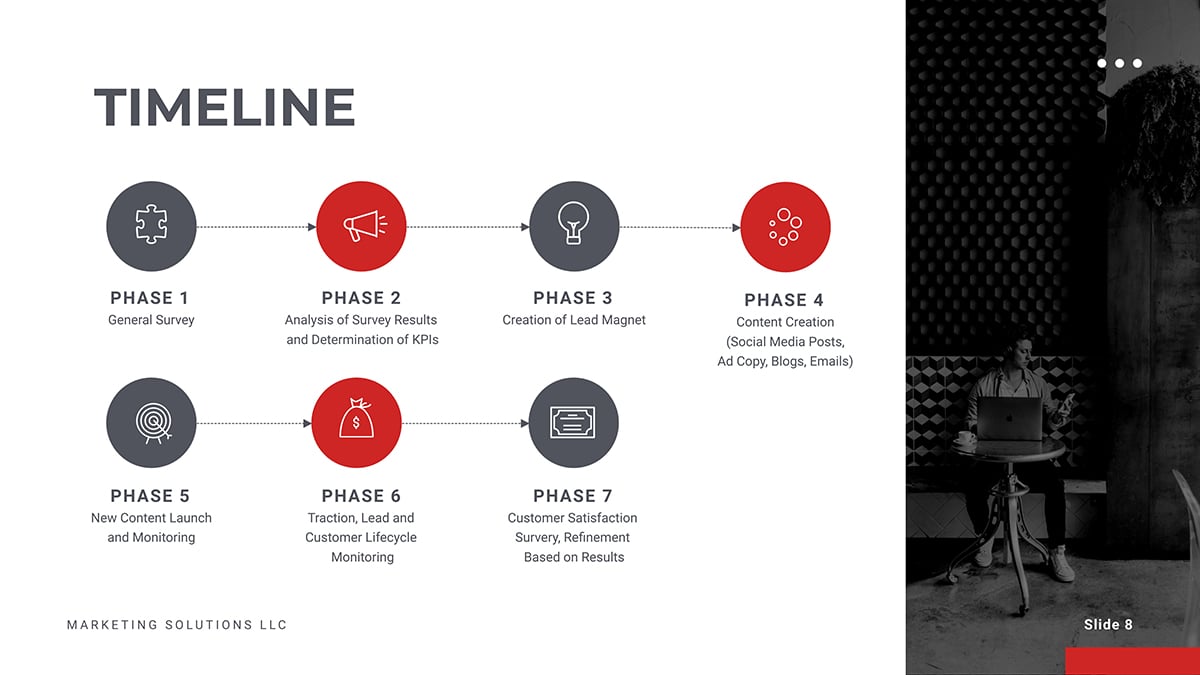
To give your team a better understanding, you can communicate your project goals in a variety of ways, including:
- Visuals (videos, images, charts, infographics, etc.)
- Verbal presentation
- Documentations
By doing that, you’re sure to get their valuable feedback, buy-in and commitment to the project. Plus, getting your team on board with your project plan will up your chances of successful execution.
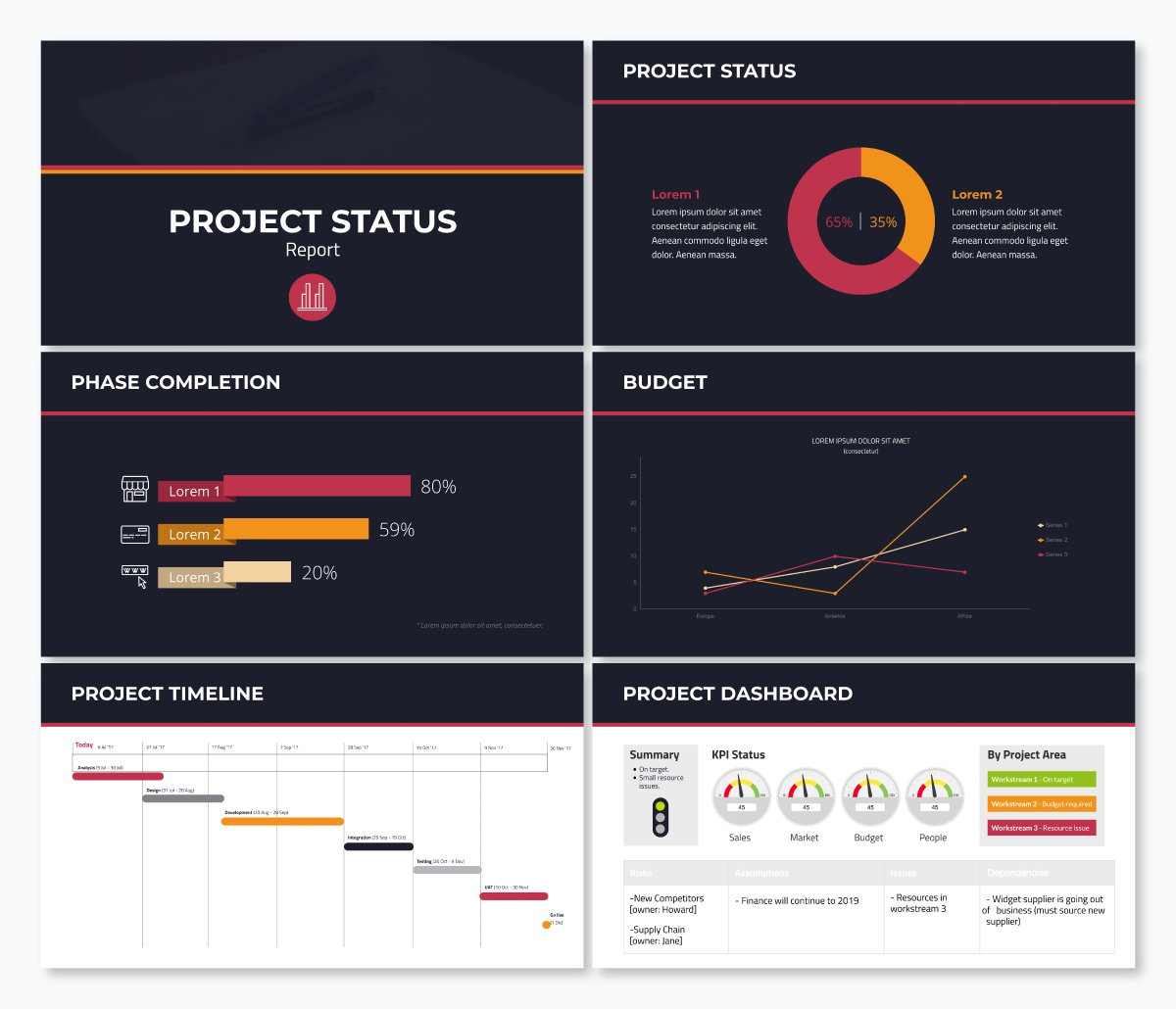
2 Lay Out Your Project Plan
Once you’ve set your goals, the next big step is to outline how you'll achieve them. An excellent place to start is by organizing your project into an actionable plan and steps for execution.
You might wonder why this step is important for creating a successful project presentation.
Whether you’re planning a small or big project, writing a detailed plan, structure and layout puts everything into perspective. It eliminates vagueness and helps your audience grasp the project roadmap without missing the points.
Your project plan should contain the technical and non-technical project details. Therefore, you want to give yourself an edge by using a project presentation template that clearly explains all the activities and steps.
Not only that, your presentation structure should be simple and easy to follow.
Depending on the project type, your plan could include key details such as:
- The goals and objectives you've outlined earlier
- Your project scope, methodology and framework
- Project milestones, deliverable and acceptance criteria
- Project schedule and timelines
- Resources and budget estimates, etc.
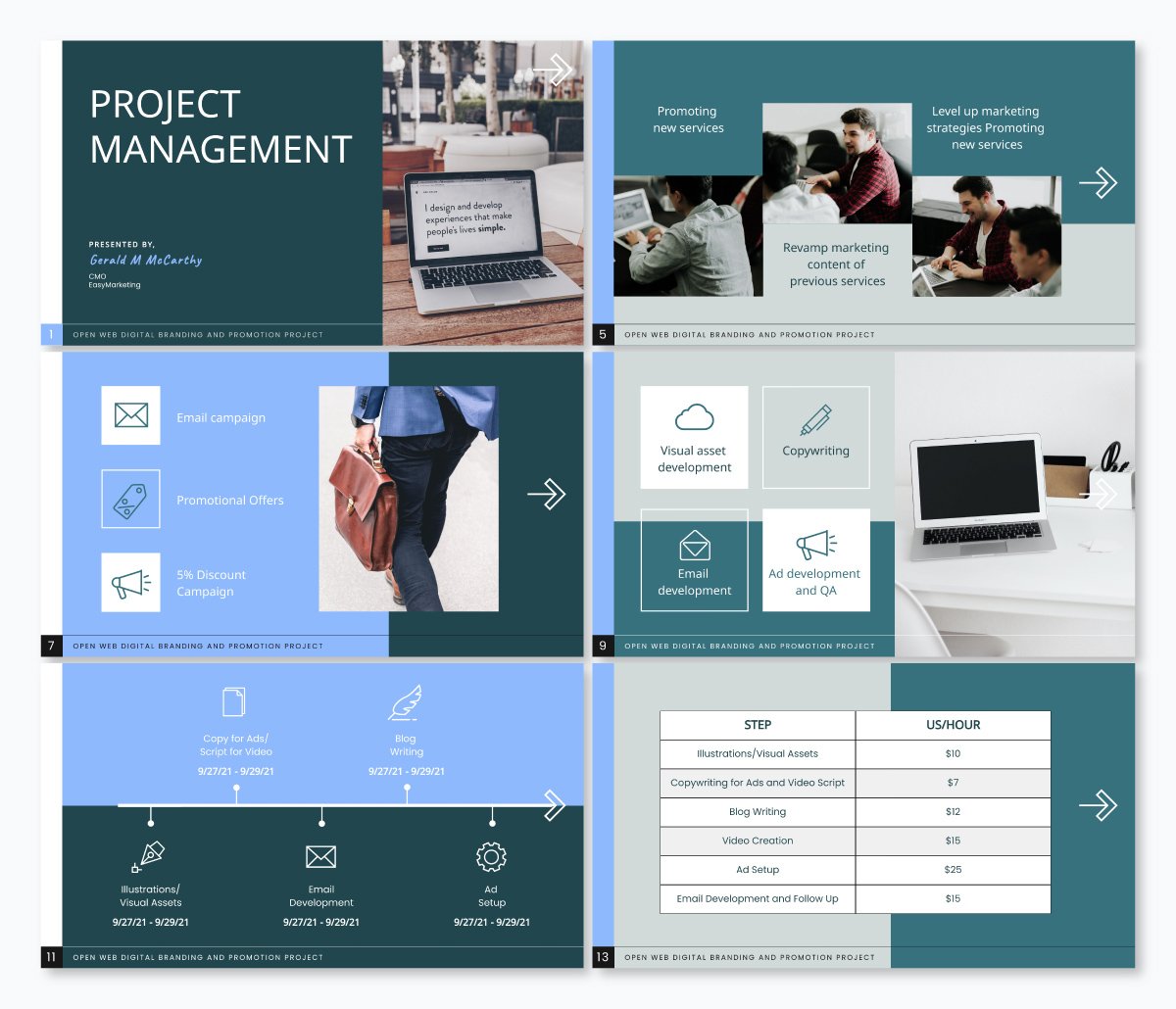
There's no hard and fast rule for laying out your project plan. However, if you want to create a memorable plan that will keep your audience engaged, you could break it down into three parts, including:
Introduction
- Conclusion and key takeaways
Your introduction should provide a brief overview of what you’re going to talk about and why it’s relevant to your audience. You could start by writing down the project name and the executive summary.
Think of your executive summary as an abridged version of the project plan.
If your audience read only your executive summary, would they have all the information they need about your project? If the answer is yes, your executive summary has served its purpose.
The length of your executive summary will depend on what you intend to cover in your project plan. However, we recommend keeping your executive summary one or two pages long.
You can include key information such as:
- Objectives of the project
- Key points of the project plan
- Results, conclusions and project recommendations
Keep in mind that not everyone will have the time to dive into the details of your project plan.
Having a snapshot of your project brings clarity to key stakeholders and collaborators. It also enables people who aren't actively involved in the project to understand it at a glance.
Ready to create your own presentation in minutes?
- Add your own text, images and more
- Customize colors, fonts and everything else
- Choose from hundreds of slide designs and templates
- Add interactive buttons and animations
The body of your project plan is where you have the full project details and everything relevant to its success.
Here you can break your project into deliverables, tasks, milestones and schedules (start and end dates).
Ensure you precisely define the resources you need to complete the project, including finances, team, time, technology, physical resources and more.
This is the part where you sum up your project plan with key takeaways. Your conclusion should include what you expect from your audience, including key action points and next steps.
Writing your intro, body and conclusion may sound like a lot of information. But instead of writing multiple pages of text, incorporating visuals can make your project presentations more effective.
By using images, videos, infographics and charts , you can capture all the vital information and help your audience understand your message better.
Visme presentation templates are effective for visualizing different sections of your project plan. They are professionally designed and easy for anyone to craft high-quality project plans that keep their team on track.
Use the project plan templates below to kickstart your project planning process.
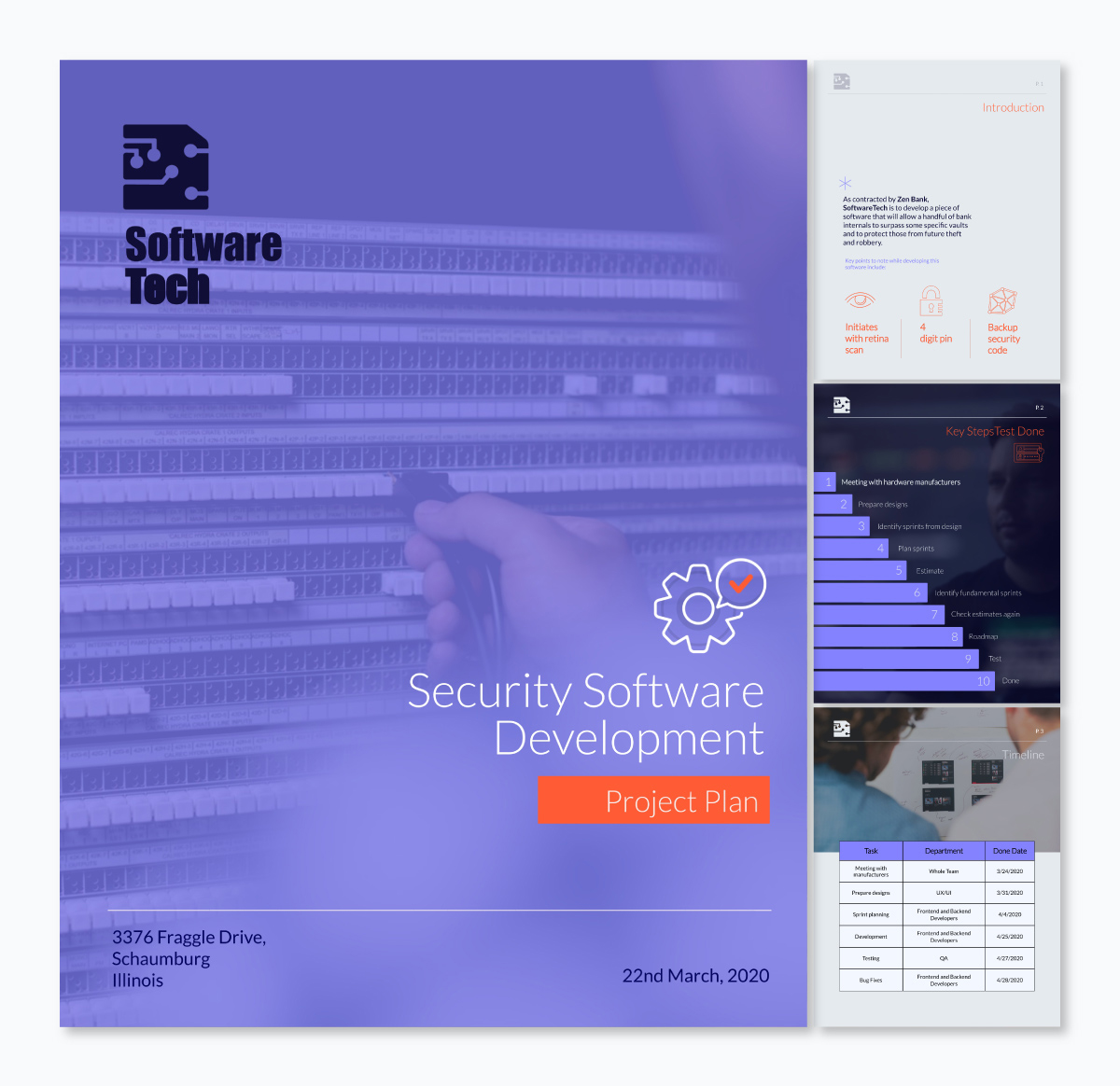
3 Outline the Problem and Solution
You've just spent time crafting your project action plan. Now it’s time to communicate your project plan and goals with your audience.
Project presentations are a lot like sales pitches. Whether you’re presenting your project plan to clients or creating a pitch deck for investors, your job is to keep your audience hooked right from the start till the end.
One of the most potent ways of grabbing your audience's attention is by highlighting their pain points.
It’s not enough to have beautiful slides that showcase your amazing product features and project activities.
Make sure you set up your project presentation to:
- Outline your audience pain points
- Emphasize how your project, product or service works to address their pain points
- Explain how they’ll benefit from using your product or investing in your project
In a nutshell, your audience should have a clear insight into how your project makes their life better. When they’re clear on this, they’ll most likely listen to the solutions you bring to the table and take the desired action.
Don’t make sweeping assumptions about your audience.
If you’re looking to get them on board, dedicate a slide to discuss their problems and solutions. Make them understand how your project benefits them.
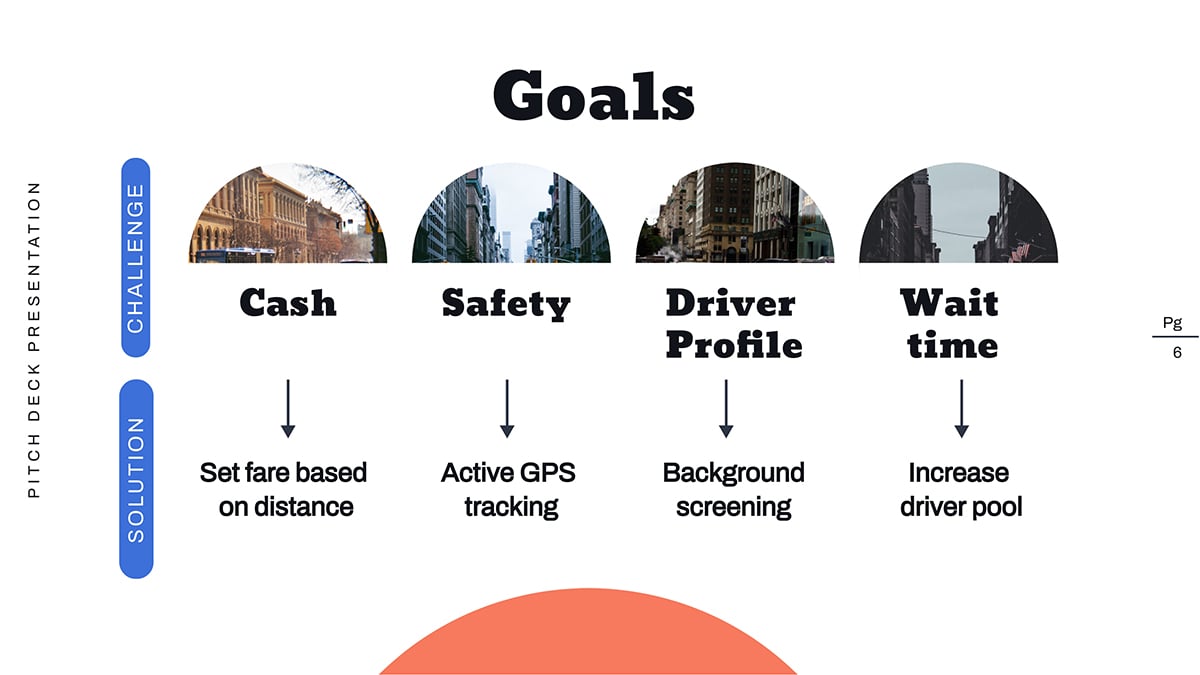
Not sure what your audience's pain points are? Go ahead and do these things:
- Run a persona survey or interview existing customers. This will help you build a data-driven user persona that you can use for all types of business and marketing decisions.
- Talk to your customer support and success team. They have close relationships with your customers, so they know their challenges and what they want. If they don’t know these things, do them a favor and create a customer success program .
- Interact with your community, ask for feedback and involvement. The more you engage with your consumers, the more you understand their challenges, work toward solving and get them invested in your brand.
- Keeping an eye on relevant social media trends, Twitter hashtags, Facebook trends
- Join relevant online forums like Quora, Reddit, Stack Exchange, etc.
RELATED: How to Write an Effective Presentation Outline
4 Keep Your Presentation Slides Short
When creating project presentations, prioritize quality over quantity. Be sure to keep your slides short and simple. When you do this, your audience will be glad you value their time.
Remember, this isn’t the time to slam your audience with lengthy and irrelevant jargon. Instead, keep your slides on topics and hit the main points without the boring and unnecessary details.
Here’s why you need to keep your presentation brief:
- Concise presentation slides are not only powerful, but they are also memorable.
- Studies have shown that during project or business presentations, attention levels drop sharply after 30 minutes . By creating lengthy presentations, you risk losing your audience's attention halfway.
- Nobody wants to sit and watch you flip tons of slides for hours. With shorter slides, you can capture your audience's attention and get them to focus on the message.
- Most people might have limited time or have short attention spans. So they’d want to quickly digest information and move on to the next best thing.
How do you keep your project presentations short?
- If your slide doesn’t add value to your presentation, it shouldn’t earn a spot on your deck.
- Supercharge your slide deck with captivating visuals that capture more information
- Adopt proven methods for preparing your slide
For example, the 10/20/30 rule by Guy Kawasaki is one of the most popular methods used by experts. The rule recommends using ten slides for 20 minutes presentations (about two minutes per slide). It also specifies using a font size of at least 30 for text.
This will enable your audience to digest the messages on your screen while you’re talking.
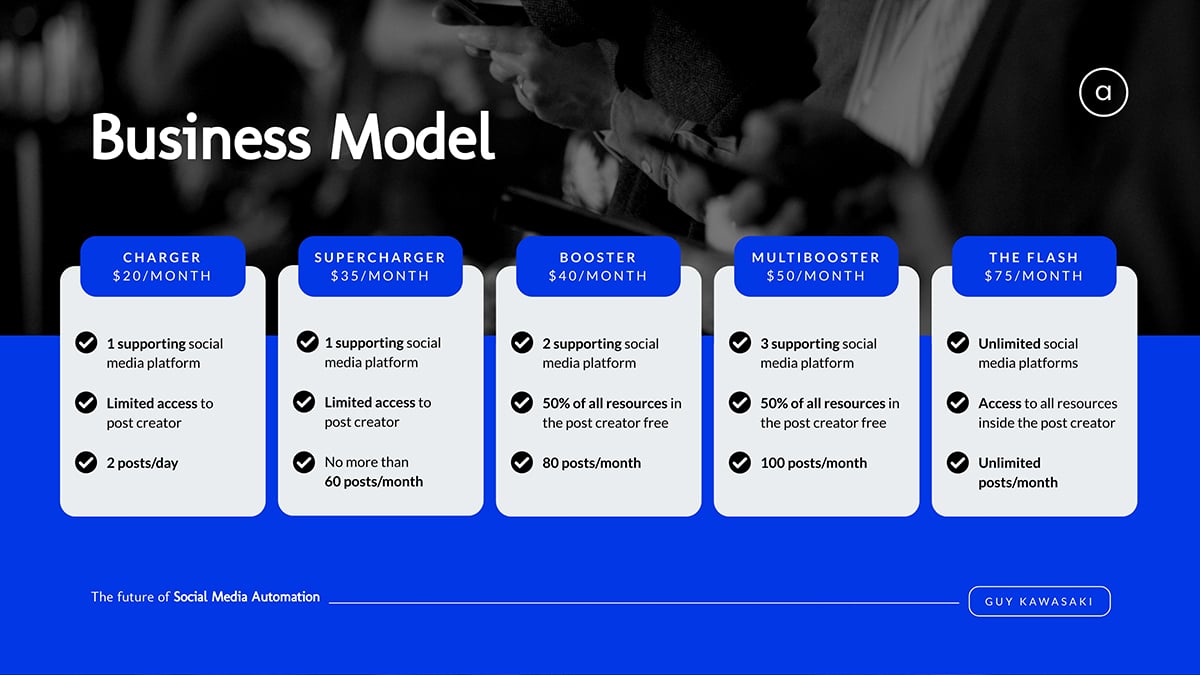
Keep in mind that this isn’t an iron-clad rule for presentation. There are other rules such as Pecha Kucha method , Takahashi method, Lessig method, etc. You can adapt any of these rules to suit your project presentation needs.
5 Use Less Text and More Visuals
Another great way to keep your slides brief yet interesting is using less text and more visuals.
Remember, your slide should aid your verbal presentation and not replace it. So you want to avoid crowding too much information on one slide.
Cluttering your presentation with too much text could:
- Overwhelm your audiences and bore them
- Shift your audience's attention to the text, making your presentation less effective.
Instead, use one slide to present each idea. Marketing guru Seth Godin recommends no more than six words per slide .
People retain more information when it’s presented in bite-size chunks and visuals. This applies to B2B, B2C audiences, project managers and corporate executives.
About 59% of business executives say they’d rather watch a video about a topic than read about it. Hence the need to supercharge your project presentation with compelling visuals that capture and bring your audience’s attention right where you want it.
Steve Jobs’ MacWorld Keynote presentation in 2007 is an excellent example of how to enhance your presentation with compelling visuals.

During the presentation, Steve Jobs used live and interactive visuals to show how the iPhone 1 works.
Read on to learn more tips on creating engaging presentations that will wow your audience.
With Visme's presentation maker , you can make stunning project presentations with a rich blend of text and compelling visuals. Hook your audience and inspire action with stellar project presentation templates like the one below.
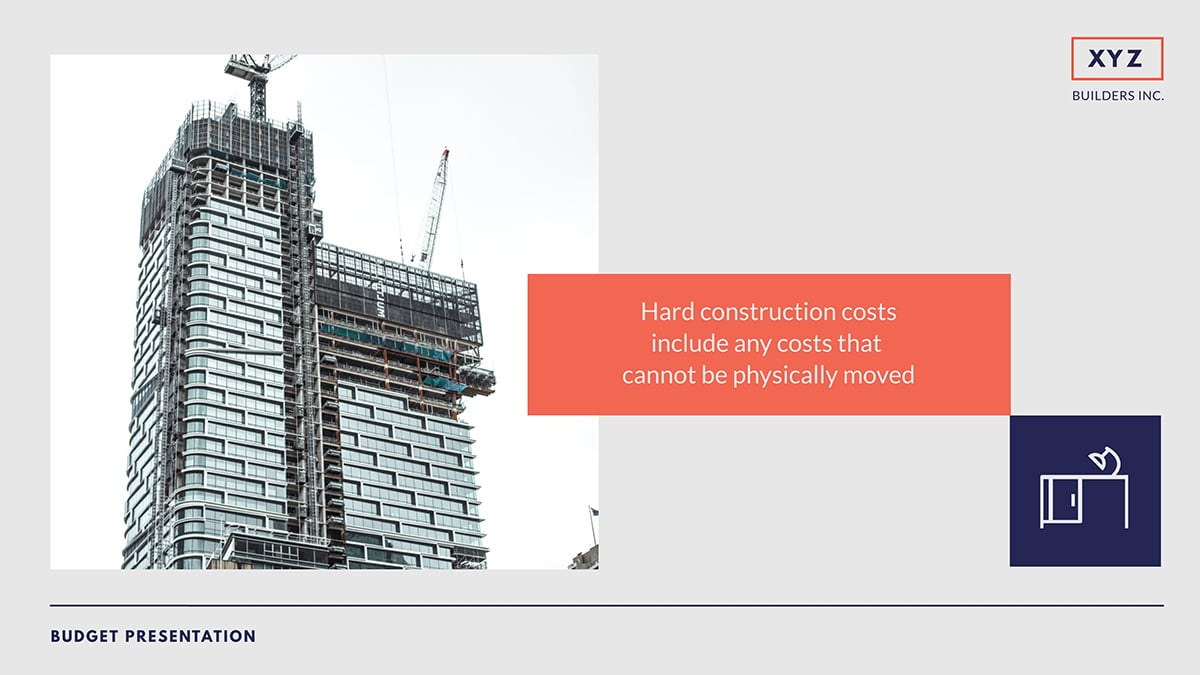
6 Use Quality Visuals, Diagrams and Presentation Aids
Visuals are important for making successful project presentations. Beyond grabbing the audience’s attention and keeping them engaged, viewers recall 95% of a message when presented in visual form. But when shared via text, they retain only about 10%.
There are many types of visual aids you can use in your presentations, including:
- Graphs and charts
- Heat and choropleth maps
- Scatter plots
- Screenshots and more
Using images and videos will up your chances of getting audience engagements and positive responses to your call-to-action (CTA).
Gantt charts , whiteboard drawings and mind maps are ideal for visualizing early-stage project designs. You can use charts, diagrams, maps and trees to present the project architecture for technology-related projects.
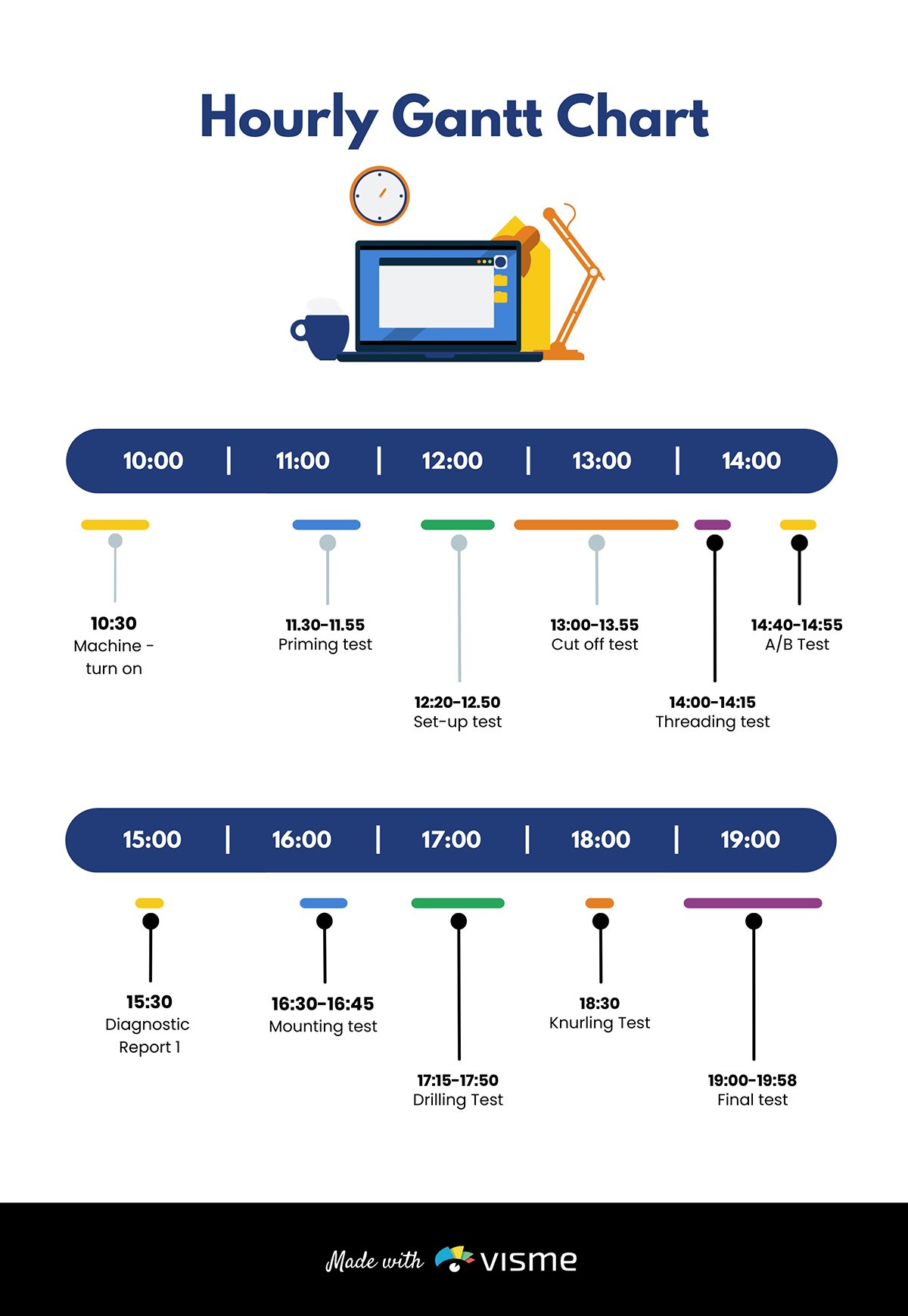
If you’re working on product development projects, consider adding sketches, flowcharts , models and prototypes to your slide.
Pie charts are excellent for showing percentages. Vertical bar charts indicate changes over time, while horizontal bar charts help you compare quantities.
Infographics are perfect for visualizing data and explaining complex information like market trends.
Here’s the interesting part. Visme has the tools you need for every job. The software allows you to add different visuals, infographics, charts and graphs to your deck and customize them to suit your needs.
You can change design, text and background colors, add or remove legends, animate charts, etc.
You can also use maps to represent geographic information. Or, use progress bars, thermometers, radials and widgets to visualize stats and figures as shown in the template below.
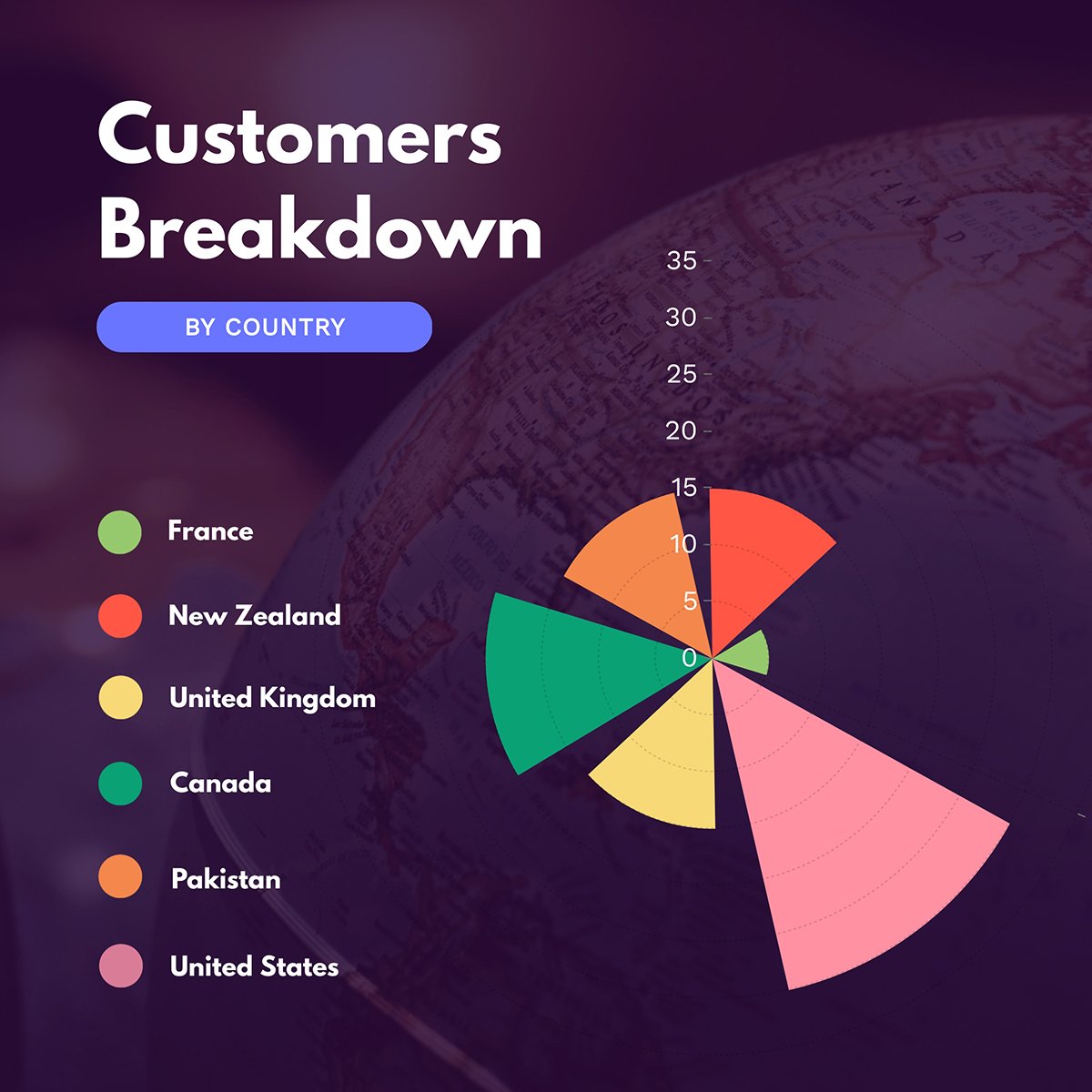
When adding visuals to your slide, don’t go overboard. Stick to a minimum of two images per slide. In addition, make sure your visuals are relevant to your project presentation.
While designing your presentation slides , always stick to high-quality visuals. Blurry or low-resolution images or videos can be a major turn-off for viewers.
With high-quality visuals, your presentations will be crisp and clear, even on large screens.
The slide below is an excellent example of how to power your presentations with compelling visuals.
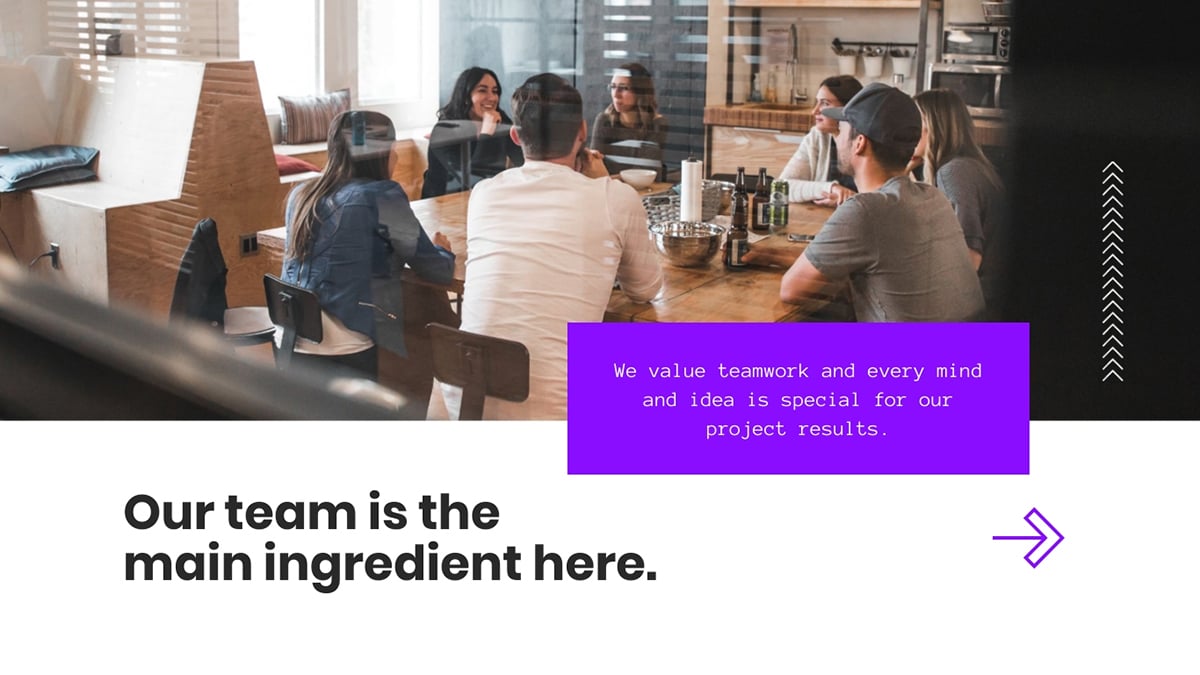
7 Pay Attention to Design
Want to create impressive presentations that pop? If the answer is yes, you need to pay attention to your design details. Your design can make or break your project presentation.
Whether you are an experienced designer or a novice, design tools like Visme give you an edge. You can create compelling presentation designs for your business in a few minutes.
The beautiful thing is that you don’t have to break the bank to make stunning project presentations. You'll find beautiful ready-made templates and millions of stunning royalty-free images for your slides.
Here are tips you should consider while designing your slides.
Use the Right Color Combination
If you want to make your presentations appealing, use color moderately.
We get it; everyone loves color. But using too many colors can make your presentations look chaotic and unpleasant.
Your color choice can influence how your audience grasps and responds to your presentation. A general rule of thumb is to pick colors that evoke positive emotions in your audience.
For example, warm colors like yellow, orange and red convey feelings of excitement and positivity. On the other hand, cool colors (blue, green and violet) reflect an aura of calmness.
When combining colors, aim for a balanced color scheme. For example, if your slide or image background is dark, your text and design elements should have bright colors. This contrast will make your project presentation legible and visually appealing.
You can learn about color psychology and how to use it in your next presentation design by watching the video below.

Use Clear and Consistent Typography
Optimizing your typography can make a difference in how people perceive your message. So you want to make sure your slide looks organized, professional and sends the right message.
Here’s how you can make this happen:
- Use fonts that embody the spirit of your brand
- Keep your text styles consistent throughout your presentation. We recommend you stick to a maximum of three fonts.
- Avoid fancy fonts and tiny text that strain the reader's eyes. Rather use fonts like Arial, Time News Roman, Calibri and other legible fonts suited for small and large screens.
- Use a font size of at least 30 for the body text and 36 for titles.
In addition, remember to present your text using the color scheme we mentioned earlier. This will keep your text visible over your background.
Take a look at this slide from one of our presentation templates. Notice how the design, fonts and color combination blends in to make the visuals pop.
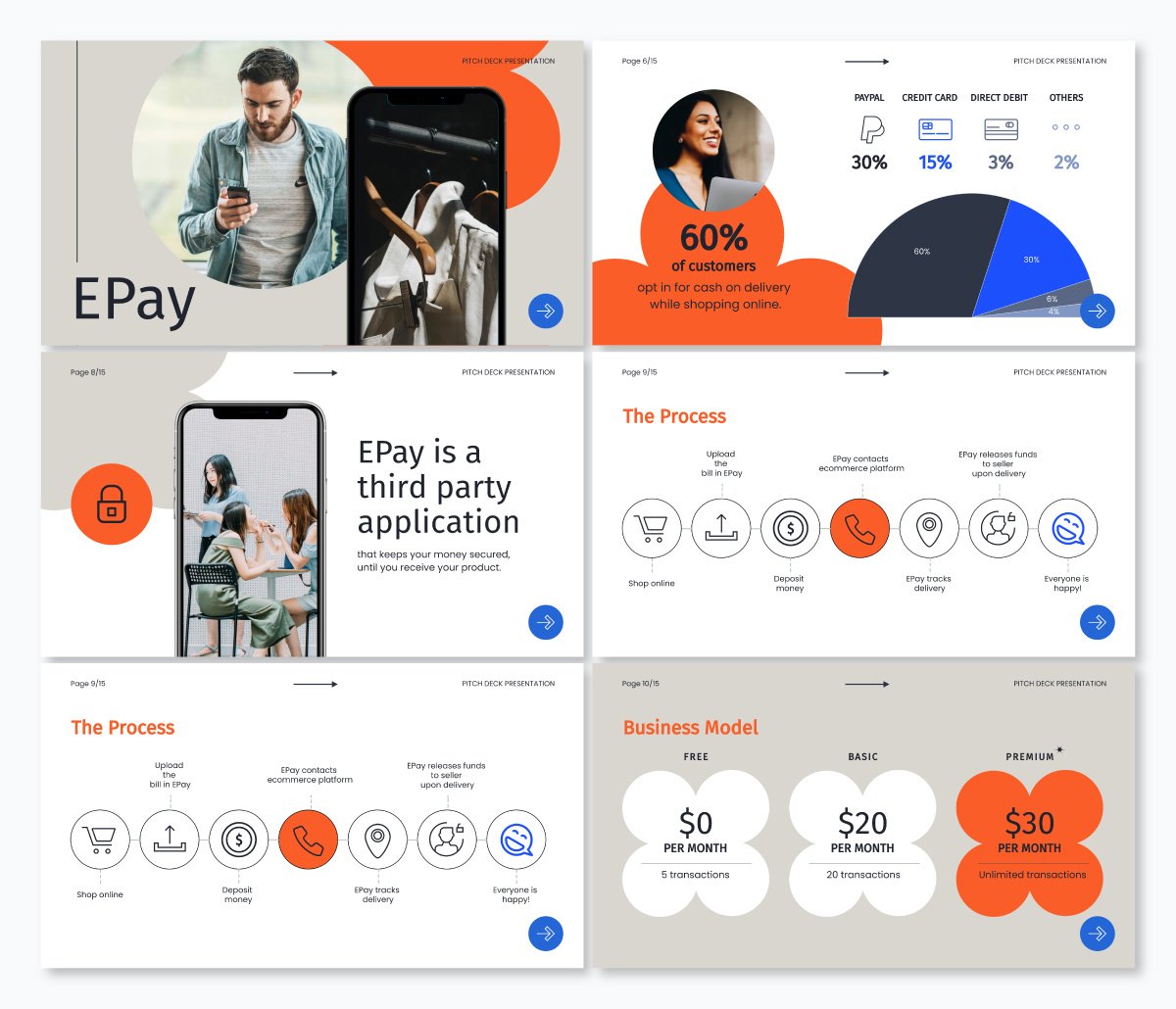
8 Start With a Presentation Template
Whether you’re a newbie or pro, creating project presentations that pack a punch can be time-consuming.
Let’s say you’ve got a deadline looming. You’d have to deal with writing your project outline, preparing your slide notes, designing your slides, sourcing and incorporating visuals and more.
Handling these things from scratch could slow you down or make your presentations untidy.
Using presentation templates could save you from all the stress. They help you make professional-looking project presentations fast and easy.
Since the slides are pre-designed, you’ll find a place to insert every possible piece of content you need. Be it a progress bar, chart, graph, table, video or image, the design is right there.
All you need to do is type your content, input data or insert the image. And boom, your presentation is ready to go.
In addition, using presentation templates offers brand consistency in terms of font, style, layout, colors and overall design. You can customize and share templates with your project team to keep your presentations uniform.
The title and main body slide, image and chart layout and fonts are set in the template. Therefore formatting your slide becomes a breeze—no more messy or cluttered project presentations.
Visme has a wide selection of templates designed to make your presentations shine. You’ll find millions of pixel-perfect graphics, icons, design elements and professionally designed templates for any purpose, industry and project type.
Regardless of your skill level, you can customize your templates like the one below. Just add your content and your project presentations will be ready in a few minutes.
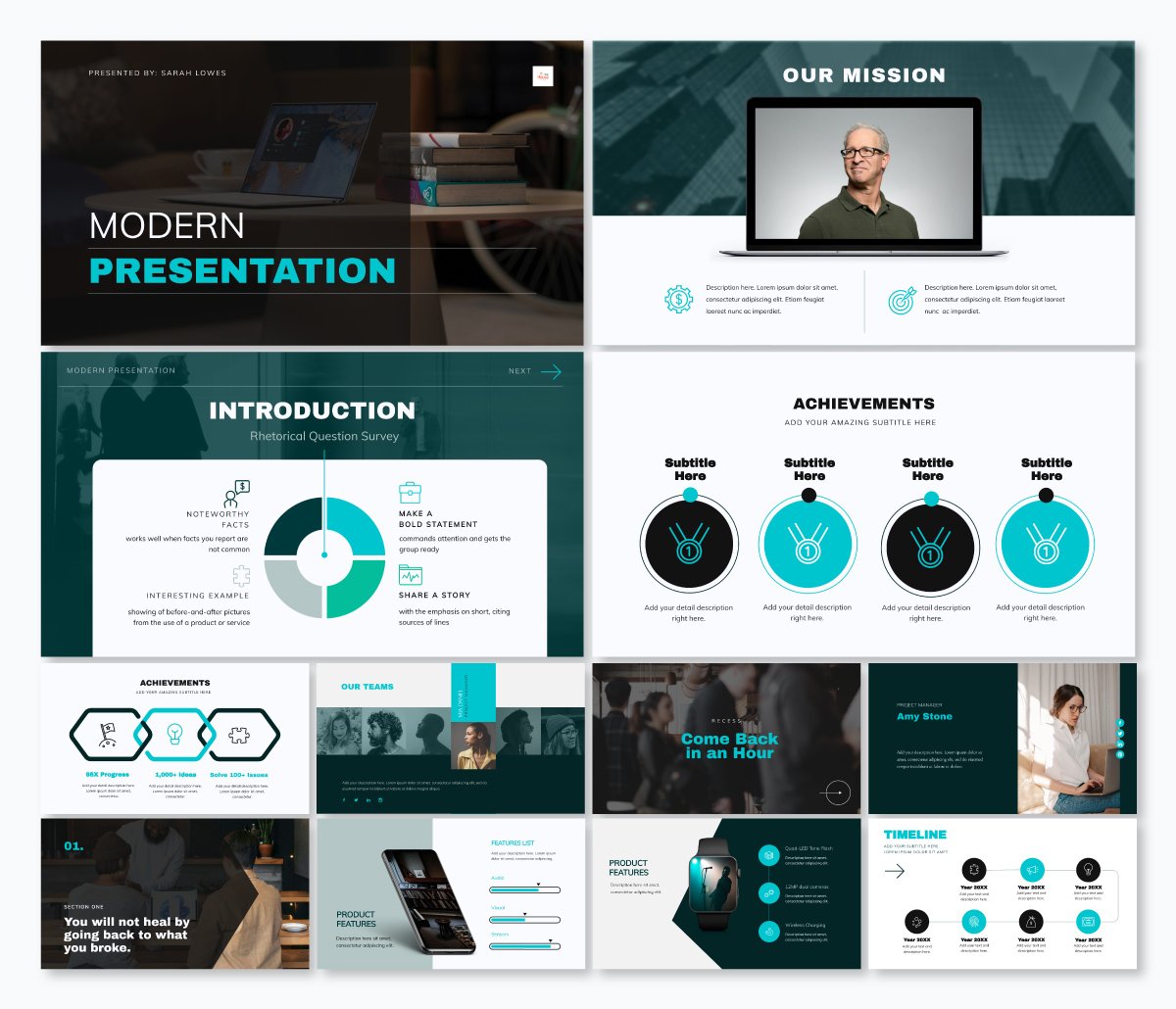
9 Present Your Project Like a Pro
If you follow all the tips we shared above, you’ve probably got the perfect project presentation on paper. Great stuff, but your job isn’t done yet.
Your delivery is the final piece of the puzzle, and you’ve got to make it count.
Here’s the thing. Your presentation could flop if the delivery isn’t convincing. Hence the need to plan your delivery and drive your message across with passion and enthusiasm.
Here's how to deliver project presentations that leave an impact.
Practice Makes Perfect
Did you know that Steve Jobs used to spend two days prepping for presentations? Yes, you read that right.
Practice is one of the key steps to nailing your delivery.
You can practice by reading out loud in your quiet space. While you’re at it, make audio and video recordings and watch them repeatedly.
Ask your friends and colleagues to serve as a test audience and give feedback on your presentation.
This run-through will help ensure your presentation captures the main points within the allotted time. It will also help you maintain the correct body posture during your project presentation.
Make time to check if the equipment is working and get familiar with the settings and operations. This is especially important if you plan to use video or audio in your slides.
Start With a Strong Opening
Your audiences could have short attention spans, so make those first moments count. With solid openings, you can hook your audience and set the mood for a successful presentation.
Steve Jobs’ 2005 Stanford commencement speech at Stanford is an excellent example of having a solid opening. With over 4 million views on YouTube, it’s one of the most memorable and watched speeches in history.

Notice how he hooks the audience with powerful anecdotes about his life, beginning from dropping out of college. And then, he goes on to share the lessons he learned in his early days at Apple, losing his job in 1985 and reflections on death.
Here’s how to make an excellent opening speech that grabs the audience’s attention and convinces them you’re worth listening to:
- Ask a question
- Tell a compelling story
- Share mind-blowing facts and statistics
- Show captivating video and visuals that spark curiosity
- Open your presentation with humor
Be sure to tailor your opening hook to your audience. To make this effective, it’d help to know about your audiences, including their likes, dislikes, cultural and ethical dispositions, etc.
If you want to learn more about making captivating presentation openings and more, read our guide on starting a presentation .
While presenting your project, focus on your audience’s needs. By doing this, you’ll build an emotional connection and drive action.
However, don’t go overboard. Be genuine and focus on getting the points across to them. This way, you’ll gain their trust and build excitement about your project.
Keep in mind that everything may not go as planned. It’s best to have backup materials and be flexible enough to make necessary adjustments. Preparing for unexpected events will give you more control over them.
End Your Presentation on a High Note
After you've delivered a fantastic presentation, make sure you wrap it up in a memorable way. Doing this will leave a lasting impression and nudge your audiences to take action.
One way to end your project presentation is to use a powerful call to action.
You can also tell memorable stories, summarize the main points and highlight compelling figures about the project.
For example you can mention some really intriguing figures like:
- Expected growth rate, return on investment and profit margin
- Potential company valuation in the next five to ten years.
- Projected earnings and market position etc.
The goal is to hype your audiences and stimulate them to take action.
You can check out our other article to learn more about ending your presentation on a great note.
Get To Work: Create Powerful Project Presentations With Visme
Creating a successful project presentation starts with setting your goals and having a clear plan to achieve them. It also requires crafting compelling content, paying attention to design and excellent delivery.
If you’re going to close those deals, you need a solid pitch deck to explain your project details and why it will succeed. We recommend using an intuitive project presentation software like Visme .
Visme is the perfect design tool for creating stunning and engaging project presentations . With Visme, you’ll have access to a wide range of features and tools to help bring your project ideas to life.
The tool has hundreds of presentation templates, design elements, font styles, built-in stock images and videos, data visualization tools and more to make your project presentation a hit. You can download your design in different formats and share it across multiple social media channels.
Now you have all the tips and tools for nailing your next project presentations. Go ahead and make it memorable with Visme's project presentation software.
Create beautiful presentations faster with Visme.

Trusted by leading brands
Recommended content for you:

Create Stunning Content!
Design visual brand experiences for your business whether you are a seasoned designer or a total novice.
About the Author
Unenabasi is a content expert with many years of experience in digital marketing, business development, and strategy. He loves to help brands tell stories that drive engagement, growth, and competitive advantage. He’s adept at creating compelling content on lifestyle, marketing, business, e-commerce, and technology. When he’s not taking the content world by storm, Unenabasi enjoys playing or watching soccer.
20 Great Examples of PowerPoint Presentation Design [+ Templates]
Published: August 06, 2024
When it comes to PowerPoint presentation design, there's no shortage of avenues you can take.

While all that choice — colors, formats, visuals, fonts — can feel liberating, it‘s important that you’re careful in your selection as not all design combinations add up to success.
In this blog post, I’m sharing some of my favorite PowerPoint tips and templates to help you nail your next presentation.
Table of Contents
What makes a good PowerPoint presentation?
Powerpoint design ideas, best powerpoint presentation slides, good examples of powerpoint presentation design.

10 Free PowerPoint Templates
Download ten free PowerPoint templates for a better presentation.
- Creative templates.
- Data-driven templates.
- Professional templates.
Download Free
All fields are required.
You're all set!
Click this link to access this resource at any time.
In my opinion, a great PowerPoint presentation gets the point across succinctly while using a design that doesn't detract from it.
Here are some of the elements I like to keep in mind when I’m building my own.
1. Minimal Animations and Transitions
Believe it or not, animations and transitions can take away from your PowerPoint presentation. Why? Well, they distract from the content you worked so hard on.
A good PowerPoint presentation keeps the focus on your argument by keeping animations and transitions to a minimum. I suggest using them tastefully and sparingly to emphasize a point or bring attention to a certain part of an image.
2. Cohesive Color Palette
I like to refresh my memory on color theory when creating a new PowerPoint presentation.
A cohesive color palette uses complementary and analogous colors to draw the audience’s attention and help emphasize certain aspects at the right time.

Image source
Mesmerize your audience by adding some neon colors and effects to your PowerPoint slides. Adding pops of color to your presentation will create visual interest and keep your audience engaged.
What I like: Neon will add personality and depth to your presentation and will help the information you're providing stand out and be more memorable.
2. Use an interesting background image.

Do you have some interesting nature photos from a recent road trip? Or maybe a holiday passed, and you have gorgeous photos to share? If so, consider incorporating them into your PowerPoint.
What I like: PowerPoints don't have to be stuffy and boring. They can be fun and a unique or interesting background will enhance the experience of your presentation.
3. Or be minimal.

Have you ever heard of K.I.S.S.? Not the band! I mean, Keep It Simple, Sweetheart. If you're worried too many colors or visuals could take attention away from the message of your presentation, consider going minimal.
Pro tip: Stick to no more than three colors if you're going for a minimalist design in your slides.
4. Incorporate illustrations.

Illustrations are a great way to highlight or break down a point in your presentation. They can also add a bit of whimsy and fun to keep viewers engaged.
5. Use all caps.

Using all capital letters can draw your audience's eyes to where you need them, helping cement your message in their minds. It can also just be aesthetically pleasing.
Pro tip: If you choose to use all capital letters, use varying fonts so readers can tell which information is important and which are supporting details.
6. Alternate slide layouts

You don't want readers to grow bored with your presentation. So, to retain visual interest, use alternating slide layouts. The example above shows PowerPoint slides alternating between vertical and horizontal layouts.
This keeps things interesting and ensures your presentation isn't monotonous.
7. Inject a little humor.
Humor is a great way to drive a point home and help people remember the information you're presenting. People remember a good joke, so if you have a funny pun to connect to a concept in a presentation, why not use it in a slide?
Pro tip: Remember you're in a professional setting, so keep your jokes appropriate. If you're worried a joke can get you a meeting with HR, then keep it to yourself.
8. Use duotones.

Duotones (or gradience) can take the aesthetic of your PowerPoint to new levels. They can provide a calming energy to your presentation and make viewers feel relaxed and eager to stay focused.
9. Include printed materials.
Let's say you have a PowerPoint you're proud of, but you want to go that extra mile to ensure your audience understands the material. A great way to do this would be to supplement your presentation with printed materials, as such as:
- Pamphlets
- Printed slides
- Short quizzes on the material
10. Keep it to one chart or graph per slide.

This is both a design example and a warning. Graphs and charts are an excellent way of displaying quantitative data in a digestible format.
However, you should have no more than one graph or chart per slide so your presentation doesn't get too confusing or muddled.
11. Use a large font.

Just like capital letters, a large font will help your shift your audience's focus to key points in your presentation.
Pro tip: You can combine large fonts and capital letters to boost its effectiveness.
12. Include videos.
Embedding a video into your PowerPoint can help you expand on a point or effectively break down a complex topic. You can either embed a video from a platform like YouTube or TikTok or use HubSpot's Clip Creator to make your own.
Pro tip: Try to keep videos short, like, under a minute, and don't use more than one or two.
13. Use GIFs.
GIFs add more visual interest, and they can be a great way to add humor or personal touch to your PowerPoint presentation.
14. Use contrasting colors when comparing two ideas or arguments.

Contrasting colors can convey the difference between two opposing thoughts or arguments in a way that is visually appealing.
15. Add a touch of nature.

If you want your presentation to exude a calming energy to your audience, including images of trees, flowers, and natural landscapes can do the trick.
PowerPoint Theme Ideas
Atlas (theme).
Covering a more creative subject for a younger or more energetic audience? I’d recommend using the cover slide design below. Its vibrant red color blocks and fun lines will appeal to your audience.

This simplistic presentation example employs several different colors and font weights, but instead of coming off as disconnected, the varied colors work with one another to create contrast and call out specific concepts.
What I like: The big, bold numbers help set the reader's expectations, as they clearly signify how far along the viewer is in the list of tips.
10. “Pixar's 22 Rules to Phenomenal Storytelling,” Gavin McMahon
This presentation by Gavin McMahon features color in all the right places. While each of the background images boasts a bright, spotlight-like design, all the characters are intentionally blacked out.
What I like: This helps keep the focus on the tips, while still incorporating visuals. Not to mention, it's still easy for me to identify each character without the details. (I found you on slide eight, Nemo.)
11. “Facebook Engagement and Activity Report,” We Are Social
Here's another great example of data visualization in the wild.
What I like: Rather than displaying numbers and statistics straight up, this presentation calls upon interesting, colorful graphs, and charts to present the information in a way that just makes sense.
12. “The GaryVee Content Model,” Gary Vaynerchuk
This wouldn‘t be a true Gary Vaynerchuk presentation if it wasn’t a little loud, am I right?
What I like: Aside from the fact that I love the eye-catching, bright yellow background, Vaynerchuk does a great job of incorporating screenshots on each slide to create a visual tutorial that coincides with the tips. He also does a great job including a visual table of contents that shows your progress as you go .
13. “20 Tweetable Quotes to Inspire Marketing & Design Creative Genius,” IMPACT Branding & Design
We‘ve all seen our fair share of quote-chronicling presentations but that isn’t to say they were all done well. Often the background images are poor quality, the text is too small, or there isn't enough contrast.
Well, this professional presentation from IMPACT Branding & Design suffers from none of said challenges.
What I like: The colorful filters over each background image create just enough contrast for the quotes to stand out.
14. “The Great State of Design,” Stacy Kvernmo
This presentation offers up a lot of information in a way that doesn't feel overwhelming.
What I like: The contrasting colors create visual interest and “pop,” and the comic images (slides 6 through 12) are used to make the information seem less buttoned-up and overwhelming.
15. “Clickbait: A Guide To Writing Un-Ignorable Headlines,” Ethos3
Not going to lie, it was the title that convinced me to click through to this presentation but the awesome design kept me there once I arrived.
What I like: This simple design adheres to a consistent color pattern and leverages bullet points and varied fonts to break up the text nicely.
16. “Digital Transformation in 50 Soundbites,” Julie Dodd
This design highlights a great alternative to the “text-over-image” display we've grown used to seeing.
What I like: By leveraging a split-screen approach to each presentation slide, Julie Dodd was able to serve up a clean, legible quote without sacrificing the power of a strong visual.
17. “Fix Your Really Bad PowerPoint,” Slide Comet
When you‘re creating a PowerPoint about how everyone’s PowerPoints stink, yours had better be terrific. The one above, based on the ebook by Seth Godin, keeps it simple without boring its audience.
What I like: Its clever combinations of fonts, together with consistent color across each slide, ensure you're neither overwhelmed nor unengaged.
18. “How Google Works,” Eric Schmidt
Simple, clever doodles tell the story of Google in a fun and creative way. This presentation reads almost like a storybook, making it easy to move from one slide to the next.
What I like: This uncluttered approach provides viewers with an easy-to-understand explanation of a complicated topic.
19. “What Really Differentiates the Best Content Marketers From The Rest,” Ross Simmonds
Let‘s be honest: These graphics are hard not to love. I especially appreciate the author’s cartoonified self-portrait that closes out the presentation. Well played, Ross Simmonds.
What I like: Rather than employing the same old stock photos, this unique design serves as a refreshing way to present information that's both valuable and fun.
20. “Be A Great Product Leader,” Adam Nash
This presentation by Adam Nash immediately draws attention by putting the company's logo first — a great move if your company is well known.
What I like: He uses popular images, such as ones of Megatron and Pinocchio, to drive his points home. In the same way, you can take advantage of popular images and media to keep your audience engaged.
And if you want more templates and examples, you can download them here .
PowerPoint Presentation Examples for the Best Slide Presentation
Mastering a PowerPoint presentation begins with the design itself.
Get inspired by my ideas above to create a presentation that engages your audience, builds upon your point, and helps you generate leads for your brand.
Editor's note: This post was originally published in March 2013 and has been updated for comprehensiveness. This article was written by a human, but our team uses AI in our editorial process. Check out our full disclosure to learn more about how we use AI.
Don't forget to share this post!
Related articles.
![presentation projects How to Create an Infographic in Under an Hour — the 2024 Guide [+ Free Templates]](https://www.hubspot.com/hubfs/Make-infographic-hero%20%28598%20%C3%97%20398%20px%29.jpg)
How to Create an Infographic in Under an Hour — the 2024 Guide [+ Free Templates]
![presentation projects How to Create the Best PowerPoint Presentations [Examples & Templates]](https://knowledge.hubspot.com/hubfs/powerpoint.webp)
How to Create the Best PowerPoint Presentations [Examples & Templates]
![presentation projects 17 PowerPoint Presentation Tips From Pro Presenters [+ Templates]](https://www.hubspot.com/hubfs/powerpoint-design-tricks_7.webp)
17 PowerPoint Presentation Tips From Pro Presenters [+ Templates]
![presentation projects How to Write an Ecommerce Business Plan [Examples & Template]](https://www.hubspot.com/hubfs/ecommerce%20business%20plan.png)
How to Write an Ecommerce Business Plan [Examples & Template]

Get Buyers to Do What You Want: The Power of Temptation Bundling in Sales

How to Create an Engaging 5-Minute Presentation
![presentation projects How to Start a Presentation [+ Examples]](https://www.hubspot.com/hubfs/how-to-start-presenting.webp)
How to Start a Presentation [+ Examples]

120 Presentation Topic Ideas Help You Hook Your Audience

The Presenter's Guide to Nailing Your Next PowerPoint
![presentation projects How to Create a Stunning Presentation Cover Page [+ Examples]](https://www.hubspot.com/hubfs/presentation-cover-page_3.webp)
How to Create a Stunning Presentation Cover Page [+ Examples]
Marketing software that helps you drive revenue, save time and resources, and measure and optimize your investments — all on one easy-to-use platform
Home Blog Business How To Create a Project Presentation: A Guide for Impactful Content
How To Create a Project Presentation: A Guide for Impactful Content
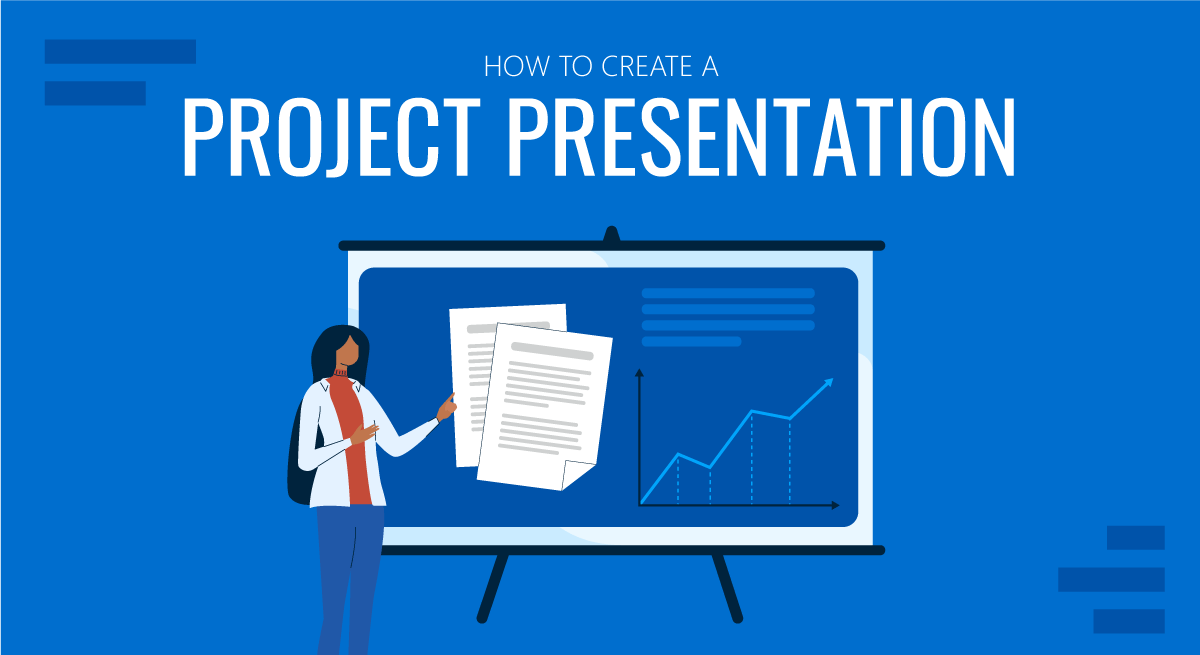
Corporate, academic, and business meetings share one common factor: successfully delivering project presentations. This is one skill professionals should harness in terms of articulating ideas, presenting plans, and sharing outcomes through an effective project presentation.
In this fast-paced reality where new tools and frameworks make us question the human factor value, we believe there’s much to be said about how working towards building presentation skills can make a difference, especially for making a project stand out from the crowd and have a lasting impact on stakeholders. We can no longer talk about simply disclosing information, the manner in which the narrative is built, how data is introduced, and several other factors that speak of your expertise in the subject.
This article will explore the art of project presentation, giving insights to presenters to deliver a memorable project plan presentation. Whether you are new to this experience or a seasoned presenter, this article promises to give you valuable information on how to build and present a project presentation that resonates with your target audience and will convert into your expected results for the project. Let’s get started.
Table of Contents
- Who is the audience of a project presentation?
Executive Summary
Project overview, the project process model, the project scope, the project resources, the project roadmap, the project activities plan, the project risks, quality control, project execution and monitoring.
- The Project Team
What Is a Project Presentation?
A project presentation is a business activity that brings together stakeholders and team members to oversee a project from execution to completion. During a project presentation, one or two people present a document or slide deck with an overview of all the project’s details.
During a project presentation, the project manager highlights key data about the project initiation and planning activities, like the project scope, requirements gathering, a deliverable list, timelines, and milestones.
The first instance of a project presentation is right before the execution of the project itself. Then, during the project process life cycle, you present it again with timely updates and news about the progress.
Who is the audience of a project presentation?
A project-related audience is made up of stakeholders – all individuals and entities that affect or are affected by the project’s existence.
Discuss the project presentation with team members that’ll work on the project so they know what’s at stake and what’s expected of them. They’ll need information like requirements, the roadmap, the work breakdown structure, and deliverables.
Stakeholders
Present your project to the stakeholders that can authorize resources and expenditures. Show them how the project will offer the solutions they want under the conditions they impose in a set amount of time.
Stakeholders want to know details like project scope, budget breakdowns, timing calculations, risk assessments, and how you plan to confront these risks and be ready for changes.
The Structure of a Project Presentation
Project presentations follow a standard structure covering all critical elements. Follow this guideline to ensure that you cover everything with the slides, the speech, and the discussion.
In the next section, we describe a project presentation structure you can build with SlideModel templates or working with our AI PowerPoint generator . As you will see, most sections in the structure are summaries or overviews of project management practices completed during initiation and planning.
At the start of your presentation, add an executive summary slide . This section is meant to welcome the viewer to the presentation and give an idea of what’s to come. To differentiate your executive summary from the project overview that comes right after it, use the opportunity to place the project into context.
In an executive summary , show how this particular project fits into the overall strategy for the company or the section it belongs to. If, for example, your project is about TikTok Marketing, offer information as to how it fits in the overall marketing strategy.
Continue the presentation with a project overview to show the audience what to expect. This section covers one slide or a combination of slides depending on the layout. The project overview slide serves as the introduction to a project presentation and what’s inside.
Include these items:
- An Introduction with a brief background about the project.
- A short explanation of the project’s objectives and completion goals.
- A quick overview of the timeline with start and end dates.
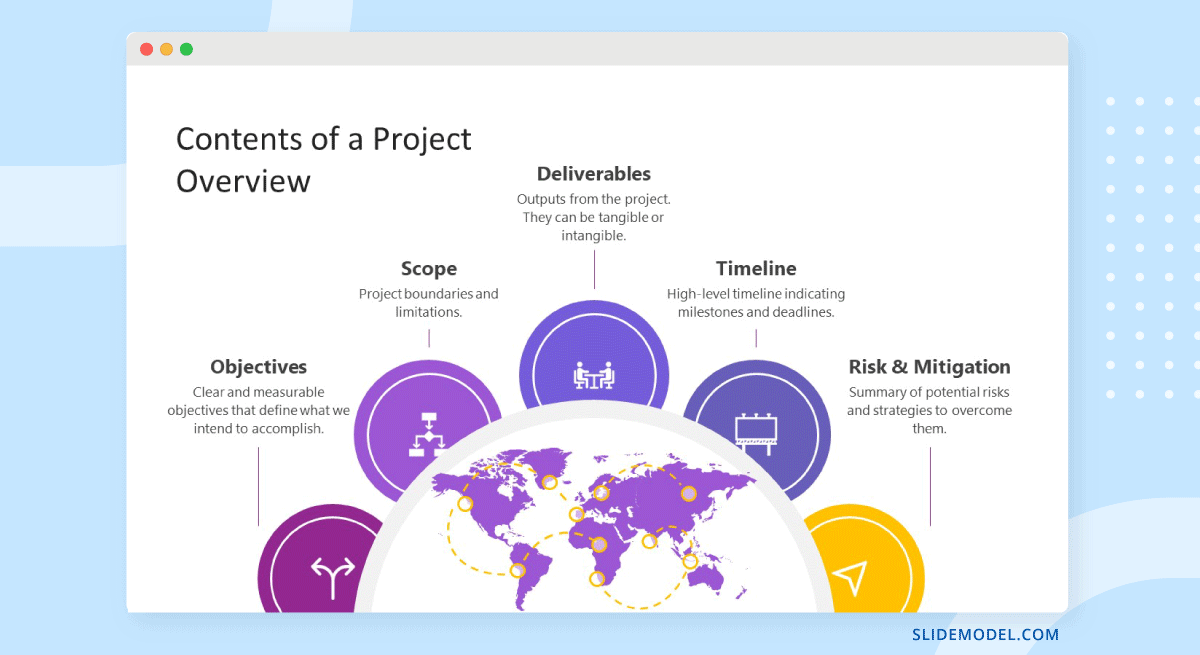
The project life cycle is the series of phases that a project goes through from its inception to its completion. The project process model is the group of knowledge areas, processes, and their relationships that will guide the activities along the project lifecycle. The next slide should display the chosen project process model and explain how it’ll be carried out along the different lifecycle phases. Project process models examples include Waterfall, Scrum, and V Model for software development, and Business Process Modeling Notation (BPMN) and Swimlane for general business-related projects.
Process models are important for the team to understand execution processes. Stakeholders need to see the process model to understand the systematic process of activities and how long they will take.
Use one slide for the model, show only high-level components, and offer details during the presentation if the audience asks for them.
The scope is a crucial element of any project and needs its own section in the presentation. The scoping process begins with requirements gathering and includes the creation of a work breakdown structure , an analysis of what’s in and out of scope, plus validation and scope management plans.
One or two slides are enough to highlight key scope details in a dashboard-style layout mirroring the information on your project scope statement. Preferably, place the scope slides towards the start of the project presentation close to the process model and project resources.
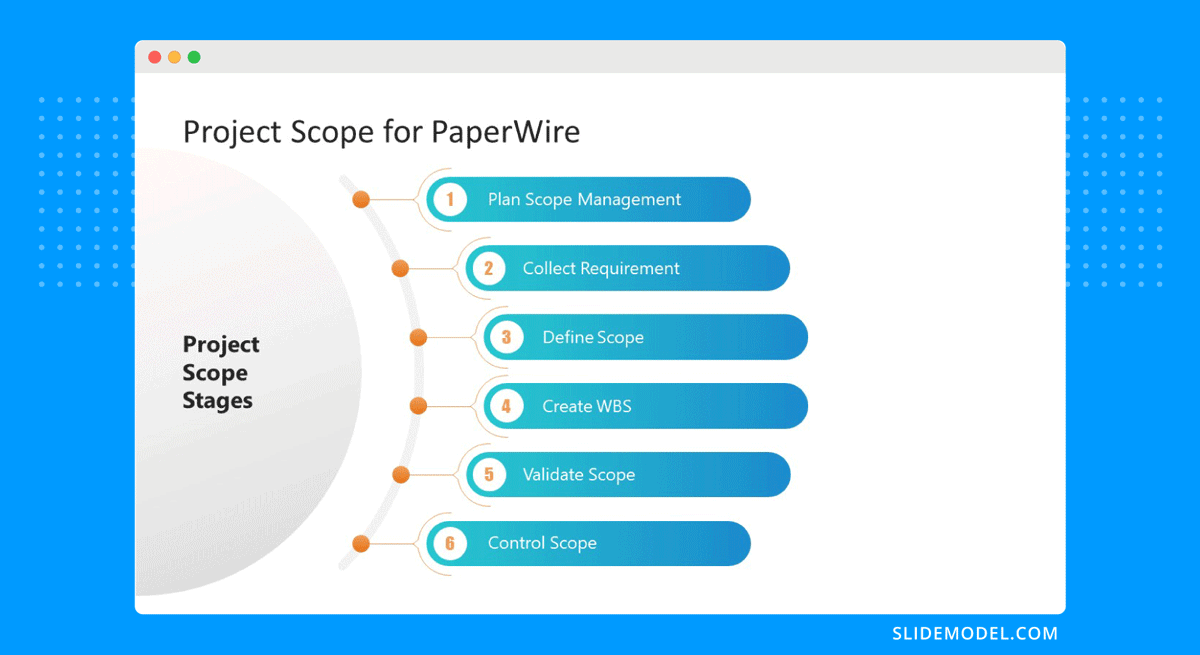
Every project needs resources, and that assessment must be included in the project presentation as well. In a general sense, all resources are what make up the overall budget for the project. In turn, you’ll need to show a budget breakdown that shows high-level resources.
Like many aspects of a project presentation, what you include depends on the industry you’re working for. Construction projects use constructors, materials, machinery, etc. Software projects use programmers, designers, software licenses, computers, etc.
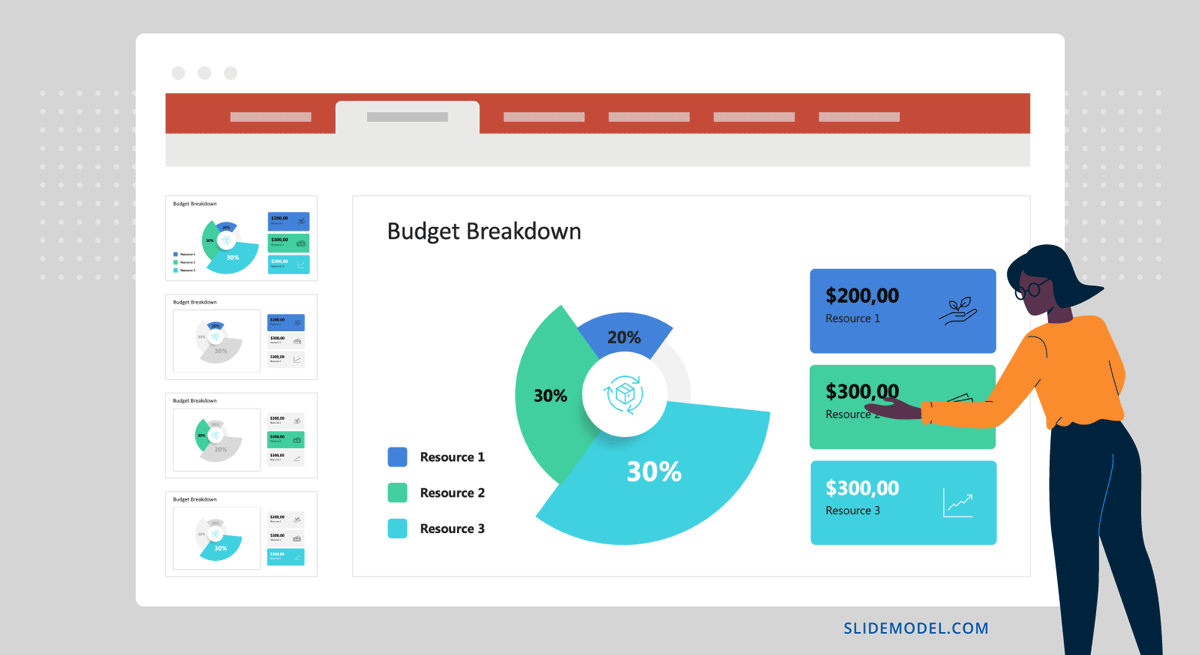
Time is the main resource of any project. During project planning, the project management team estimates the required effort needed to complete the defined scope. Using the Project Process Model, Scope, and Resources, a plan is built. Present a roadmap to highlight the expected time for project completion and where each milestone falls along that line.
Roadmaps can be constructed with an infinite variety of visual layouts, from highly creative and illustrative to structured formats resembling spreadsheets and tables with color-coded roadmaps across the cells. Use one slide to show the roadmap highlighting time estimates, constraints, and projections. For updated project presentations, mark where the project is on the roadmap at that particular moment in time.
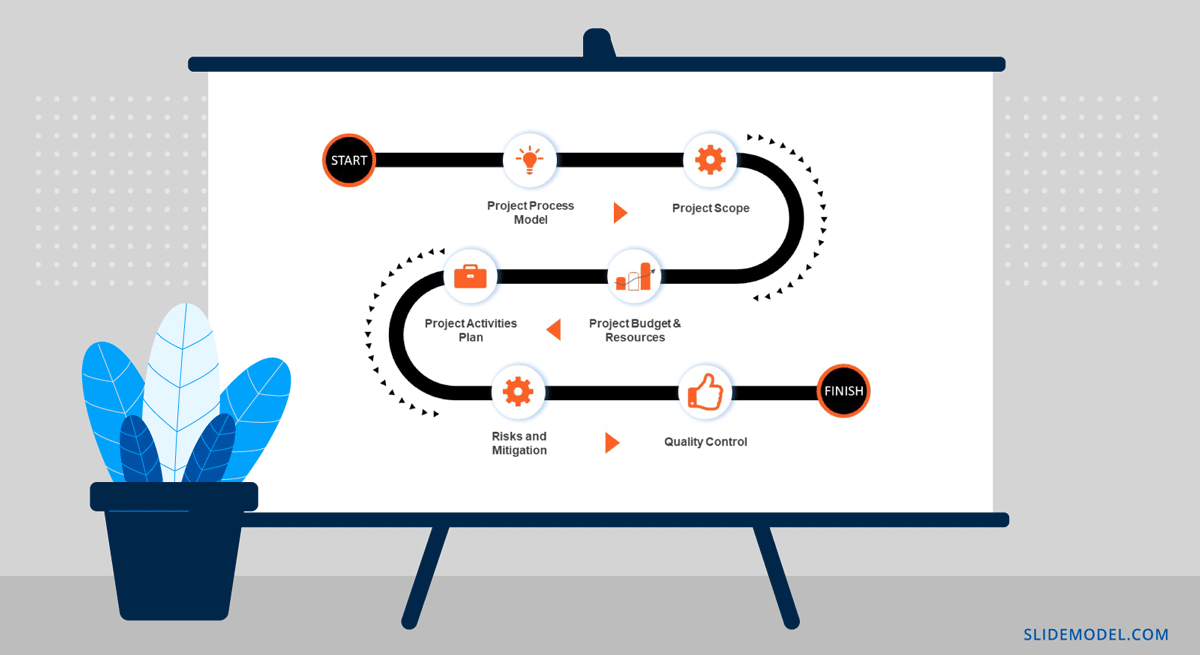
Every phase of the roadmap is broken down into action plans . Action plans list activities, their duration, allocated resources (human, material, and financial), and the relationship between activities.
Present your project activities plan with a Gantt Chart and a Costs Report. The Gantt Chart will show the activities to execute, how long they will take, and who (person or team) will be responsible for them. The costs reports will show how much the execution of activities will cost.
During the presentation, you’ll spend the most time on this section, as this is when and where your entire plan is outlined. To show more detail than the roadmap overview, use a few slides to show specific sections of the main Gantt chart and show key activities per phase or milestone.
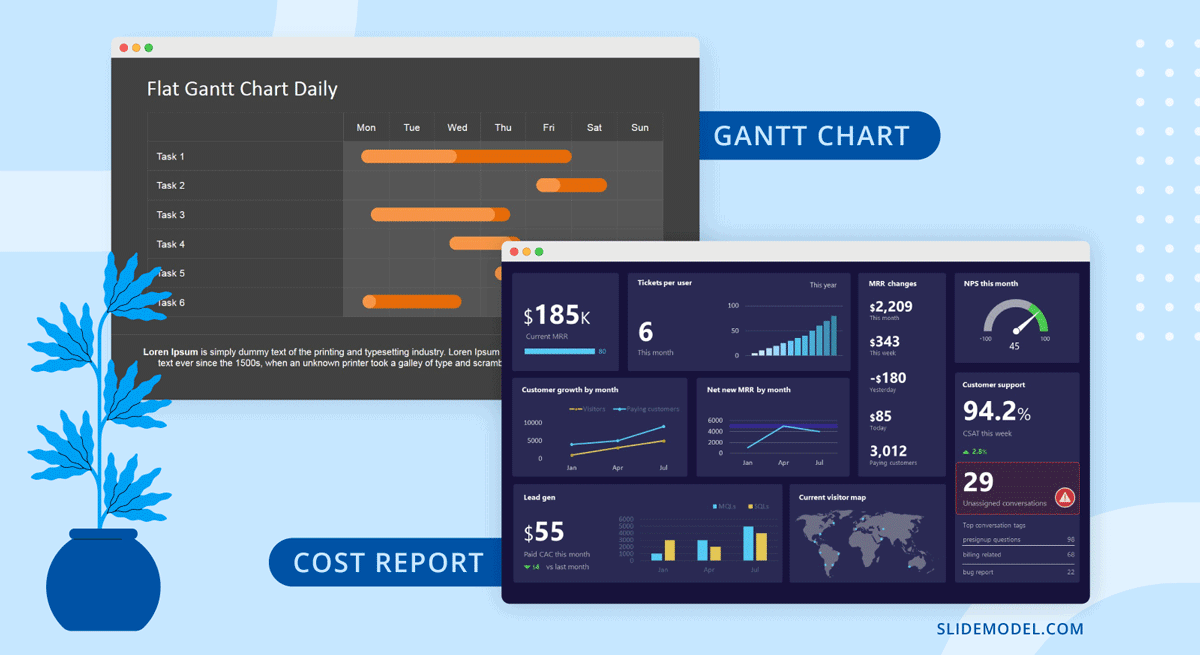
All projects present risks, and to control them, they must be identified, assessed, evaluated, and mitigated . Visualize your risk assessment with a risk matrix and include it in the project presentation.
Use this slide to explain to stakeholders how you plan to mitigate the identified risks. Share with team members what’s expected of them in order to keep the risks under control. Risk management is a critical component of project management and something stakeholders will always be looking at.
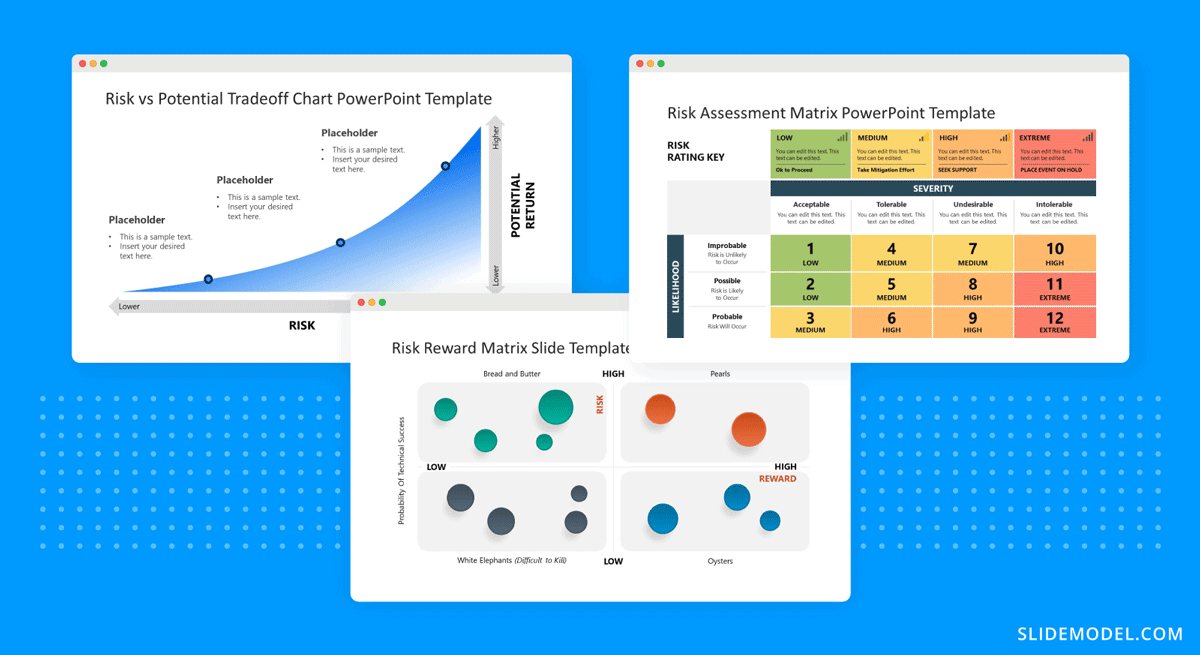
Controlling the quality of project deliverables is critical for positive project outcomes and continued success with the deliverable. This process is called quality control or quality assurance.
The project process model includes which quality control techniques the team will use and when. Some quality assurance (QA) techniques include statistical process control (SPC), Six Sigma, ISO 9000, and Total Quality Management (TQM). Use one slide to visualize the process and your plan to execute it.
Once the project starts, the project plan is a living entity and evolves over time. This section will need to be regularly updated with progress reports, performance KPIs, and status updates.
Across these slides, explain how activities will be monitored and deliverable outcomes measured. Show exactly how you will determine if the project is on course or has deviations. Visualize all execution activities with a Gantt chart to show the current progress. Use big numbers and data points to highlight performance metrics. Use a comparison slide to visualize the completeness percentage vs. planned progress and budget consumption vs. planned budget.
Explain all monitoring activities for the execution phase using a calendar or schedule that shows on what days activities will take place and who is involved.
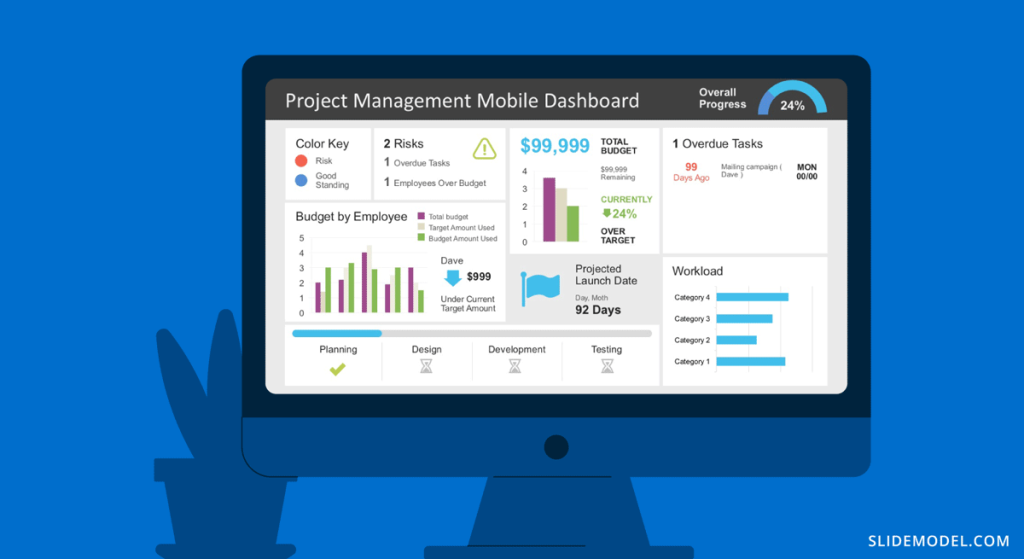
The Project Team
When presenting a project, include a stakeholder map to describe the management team, the sponsors, the main stakeholders, and the implementation team or teams. Depending on the size of the project, this will be an org chart or multiple org charts across a few slides.
Why is it important to present the project team to the stakeholders and vice versa? So that everyone involved knows the other parties and their responsibilities.
Another use for the team slide or slides is to present the next person who will speak during the project presentation. This gives the audience some background on that person’s role in the project.
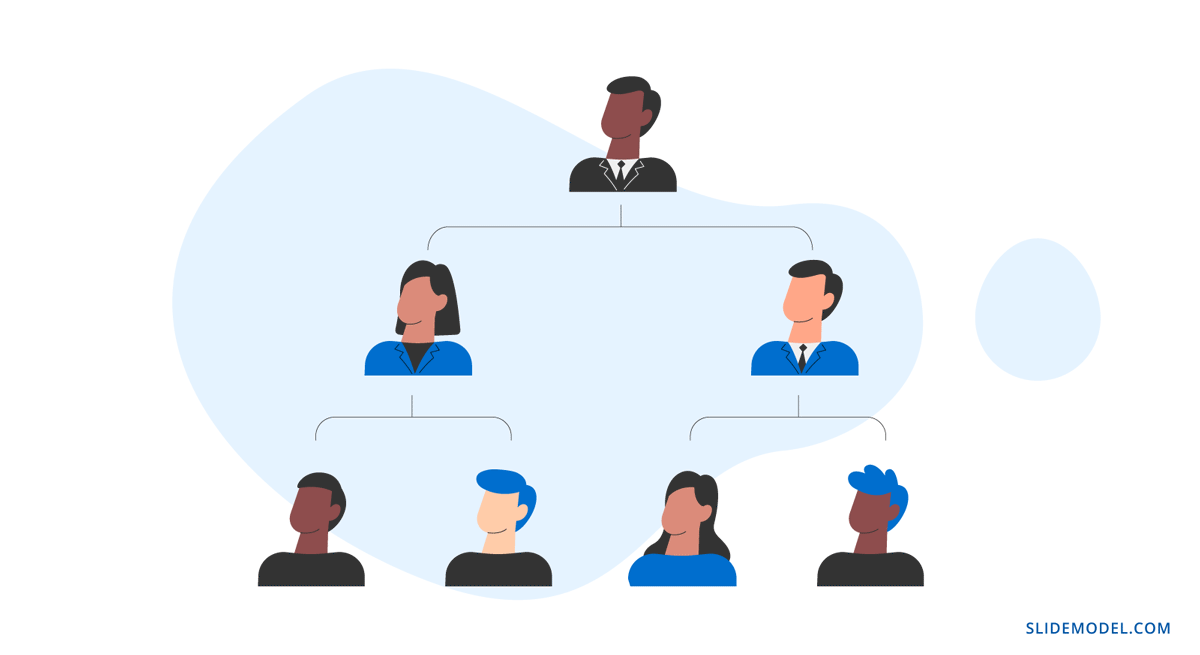
Case Study – Project Presentation Example
Using the structure we present above, we outlined a case study of a realistic project and how the project manager puts together the project presentation using SlideModel templates. The project presentation example is based on a complex project of building a bridge (Cline Avenue Bridge). For the educational purpose of this article, we are not delivering all the elements of the project presentation, as it is out of scope. Still, we illustrate the more representative slides of each section, show how to prepare a PowerPoint Presentation for a project and how simple it is to adapt the templates to the content that needs to be presented. As a disclaimer, all information we present is an adaptation and reinterpretation of the real project, modified by SlideModel to fit the use case learning goals. This information and presentation should not be considered a source of information related to the Cline Avenue Bridge Project.
In this slide, the presenter summarises the project highlights in a project charter style. The Project Manager can extend this introduction all over the project lifecycle, and the speech can jump from different knowledge areas without the need to change slides or get deeper into details. Specifically, in the Cline Bridge Project, the objective is narrated, the location is just mentioned and linked to a map for further details, and a set of important facts are presented (Building Information Modelling Process, Budget, Duration, Sponsor, and Constructor). Key Highlights of the final deliverable are listed (Segmental Bridge, Material Concrete, 1.7 miles of length and 46 feet of width)
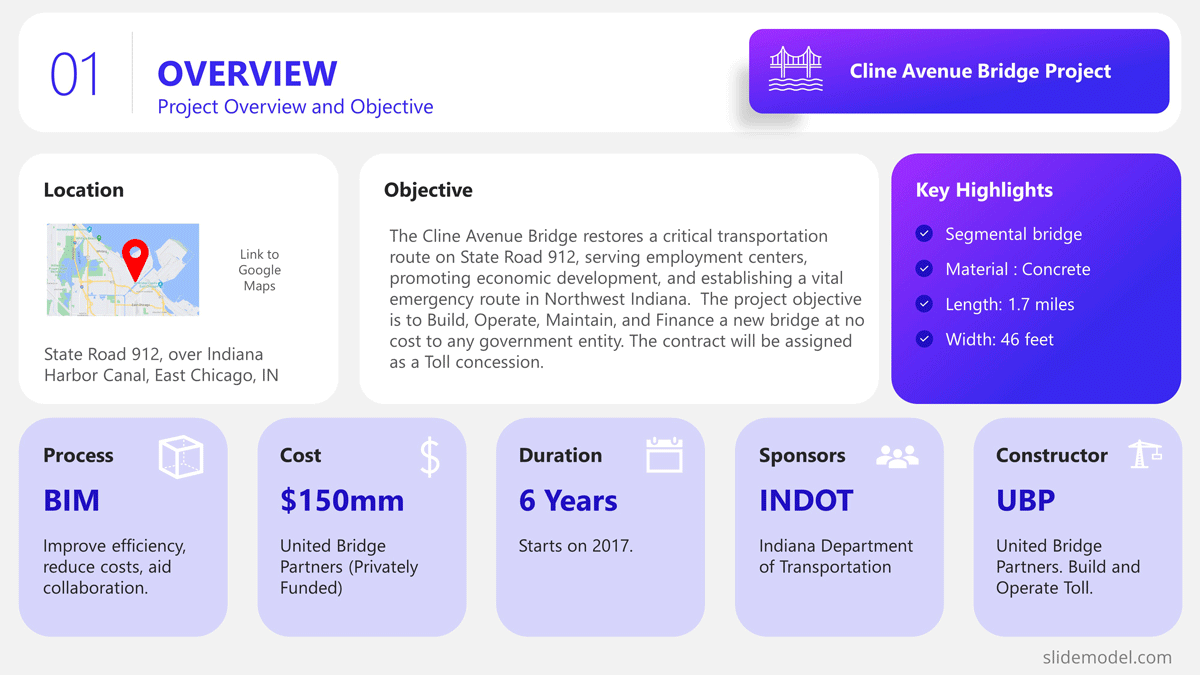
Process Model
The Process Model slide illustrates the framework for the project lifecycle, processes, planning, and execution. In this slide, the Project Manager will describe the model and how it is tailored to the specifics of the project. In this case, for the development and construction of the Cline Bridge, the builder has defined the use of BIM (Building Information Modelling) as the process model. During this slide, the presenter can describe the lifecycle phases (Design, Production, Construction, Operation, and Planning) and drill down one level over the knowledge practices involved. For example, the initial stage consists of “Design”, which has two main knowledge areas, Conceptual Design, and Detailed Design. The project manager is able to explain this definition without the need to outline detailed processes and activities within them.
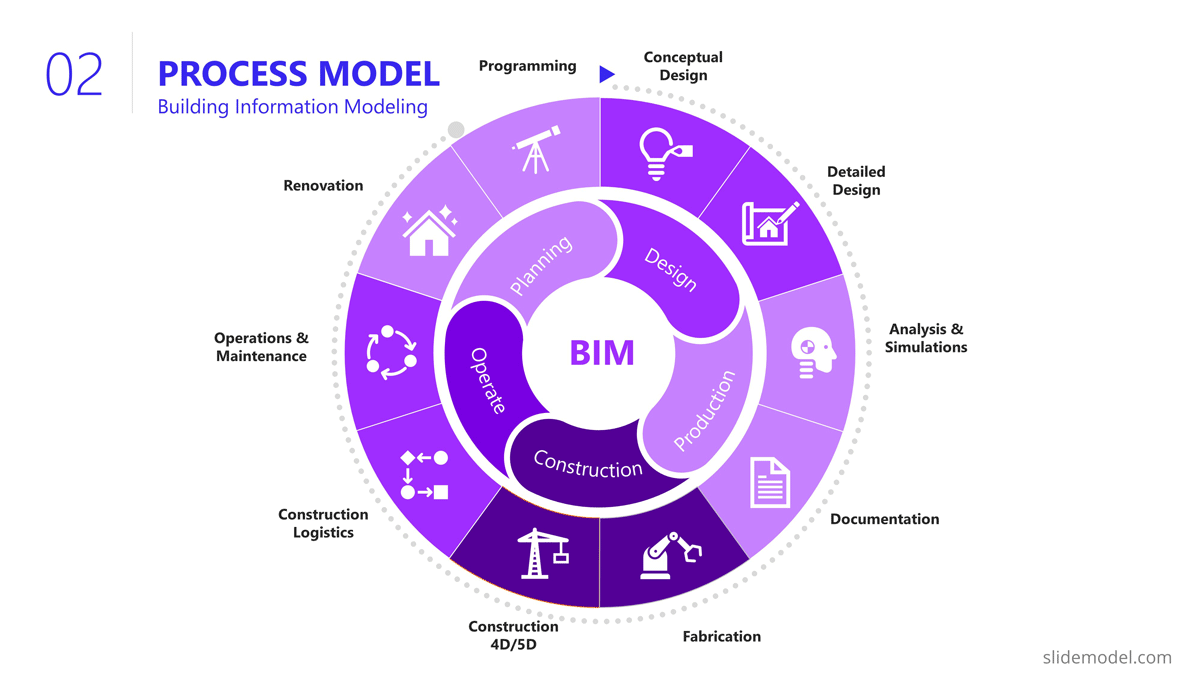
The Scope section of the presentation generally involves several slides, as the content layout is a list of “requirements.” Based on this fact, a table layout is suggested to make good use of space. It is important to avoid abusing the “list” and present the group of requirements rather than specific requirements. Otherwise, the project manager ends up transcribing the requirements document.
In this project presentation example, we present 10 groups of requirements traversing different stages of the project lifecycle.
- Design Standards: Bridge design must comply with local, national, and international design standards, including relevant engineering and safety codes
- Load Capacity: The bridge must be designed to safely carry a specific maximum load, which would include the weight of the bridge itself, traffic, pedestrians, wind, and other factors.
- Seismic Design: The design must account for seismic loads.
- Aesthetic Design: The bridge must be designed to meet certain aesthetic criteria aligned with the artists and architects.
- Accessibility and Use Requirements: Requirements for pedestrian walkways, bike lanes, vehicle lanes, load restrictions for vehicles, clearance heights for boats if over a waterway, etc.
- Regulatory Approvals: The project must secure all necessary permits and approvals from relevant local and national regulatory bodies.
- Environmental Impact: The project must take steps to minimize its environmental impact during construction and the operation of the bridge, including implementing erosion and sediment controls.
- Materials Simulation: Materials should comply with regulations and usage expectations for current and future expected requirements.
- Site Preparation: The project must include preparation of the construction site, including any necessary land clearing or grading.
- Foundations Construction: Foundations will need to support materials weight and traffic expected for the next 30 years.
- Site Acquisition: Acquire site and terrain for building and logistics.
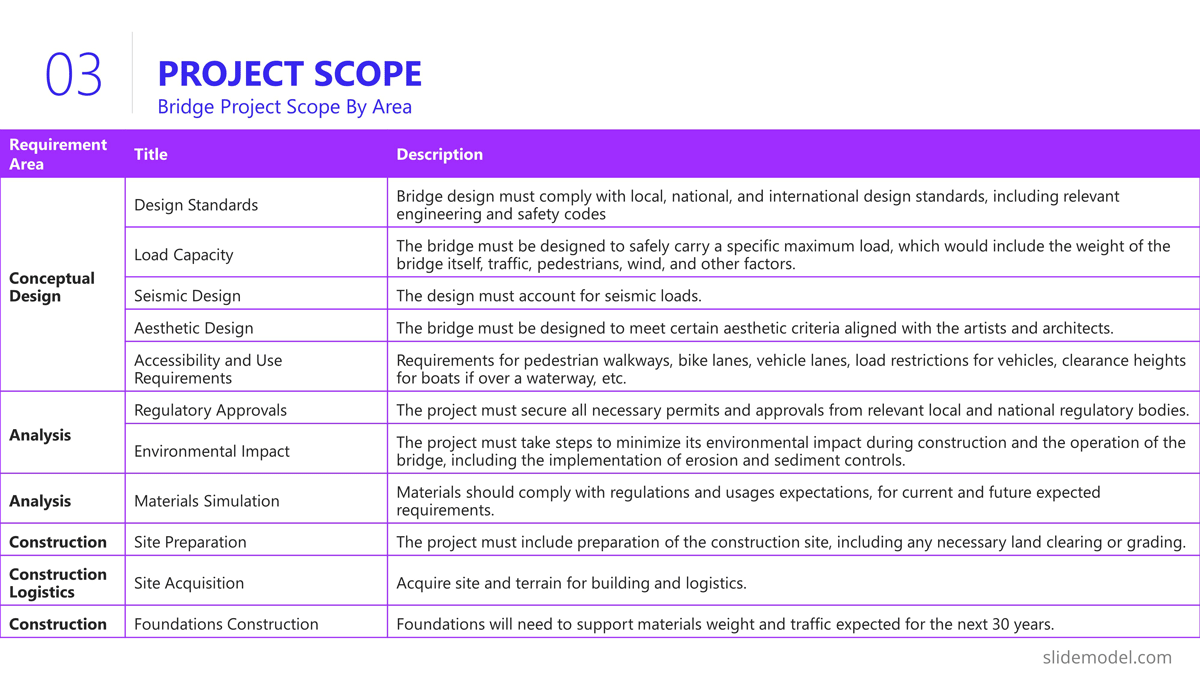
Building a bridge involves a high level of resource usage. In an executive meeting of a project presentation, the recommendation is to structure this section as a Financial table with only one level of detail. Further details are delegated to specific resources and cost analysis presentations.
The resources list presented is:
- Professional Services
- Construction Labour
- Quality Assurance
- Contingency
- Waste Disposal and Cleanup
- Subcontractors
In order to break the style of table after table during the project presentation, we suggest using visual elements as icons and colors metaphorically related to each of the elements listed.
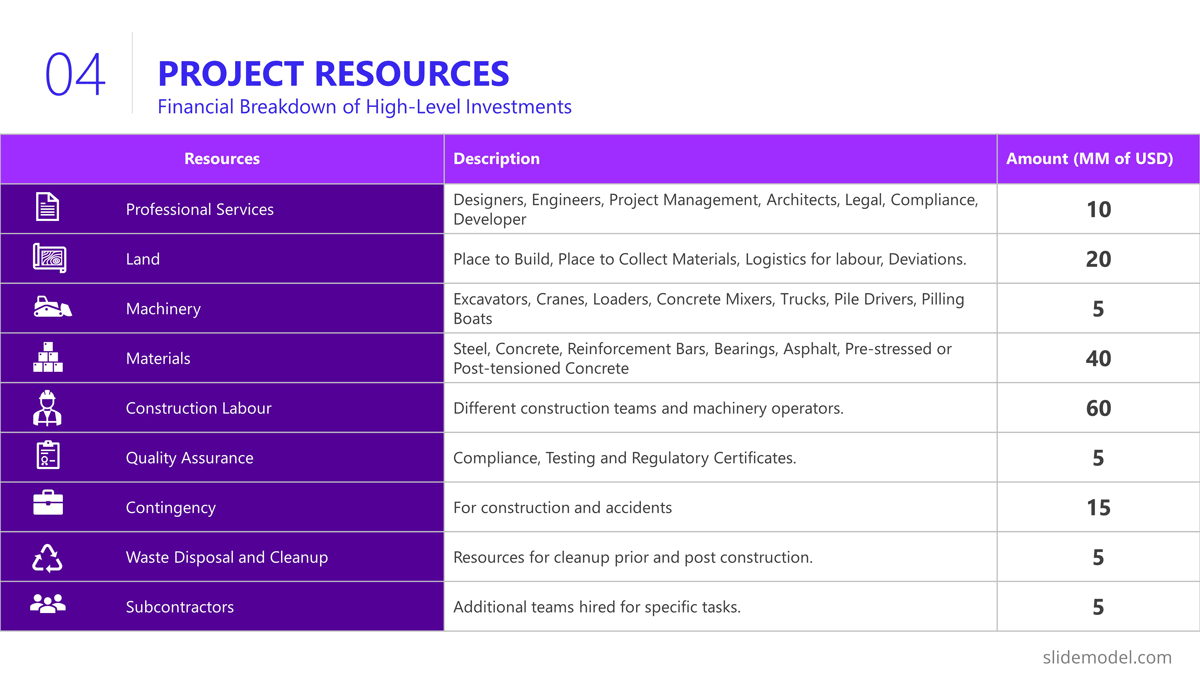
Project Roadmap
As explained earlier in the article, the project roadmap serves to offer a comprehensive overview of the significant milestones that will happen over the course of time. Given the magnitude of a bridge construction project and its prolonged duration, it is advisable, particularly for such extensive endeavours, to present a roadmap that aligns milestones with corresponding lifecycle phases in a discernible manner. This approach enables the audience to mentally envision the sequential progression of the construction process.
Aligned with previous slides, in the example we created a roadmap with the following high level milestones, and sub componentes:
- Project Budgeting and Financing
- Land Purchase & Renting
- Conceptual Design
- Detailed Design
- Access Routes
- Waste Disposal
- Simulations
- Materials Tests
- Seismic Tests
- Fabrication
- Preparation of Modular Pieces
- Build and Assembly
- Test under Acceptance Criteria
- Stress Test
- Operation and Maintenance
As you can see, the Project Manager decided over a sequential roadmap, presented with little detail in timings, with start and end dates to picture dimension over the diagram.
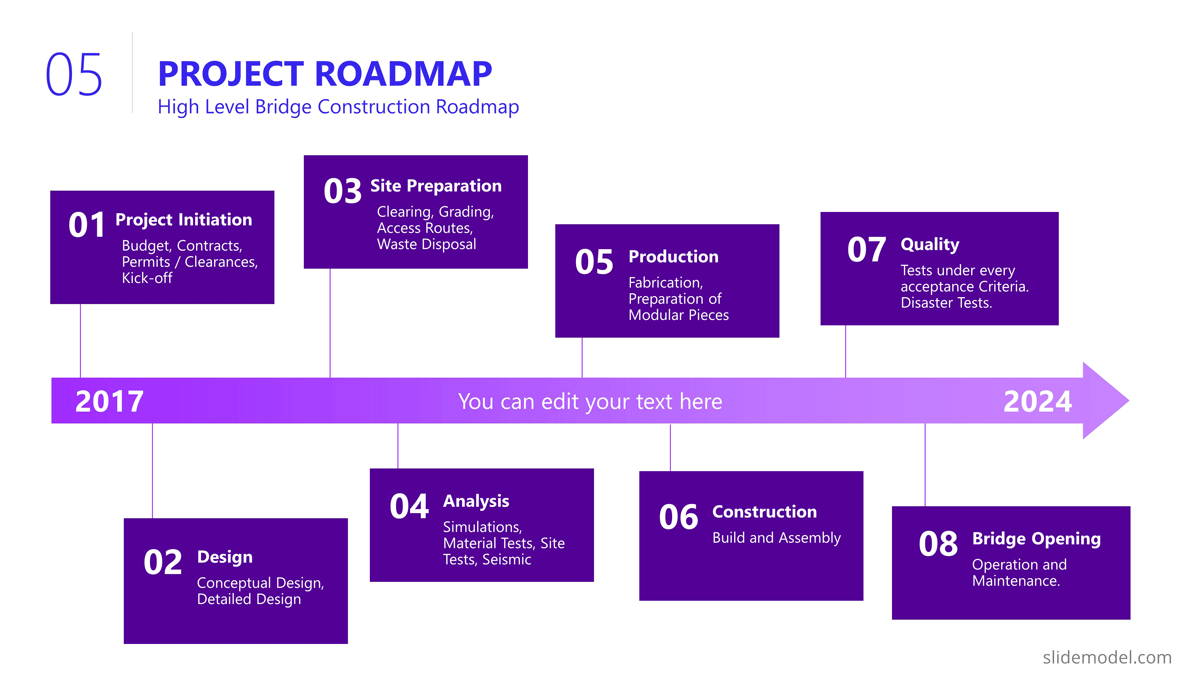
Action Plan
In the bridge construction project of the example, there will be plenty of activity plans. All along the project several of these slides will be created and updated. The most suitable option for presentation tasks, durations, precedence relationship and resource allocation is the Gantt Chart Template. We present the first Quarter of the project, over the Conceptual Design Activities.
As displayed in the PowerPoint Slide , the subtitle clarifies the number of slides that will be used for this purpose.
The activities presented are:
- Site Analysis
- Feasibility Analysis
- Design Concepts
- BIM Model Creation
- Model Revision
- Environmental Impact
- Present Design
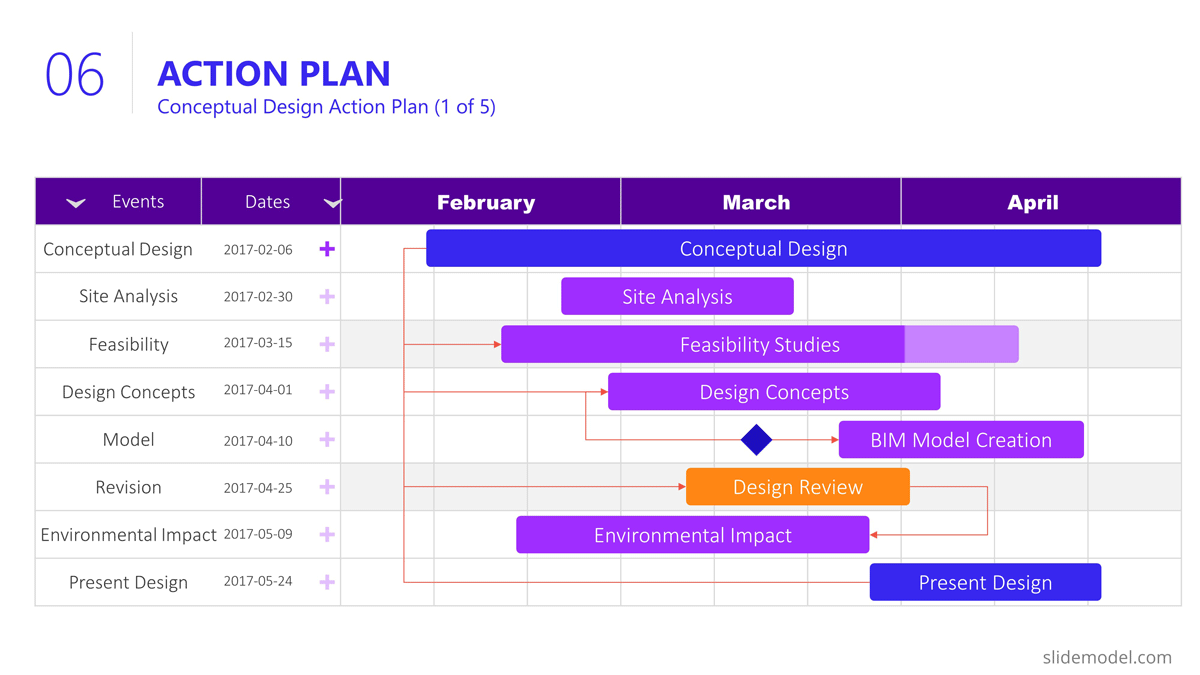
Project Risks
Risk management is an iterative process all over the project life cycle. When presenting your projects, the risks will vary depending on the progress over the roadmap. For this specific example we decided to present the risks being discussed during the Ideation stage, where the developer is exchanging risks with contractors and the company that will build the bridge.
Our suggested layout for this kind of information is a simple table, where the risks are clearly readable and visible, while the description is a hint for discussion rather than an in depth explanation.
It is very important to classify the presented risks, at least with two dimensions; “Impact” and “Probability”. This will generate quality conversations around them.
Outlined Risks during the Initiation Phase:
- Design Errors
- Construction Delays
- Budget Overruns
- Regulatory Changes
- Site Conditions
- Equipment Failures
- Health and Safety Incidents
As the reader can spot, the risks outlined, are very high level, and each of them will trigger specific Risk Analysis Reports.
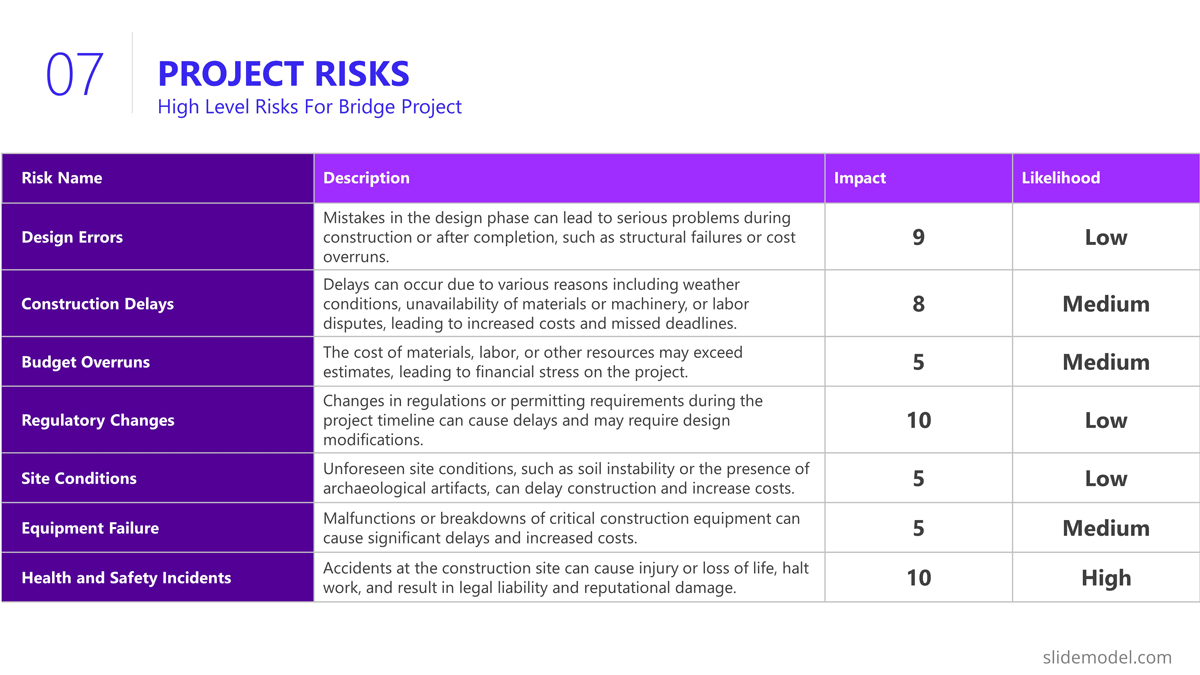
The quality control section of the project presentation may vary depending on the quality process adopted. For large scale companies with a uniform portfolio of projects , it is common to see a continuous improvement quality model, which iteratively builds quality over the different projects (for example software companies) For construction companies like the example, the situation is not different, and the quality control model is aligned with the specific building process model. In this specific case, the project manager is presenting the quality control process to be applied over the BIM model and the Quality Control process to be followed for the physical construction of the bridge:
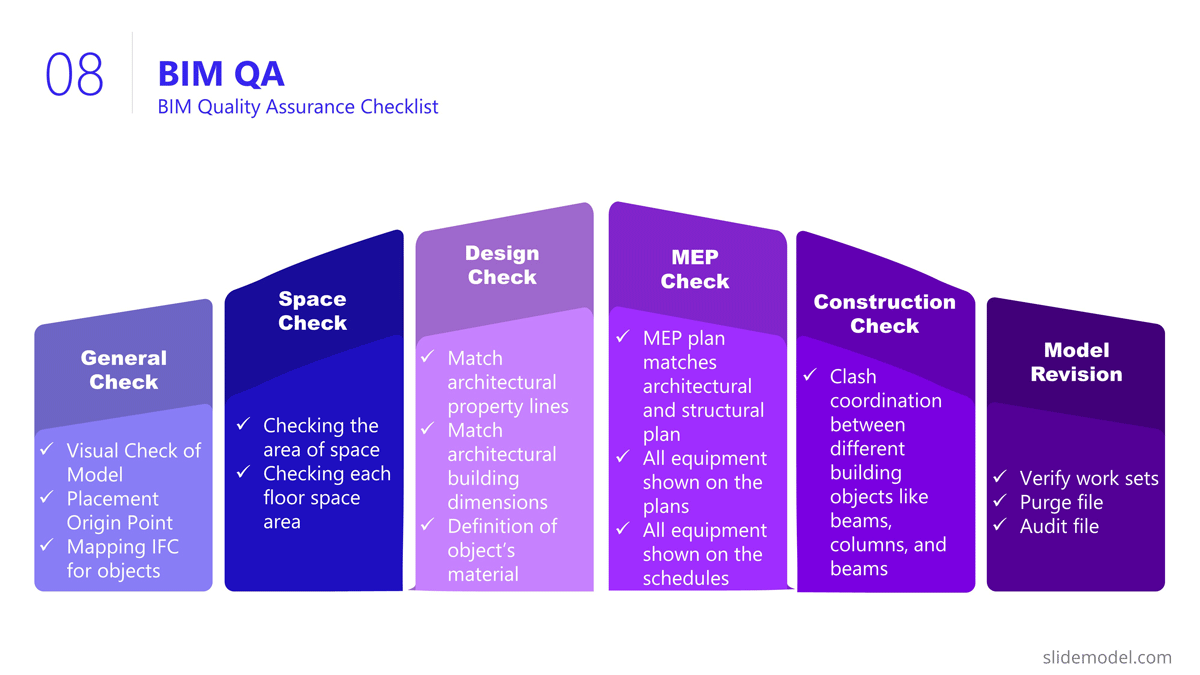
Execution and Monitoring
During the project, several status meetings will be carried out. During the project presentation the manager can establish the pattern to be used along the project.
For this example, we set a basic progress dashboard where the project manager can present :
- The current timeline
- Top 5 issues
- Current Burndown
- Top 5 risks.
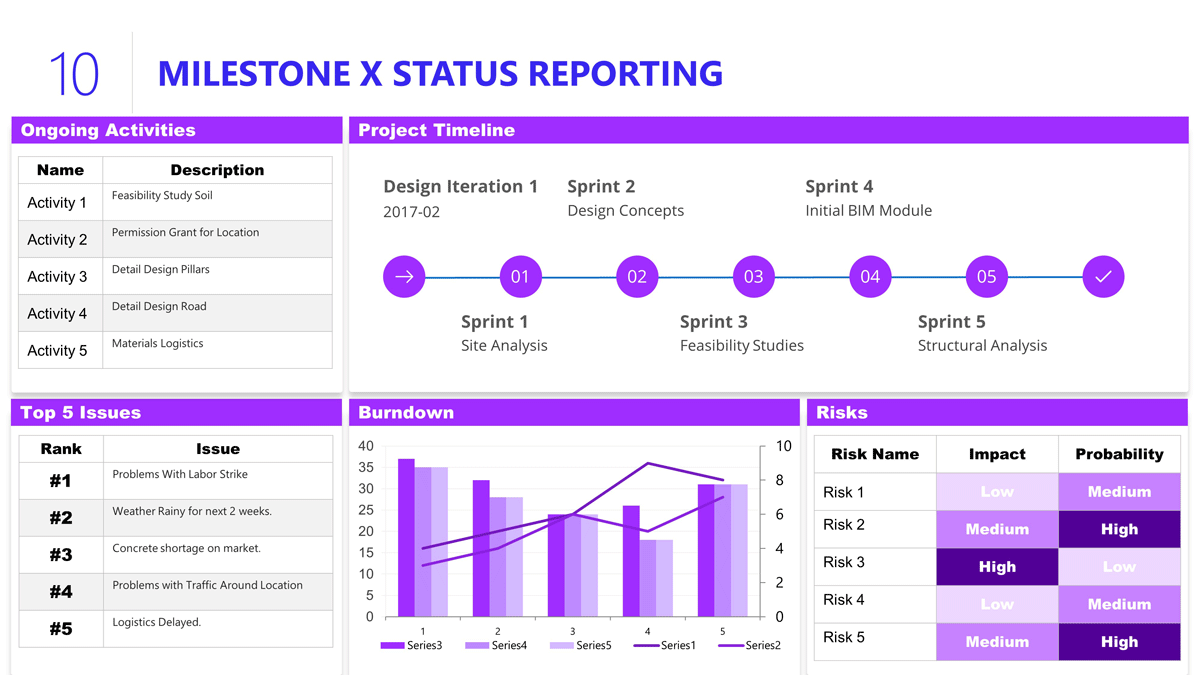
The art of project presentation goes beyond listing data in random slides. A project presentation is a powerful tool to align stakeholders and foster an environment of trust and collaboration over factual information.
With a structured approach, all members involved in the project design and execution can understand the direction that’s being taken and the importance behind certain decisions. We hope these insights can turn your project into a powerful presentation that inspires and deliver results.
Like this article? Please share
Project Management, Project Planning Filed under Business
Related Articles
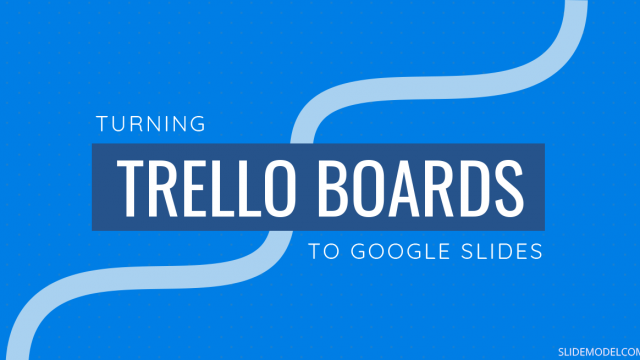
Filed under Google Slides Tutorials • July 15th, 2024
How to Export Trello Board to Google Slides
In this article you will learn how to export Trello Boards and convert them instantly into Google Slides, in a step by step tutorial.
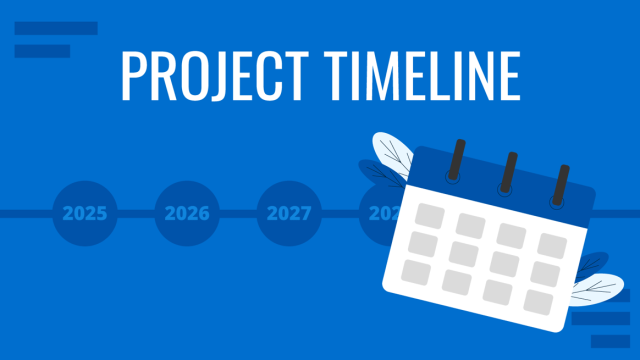
Filed under Business • April 24th, 2024
How to Create and Present a Project Timeline
Building a project timeline is an essential aspect of project management. Stay tuned to our detailed guide with examples and templates.
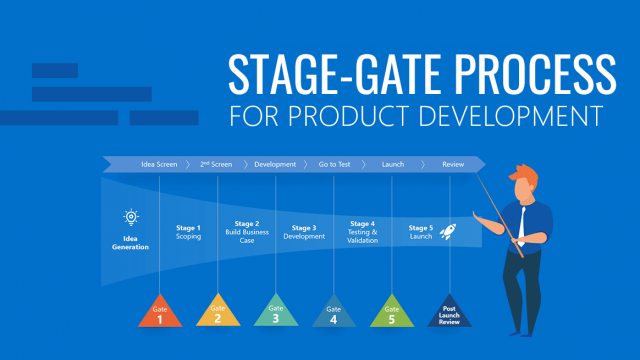
Filed under Business • February 16th, 2024
All about Stage-Gate Process for Product Development
How to develop a product through Stage-Gate Process? In this guide, we explain all about this product development methodology, its pros and cons, and each step to apply it effectively in your project.
Leave a Reply
A presentation maker for every team

Be presentation-ready in seconds

Layouts that fit your needs

No more boring presentations

Why Miro is the best presentation maker
Master storytelling, co-creation made simple, create dynamic presentations, easily share your presentation, present ideas from anywhere, brand management.

Meetings and workshops

Client work solutions

Hybrid work

Project management

Dashboarding & Performance Tracking
Strategy development

Organizational design

Related templates
Presentation template, logo presentation template, rebranding presentation, company vision presentation template, sales presentation template, pitch deck template, how to make a presentation, 1. select a ready-made template.

2. Structure your presentation
3. share ideas with one click, presentation maker faqs.
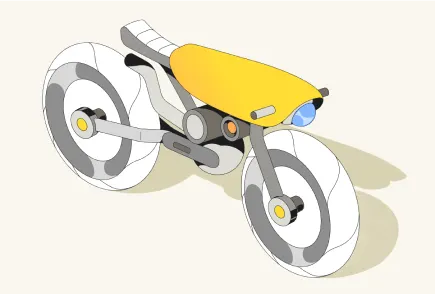
Where can I make free presentations?
Which is the best presentation maker, how to make a good presentation slide, 10 miro templates for powerful presentations, how do you design a good presentation, what you need to know about human perception to be great at presentations, klaxoon competitors & alternatives, top 5 venngage alternatives to switch to in 2024, get on board in seconds, plans and pricing.
- APPLICATIONS
- LEARN & SUPPORT

CST BLOG: Lab Expectations
The official blog of Cell Signaling Technology (CST), where we discuss what to expect from your time at the bench, share tips, tricks, and information.
- Career Development
How to Prepare and Deliver a Great Research Presentation
After months of running experiments, pouring over data late into the evening, and surviving on whatever snacks drift within arm’s reach, you’re about to present your research for the first time. You’ve memorized every detail, but the thought of facing a live audience still makes your palms sweaty and your knees shake.
Don’t worry, you’re not alone. Plenty of researchers would rather be knee-deep in experimental troubleshooting than face the unpredictability of a Q&A. In the lab, you know how to gear up when handling formaldehyde or BL-2 samples—if only there was PPE for the pointed questions from that one professor in the front row!

All jokes aside, whether you’re preparing your first presentation for a departmental seminar or giving a research talk at a conference, the prospect can be a daunting one. But with the right preparation, you can turn your hard-earned findings into a compelling narrative. Many CST scientists regularly present at conferences, so we sat down with a couple to get practical advice on everything from preparing slides to managing anxiety.
Step One: Understand Your Audience and Tailor Your Narrative
|
|
Before you start, take a step back and think about who will be listening to your presentation. “Consider your audience before you make any slides—or even write your presentation title,” advises Richard Cho, PhD, Associate Director of Neuroscience at CST. “After you’ve spent so much time on a topic, it’s easy to forget that what’s second nature to you might be completely new to your audience and could require a quick introduction.”
This may involve adapting field-specific jargon or adding slides to explain unfamiliar concepts. For example, the presentation you’d prepare for a smaller, departmental seminar or a focused conference in your sub-field may look very different than what you would put together for a large international event.
Understanding your audience’s familiarity with your topic, along with their background, interests, and level of technical knowledge, will help you tailor your message so that it’s relevant and easily digestible.
Step Two: Craft Compelling Slides
|
|
Slides serve as visual aids to support and enhance your verbal presentation. A well-crafted slide distills your content into key points and provides your audience with attention-grabbing visuals. “Use as few words as possible in your slides,” recommends Virginia (Ginny) Bain, PhD, Group Leader of Immunofluorescence at CST. “Images and graphs are easier for an audience to digest than text-heavy slides. Then, when you do include words, they will be more impactful.”
When designing slides, consider the size of the presentation space and ensure images are large enough to be seen by all audience members. A common stumbling block is trying to cram too much data onto a single slide.
“I’ve found nothing turns off an audience faster than feeling like they need to break out a magnifying glass to understand what they're looking at,” says Ginny. “Likewise, if you can, practice with the projector you’ll use during your talk to make sure it displays colors accurately—especially reds. Sometimes, you must add contrast to your images to ensure features aren’t lost.”
Finally, choose fonts and colors that make sense and carry the same elements throughout all slides. “Many organizations have slide templates that presenters can use,” adds Richard. “It’s worth asking if such a resource exists before you get too far along in assembling your presentation.”
The benefits of a well-crafted presentation are two-fold; first, it can act as a cue card to jog your memory as you are speaking, and second, the audience can glance at your slide if they fail to immediately catch your meaning. However, avoid the trap of simply reading full sentences or paragraphs directly from your slides. This is a surefire way to lose your audience, as they could simply read the information themselves.
Step Three: Engage Your Audience
In addition to producing slides that guide listeners through your talk, there are several techniques for keeping an audience captivated.
Storytelling
People think in stories, so one key to giving a great research talk is to tell a compelling story with your data.
“Before I start making slides, I like to come up with an overarching narrative in my head,” explains Ginny. “Of course, it always sounds amazing when I’m thinking about it, and then I write it down and realize where the holes are. However, this exercise helps me think through the whole story to identify areas that need improvement.”
It can be helpful to reflect on what excited you most about your research when you first started. What problem could your research ultimately help to solve? Why is it important? Weaving your research findings into the bigger picture can help capture your audience’s attention and make your presentation more memorable.
“One pitfall I’ve seen early researchers fall for is a desire to share their findings in sequential order. Instead, it may make more sense to organize findings in a way that illustrates a story for your audience,” explains Ginny. “As I’m crafting my narrative, I organize my data in order in a PowerPoint or on a whiteboard to help identify the bigger picture before I decide what I want to show and when.”
Storytelling provides context for your research, making complex concepts more accessible and understandable to a diverse audience.
As you weave your research into a story, consider how it might challenge the audience's expectations and whether you can use the element of surprise as a hook.
“In any good story, you’re going to have surprises,” explains Richard. “Surprises can be unexpected findings, counterintuitive results, or intriguing anecdotes that challenge conventional wisdom.” If there’s a way to do so, including surprises in your presentation can add intrigue and excitement to your talk and can spark lively discussion and debate.
“One tactic I’ve seen used successfully is to pose a question near the start of your presentation and imply to the audience that the answer might surprise them—but don’t give them the answer right away,” says Richard. “Then, later in the presentation, circle back to that question.”
Step Four: Practice, Practice, Practice
To enhance your presentation skills, it's essential to embrace practice as a critical component of preparation. Before you start, consider the format of the event and your time allotment and tailor the length of your presentation accordingly. For example, at large conferences, a moderator will often be responsible for keeping speakers on schedule, and questions are usually held until the end. In other settings, you may have more time to spend on storytelling and engaging with the audience. In those cases, it may make sense to build in extra time for questions. As you prepare, timing your practice sessions can help you pace your delivery to account for different formats.
Blog: Networking at Conferences: Five Tips for the Introverted Scientist
“Practicing your presentation is so important,” stresses Ginny. “I start intensive practice a week before my talk, which for me means giving the presentation a few times each day. Finding time to do this can be challenging, so I also rehearse while doing other things such as commuting or cooking dinner. Practicing like this has the added benefit of helping me learn how to recover when I get distracted or slip up.”
The number of practice sessions you’ll want to conduct can vary depending on a number of factors, including the length of your talk and the amount of time you have to prepare. Practicing at least three times is generally a good goal, with at least one of those practice sessions in front of a live audience. This allows you to familiarize yourself with your content, refine your delivery, and identify areas for improvement.
As you practice, get feedback on your presentation and delivery. “Opinions from your lab mates or colleagues are invaluable,” highlights Ginny. “In my experience, they often have great insights. I usually start this process early so I’m not trying to force last-minute changes that could throw me off.”
“It’s also important to get feedback from different audiences,” adds Richard. In addition to experts in your field, consider inviting peers from outside your lab, or possibly from a different research speciality, to learn to articulate messages in different ways.
When your presentation is refined, “print out thumbnails of your slides or make a PDF for your phone,” advises Ginny. “Having your slides handy for reference makes it easier to carve out moments to practice while you’re doing other things.”
Staying Focused on the Big Day
Throughout the process, remember that mastery is a journey, not a destination. Trite as it may sound, mistake-making is central to the improvement of any skill. Even well-established speakers get nervous and make mistakes.
“When you feel anxiety creeping in, ‘square breathing’ is a powerful tool for self-regulation and has helped me,” remarks Ginny. “Focus on breathing in for a count of four, holding your breath for a count of four, exhaling for a count of four, and holding again for another count of four.”
Be flexible and recognize you might not get to every point you want to cover. “It's very common to get excited and gloss over something you planned to talk about in detail,” says Ginny. “Try not to let this distract you when it happens!”
Finally, Richard suggests remembering “that we’re our own worst critics. But the truth is, the people who are watching are there to help and want to learn your story. Excitement is contagious. More often than not, if you bring your enthusiasm to your talk, your audience will be excited and supportive as well.”
So, as you step out onto the stage, trust in your preparation, try to relax, and enjoy the rewarding experience of sharing your research with the world.
Additional Resources
Check out some of the other blog posts for more career development insights:
- How to Perfect Your Elevator Pitch
- A Guide to Successful Research Collaboration
- Navigating the Many Forms of Scientific Writing in Academia

Alexandra Foley
Topics: Career Development
Automated IHC ChIP ELISA Flow IF-IC IHC Western Blot Workflow mIHC
Autophagy Cancer Immunology Cancer Research Cell Biology Developmental Biology Epigenetics Immunology Immunotherapy Medicine Metabolism Neurodegeneration Neuroscience Post Translational Modification Proteomics
Antibody Performance Antibody Validation Companion Reagents Fixation PTMScan Primary Antibodies Protocols Q&A Reproducibility Tech Tips Techniques
Corporate Social Responsibility
CST Newsletter
Popular posts, recent posts, cst dominates citeab's top cited research antibodies list—again, a most amazing molecule: validating a monoclonal antibody for the adp-ribosylation ptm.

- Our Company
- Our Approach
- Antibody Guarantee
- Social Responsibility
Help & Support
- Technical Support
- Order Information
- Scientific Resources
- Conferences & Events
- Publications & Posters
- Protein Modification Resource
- Videos & Webinars
- Trademark Info
- Privacy Policy
- Privacy Shield
- Cookie Policy
- Terms & Conditions
For Research Use Only. Not for Use in Diagnostic Procedures. © 2024 Cell Signaling Technology, Inc. All Rights Reserved.
This is a potential security issue, you are being redirected to https://csrc.nist.gov .
You have JavaScript disabled. This site requires JavaScript to be enabled for complete site functionality.
An official website of the United States government
Here’s how you know
Official websites use .gov A .gov website belongs to an official government organization in the United States.
Secure .gov websites use HTTPS A lock ( Lock Locked padlock icon ) or https:// means you’ve safely connected to the .gov website. Share sensitive information only on official, secure websites.
WPEC 2024 Talk 1a3: Actively Secure Private Set Intersection in the Client-Server Setting
Description.
Abstract. In this presentation, we introduce an efficient and actively secure private set intersection (PSI) protocol for password checkup scenarios, where a server with one large set performs PSI with multiple clients, each holding a small set. First, we demonstrate the use of an oblivious verifiable unpredictable function (OVUF) to instantiate this PSI efficiently. The OVUF-based PSI protocol enhances one-time, reusable, and asynchronous linear-size server encoding. It allows multiple clients to perform low-cost interactions with the server, with complexity linear to the size of each client's set. Next, we present an efficient instantiation of a fully maliciously secure OVUF based on weak multiplication-to-addition (MtA) triples, which is of independent interest. The weak MtA triples leverage oblivious transfer (OT), reducing communication in OT messages to achieve optimal complexity for OVUF. Finally, we briefly discuss the protocol's performance in this setting, with the server set up to millions and clients set ranging from hundreds to thousands, demonstrating high efficiency compared to other state-of-the-art work.
Joint work with: Xiao Wang (Northwestern University), Jonathan Katz (Google and University of Maryland), Phillipp Schoppmann (Google), Mariana Raykova (Google)
Presented at
WPEC 2024 : NIST Workshop on Privacy-Enhancing Cryptography 2024. Virtual, 2024-Sep-24–26.
Event Details
NIST Workshop on Privacy-Enhancing Cryptography 2024
Related Topics
Security and Privacy: cryptography

IMAGES
VIDEO
COMMENTS
Step 3: Be novel. Make sure you either select a new topic or bring an entirely new and unique perspective to an already covered issue. For instance, don't make a presentation on the "best lead generation strategies.". Your audience has probably heard those dozens of times already. Corny.
Education Presentation Ideas; General Presentation Ideas . Business and Management Presentation Ideas. In business, presenting information and complex ideas in an easy-to-digest manner is crucial. If you already have a presentation idea, you only need to find a presentation template to bring it to life. But if you're still looking for ...
The swapping of orientations will show people that the presentation is progressing nicely. It can help you make a strong, almost physical, distinction between ideas, sections or topics. 10. Make your audience laugh, or at least chuckle. Source. Sometimes you need to not take your business presentations too seriously.
Ideas for good presentation topics. It's not easy to come up with a good presentation topic from scratch. It's much easier to get inspired from other good presentation topics to build your topic on. Whether you're looking for presentation ideas for work, about me presentation ideas, unique or easy presentation topics, you'll find them ...
2 Be Minimal. Using a minimal design composition is one of the unique presentation ideas. The trick is to have just enough information and visual details for the viewer to feel comfortable seeing the slides. A minimal design can instill calm and awe in your audience when done right.
Presentation idea #1: Play with shapes and graphics. An eye-catching presentation instantly makes the audience sit up and pay attention. This means going beyond just text and photos! Layering elements like graphics and shapes throughout your slides is a great way to add more visual interest. Via Behance.
180+ Presentation Topic Ideas [Plus Templates] Coming up with a presentation topic idea that's meaningful, relevant and has a creative angle can be tough. If your teacher or professor just assigned you a presentation and also asked you to pick your own topic, you're in the right place. In this article, we've put together a list of informative ...
To ignite your presentation prowess and set your creativity on fire, we've handpicked a treasure trove of 20 ingenious creative presentation ideas that will transform your presentations from bland to brilliantly unforgettable: 1. Experiment with color. It's surprising what a little color can do.
Interactive presentations leave a lasting impression on the audience. By encouraging active participation and feedback, interactive presentations facilitate better understanding and knowledge retention. Here are 15 innovative 5-minute interactive presentation ideas to captivate your audience from start to finish: 1. Ice-breaker questions.
Idea #21: Make It Colorful. Use vibrant colors when designing your presentation or choosing your presentation template. Colors give your presentation life and create unique psychological reactions in people. For example, use more red in your slides to evoke intense and excited emotions in your audience.
Apply the 10-20-30 rule. Apply the 10-20-30 presentation rule and keep it short, sweet and impactful! Stick to ten slides, deliver your presentation within 20 minutes and use a 30-point font to ensure clarity and focus. Less is more, and your audience will thank you for it! 9. Implement the 5-5-5 rule. Simplicity is key.
In addition, interactive presentation activities using these templates also encourage the development of a holistic learning process in the classroom because they help focus on the three domains of learning: cognitive, affective, and psychomotor. 62. Interactive presentation do's and don'ts. Get this template. 63.
Here are 30 cool presentations ideas you can use for your next presentation: 1. Use Speech Bubbles. Speech bubbles add a fun element to your slide. (Presentation template Source: Envato Elements) (Graphic Source: Envato Elements) A creative presentation idea is to put your thoughts or key points into speech bubbles.
Download the Branded Content Minitheme presentation for PowerPoint or Google Slides and start impressing your audience with a creative and original design. Slidesgo templates like this one here offer the possibility to convey a concept, idea or topic in a clear, concise and visual way, by using different graphic resources.... Multi-purpose.
2 Lay Out Your Project Plan. Once you've set your goals, the next big step is to outline how you'll achieve them. An excellent place to start is by organizing your project into an actionable plan and steps for execution. You might wonder why this step is important for creating a successful project presentation.
These project presentation PowerPoint templates can enhance your presentations by providing a professional and visually appealing design that aligns with the project theme. With pre-designed slides and graphics, you can easily showcase your project's progress, goals, and key findings, making your presentation more engaging and impactful.
Project status reports keep stakeholders informed about project milestones, timelines, risks, and budget. Try this template to add transparency, manage expectations, and stay proactive with your project presentations. Annual Report Template. Annual reports offer a company's performance summary, achievements, finances, and more.
The Project Risks. All projects present risks, and to control them, they must be identified, assessed, evaluated, and mitigated. Visualize your risk assessment with a risk matrix and include it in the project presentation. Use this slide to explain to stakeholders how you plan to mitigate the identified risks.
These project presentation templates are suitable for professionals and students who need to showcase their project progress, findings, and recommendations. They can be used in business meetings, academic presentations, or conferences to effectively communicate project goals, strategies, and outcomes. Download these project templates to create ...
1. Select a ready-made template. Miro has a wide range of presentation templates you can choose from. Or start building from scratch, adding content to your board. Miro's presentation maker has many features to help you get started. 2. Structure your presentation. 3. Share ideas with one click.
"Then, later in the presentation, circle back to that question." Step Four: Practice, Practice, Practice. To enhance your presentation skills, it's essential to embrace practice as a critical component of preparation. Before you start, consider the format of the event and your time allotment and tailor the length of your presentation ...
Presentations related to NIST's cybersecurity events and projects. Description. Abstract. In this presentation, we introduce an efficient and actively secure private set intersection (PSI) protocol for password checkup scenarios, where a server with one large set performs PSI with multiple clients, each holding a small set.