The HOUSTON NOVEMBER 7-8 PUBLIC SPEAKING CLASS IS ALMOST FULL! RESERVE YOUR SPOT NOW

- Public Speaking Classes
- Corporate Presentation Training
- Online Public Speaking Course
- Northeast Region
- Midwest Region
- Southeast Region
- Central Region
- Western Region
- Presentation Skills
- 101 Public Speaking Tips
- Fear of Public Speaking

How to Create the Perfect Presentation Handout

One of the most often overlooked parts of a presentation is the presentation handouts. So, in this post, we’ll give you a few examples of presentation handouts that you can create very easily and add impact to your speech or business meetings.
Good speakers and lecturers usually give presentation handouts to accompany their speeches. As a result, a great presentation handout can make your speech more memorable. It gives your audience the freedom to listen to your presentation instead of frantically taking notes.
The handouts you provide also help them remember the key points and highlights from your presentation, making your talk even more valuable. People are grateful for a good handout and will remember you (and the main points of your speech) long after the talk ended. Finally, your handout can be used as an exceptional marketing piece. If it is good enough, your audience members will both keep it and share it with others.
Want to beat stage fright, articulate with poise, and land your dream job? Take the 2-minute public speaking assessment and get the Fearless Presenter’s Playbook for FREE!
The Successful Speaker’s Guide to the How to Create the Perfect Presentation Handout.
The first rule of slide club is never handout your slides to slide club..
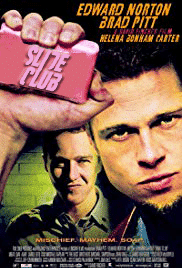
This has always been a hard and fast rule in my business presentation classes. But I have to admit, in recent years, I’ve changed my tune slightly here. When I first started teaching presentation classes, PowerPoint was still in its infancy. And the slideshows that people were creating were really awful. Folks would just create a never-ending series of bullet points on a never-ending slide deck. Since most presentations covered way too much content, it was impossible for the audience to retain most of it. In order to prevent information overload, presenters started printing off their slides and distributing the printed slide deck to their audience as a handout. As a result, the presenter ends up with a bad presentation accompanied by a bad handout.
However, if you get creative with your slides, you can actually use a printout of your slide deck to make your presentation more interactive (more on this later). The main point here is if you have a ton of content in your presentation, stuffing that content onto your slides and then just printing out your slides is not a good idea.
I sometimes make this point in class by starting to deliver a data-heavy slide deck. It typically only takes a few slides before someone in class figures out that I’m violating almost every tip that I’m giving them.
At that point, there is usually a nice laugh. I then switch to a better slideshow that is more audience-centered. The funny thing is, though, that before the class figures out that the bad PowerPoint presentation is a joke, someone in the class will often ask me if I will send them the slide deck. So, if your audience is asking you for your slide deck, your presentation is probably not designed very well .
Three Easy Examples of Handouts for Presentations.
Presentation handout example #1: just use slide notes in powerpoint as a presentation handout..
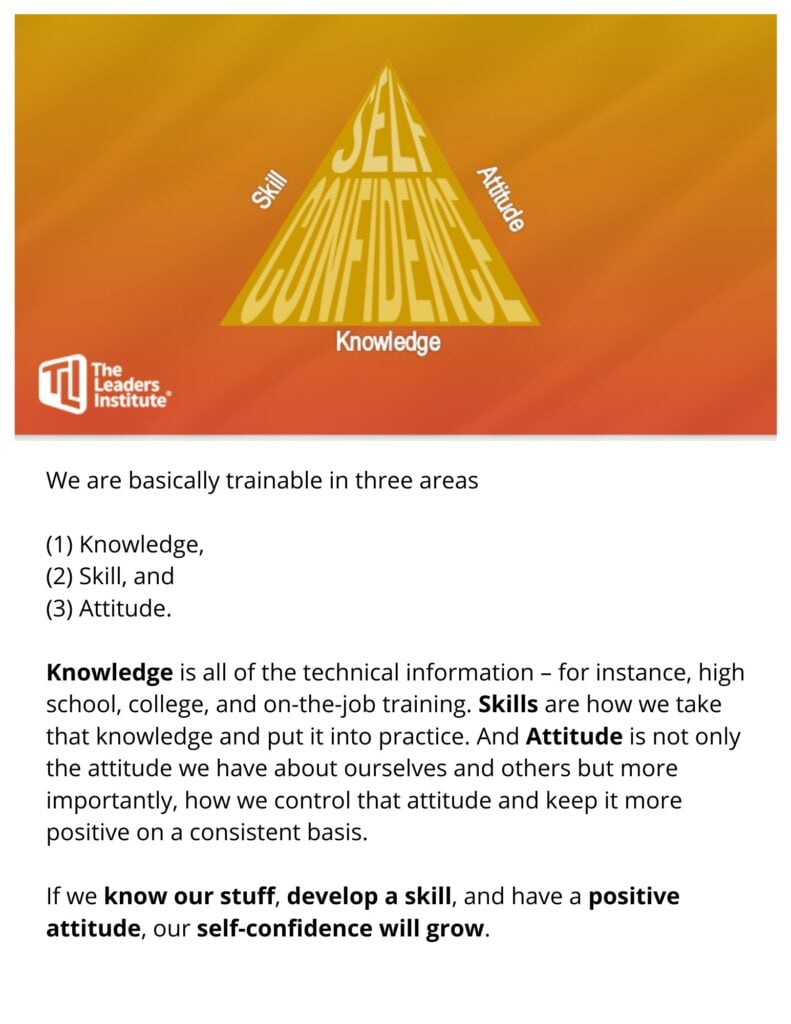
One of the main reasons that I have always encouraged my class members to not print out their slides is that the slides, without the speaker, aren’t going to make a lot of sense. However, most people will jot a few speaker notes of important information they want to say in the presentation. If you use the techniques that I cover here, you’ll likely create an outline with a few key items. You’ll likely also use stories, examples, analogies, anecdotes, quotes, statistics, and the like. Well, if you already have that content created before you create your slide deck, you could just insert that content into the Slide Notes in PowerPoint. Viola! Instant presentation handouts.
The Second Example of a Presentation Handout: Give Main Concepts with Space for Audience to Add Notes.
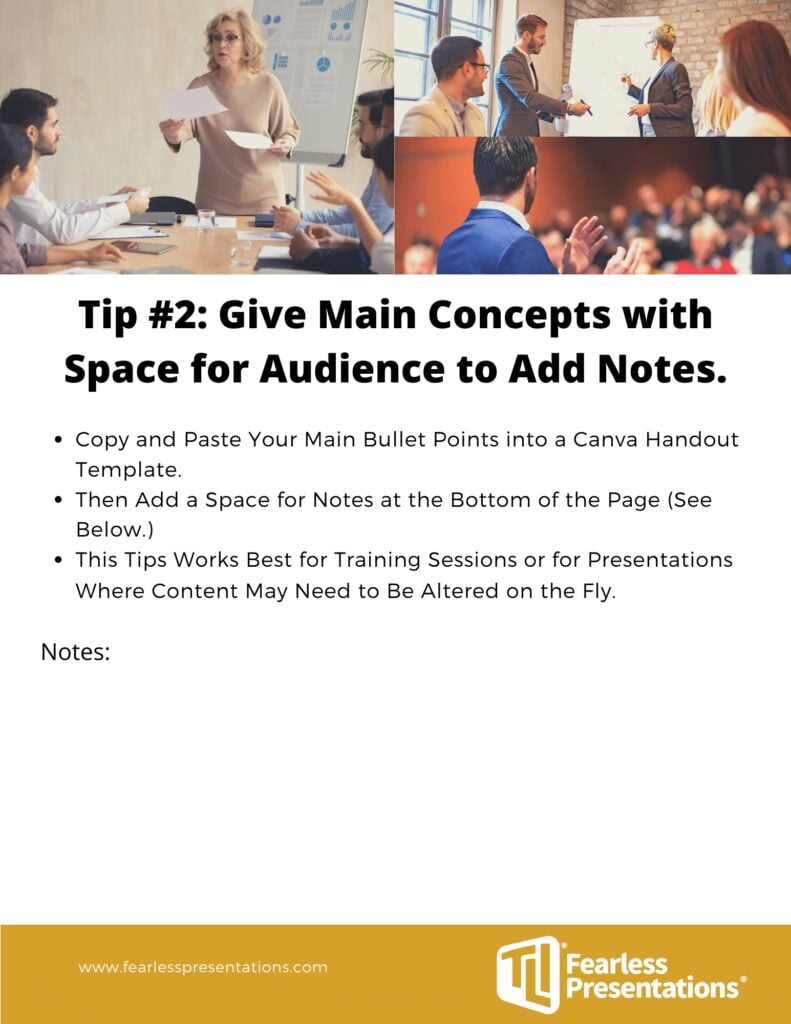
A friend of mine leads three-day training boot camps where he teaches social media marketing and website development. His handout is a three-ring binder full of printed pages. Each page has a series of rules followed by a quarter page of blank space. I once asked him, since the content that he was delivering was so detailed, why didn’t he just type it up and include it in his manuals.
He laughed and told me that he used to do that very thing. But the content in his industry was changing so quickly that, the moment he printed a new manual, those additional details would already be outdated. So, now, he just prints the core message. Then, he allows his students to fill in the blanks with the most current content that he delivers from the stage. (He gets fantastic reviews, by the way.)
I love this technique. It keeps the audience involved. It also allows the audience members to write out the content that is most important to each of them at the time they attended the meeting.
The Most Effective Example: Create a Presentation Handout that Contains Extra Content Not in Your Presentation
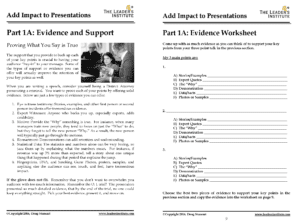
You want to include the content from your presentation in a written format. But you also want to add additional information that you won’t cover in the presentation. This is the technique that we use in our seminars and workshops.
For instance, if you are going to use a story as a piece of evidence in your verbal presentation, use a different story in your handout. If you use an analogy in your presentation, use a quote in your handout. When you use audience participation in your presentation, use a unique photograph in your handout.
If you do this, your target audience will see you as a valued expert on the topic. By the way, it is okay to use some of the same content in your slideshows, your oral presentations, and your handouts. It is important to be consistent. However, you want your verbal presentation to cover some key ideas that aren’t in your handout. And you want your handout to cover detailed information that you don’t speak about.
This type of presentation is a great handout because it becomes a textbook for your presentation. It does take longer to create a well-prepared handout. But you will find that the value to your audience far outweighs the additional effort.
During the presentation, you’ll want to say something like, “I’ve given you additional examples in your handout,” or “If you want the full step-by-step approach, you can download the handout from my website at [your URL].”
A Few Bonus Tips to Add Impact to Your Handouts.
Add a list of reference material for further reading
Your audience members will want to pick your brain. They want to know where you went to school, what kind of work experience you have, and most of all, where they can read more about your topic.
There’s a ton of resources out there, so instead of having your audience sort through them (or risk boring them with way too much detail in the presentation), just lead them in the right direction with your recommended reading. If the book is hard to find, or only available online, remember to include the link to where it can be purchased.
Consider adding a worksheet or action sheet
Depending on the type of presentation or speech you’re giving, you will likely have a call to action at the end, where you will encourage people to change or act on something related to your talk.
If a worksheet helped you implement these changes before, include it for your audience. Even a notes section located in the back of your handout will be an effective tool in case your audience wants to jot something down.What did your last handout look like? What will you change for next time? Let us know if you end up implementing any of these tips.
For additional help, here are a few additional posts:
- How Many PowerPoint Slides Should You Have for Your Presentation .
- Make Your Handout Look Great without a Graphic Designer .
- How to Design Your Presentation in a Few Simple Steps .
- We Use the Software Canva to Create Great Presentation Handouts with a Professional Layout
Download the Free How to Create a Great Presentation Handout… Handout.

Free Public Speaking Tips , Podcasts , presentation skills
View More Posts By Category: Free Public Speaking Tips | leadership tips | Online Courses | Past Fearless Presentations ® Classes | Podcasts | presentation skills | Uncategorized
Looking to end your stage fright once and for all?
This 5-day email course gives you everything you need to beat stage fright , deliver presentations people love , and land career and business opportunities… for free!

Microsoft 365 Life Hacks > Presentations > How to create effective presentation handouts
How to create effective presentation handouts
Whether you create presentations for school, work, or clubs, distributing handouts makes an impression and amplifies your message. The benefits are twofold: putting together a handout prepares you for your speech and allows your audience to retain the information better.
You can put together handouts easily. Learn what to include to ace your next presentation.

Why are presentation handouts important?
Creating handouts help you prepare what you want to say . They also set expectations for your audience members and allow them to focus more on your speech because they don’t have to take such thorough notes.

Tell your story with captivating presentations
Powerpoint empowers you to develop well-designed content across all your devices
If you want to create an effective presentation handout, here’s what you should include.
1. List the key points of your presentation
To create a strong presentation handout, list the key facts from your speech. Keep it simple—you don’t need to rewrite your entire presentation. Remember, you’ll discuss a lot of the material in your slides as well. Listing out your presentation’s key points help your listeners reflect on the information later. By reading your presentation’s key points, your audience may also come up with or remember the questions they want to ask you at the end of your talk.
2. Include your sources
Effective presenters back up their information with sources, especially in science and history-related fields. Providing sources encourages your audience do more research on their own time. You can also provide further reading in your handout, like books or article links, if you aren’t able to cover everything in a single lecture.
3. Make your presentation handout professional
A professional-looking presentation handout establishes your credibility and authority with your audience. When presenting for work or an organization, include your logo on your handout.
You don’t have to be a graphic designer to create an attractive presentation handout—explore dozens of free Microsoft Word templates you can use to polish your handout.
4. Include white space
Not everyone comes prepared for a presentation. Leave white space in your handout so your audience can take notes on what you say. They can also use this space to write down questions they want to ask you, so they don’t forget them by the end of the presentation.
5. Include your contact information
Audience members may want to ask you questions about your presentation later. Include information like your name, job title, website, and email so your audience can contact you in the future.
6. Proofread your handout
Before you print out or email your presentation handouts, make sure to thoroughly proofread everything first. Are your sources spelled correctly? Are there any typos in your email address or links? Do the key points correspond with your presentation? Taking the time to review your handout before finalizing it will ensure it’s a quality handout.
Creating a presentation handout will make your presentation stronger and the information easier to digest. Are you feeling nervous about an upcoming presentation? Learn how to calm presentation anxiety .
Get started with Microsoft 365
It’s the Office you know, plus the tools to help you work better together, so you can get more done—anytime, anywhere.
Topics in this article
More articles like this one.

How to make your PowerPoint presentations accessible
Check out tips for using PowerPoint accessibility features, so your audience won’t miss any part of your presentation.

How to make your presentations more attractive
Explore tips on how to make your PowerPoint presentation design aesthetically pleasing, no matter the subject.

How to introduce yourself in a presentation
Gain your audience’s attention at the onset of a presentation. Craft an impressionable introduction to establish tone, presentation topic, and more.

How to add citations to your presentation
Conduct research and appropriately credit work for your presentation. Understand the importance of citing sources and how to add them to your presentation.

Everything you need to achieve more in less time
Get powerful productivity and security apps with Microsoft 365

Explore Other Categories
Book a complimentary consultation
What type of service are you looking for, thanks we will contact you soon.
+1 (617) 982-3329
How To Create Effective Presentation Handouts: A Step-by-Step Guide [+ Examples]
Do you want to learn how to create handouts that capture and motivate your audience? Discover useful, detailed tips on handout content and layout that will make your presentation inspire and leave a lasting impact!

What’s a Rich Text element?
The rich text element allows you to create and format headings, paragraphs, blockquotes, images, and video all in one place instead of having to add and format them individually. Just double-click and easily create content.
- Nostrum non voluptas alias sit ut corporis perspiciatis nihil molestiae. Vitae quidem aut aut quia quia porro explicabo. Similique occaecati sit quo. Enim enim dolor ut. Et error alias nam fuga voluptas inventore placeat et. Eligendi similique officia provident magni aut quasi soluta qui.
- Deleniti totam eius similique repellendus.
- Deleniti totam eius similique repellendus. Doloremque sunt nihil et. Tenetur delectus velit ut. Pariatur velit ipsa.
3 Static and dynamic content editing
4 static and dynamic content editing.
A rich text element can be used with static or dynamic content. For static content, just drop it into any page and begin editing. For dynamic content, add a rich text field to any collection and then connect a rich text element to that field in the settings panel. Voila!
5 Static and dynamic content editing
6 static and dynamic content editing.
A rich text element can be used with static or dynamic content. For static content, just drop it into any pa ge and begin editing. For dynamic content, add a rich text field to any collection and then connect a rich text element to that field in the settings panel. Voila!
How to customize formatting for each rich text
Headings, paragraphs, blockquotes, figures, images, and figure captions can all be styled after a class is added to the rich text element using the "When inside of" nested selector system.
"Headings, paragraphs, blockquotes, figures, images, and figure captions can all be styled after a class is added to the rich text element using the "When inside of" nested selector system."
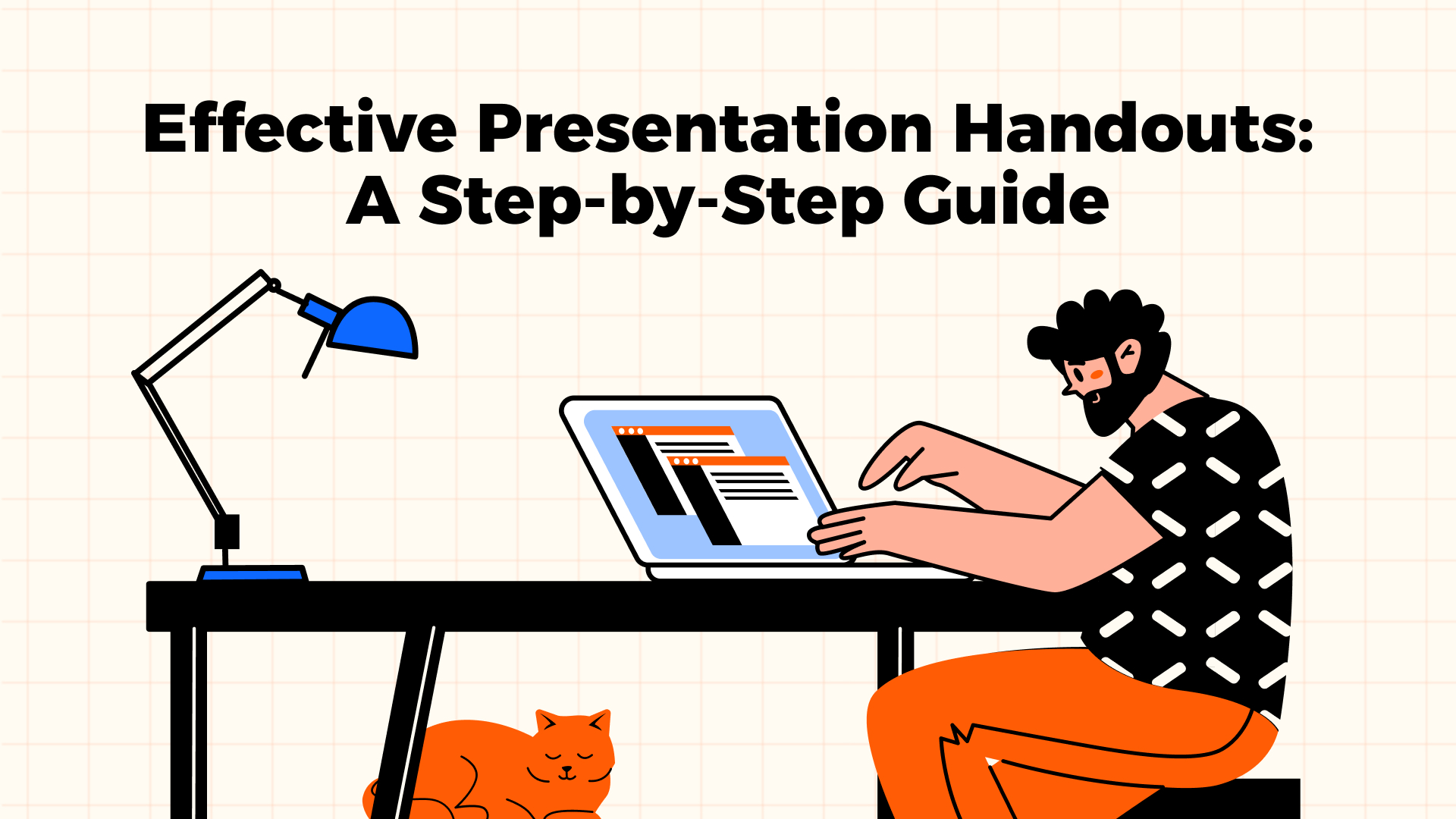
Presentation handouts can play a significant role in the process of effective presentation delivery if you know how to use them to your benefit. These supplementary means can back up your main message and make sure that your presentation creates a lasting impression.
Many people may think of handouts for a presentation as something they used to work on while in college. However, these additional materials — if they are well-thought-out and relevant — can assist business professionals, educators, and students equally well.
Today, we'd like to not only discuss the main purpose of presentation handouts but alsoshow you how to plan and design effective handout material. Moreover, we will share detailed tips and useful tools that will help you amplify the effect of your supplementary means.
Does that sound like a plan?
What Is a Presentation Handout?
Jerry Weissman, the author of Presenting to Win: The Art of Telling Your Story , compares the notion of a presentation handout to a bridge between your presentation and your audience’s long-term memory. We want to simplify this definition a little: Presentation handouts are additional materials that you share with the audience to support the central message of your presentation and aid comprehension.
Think of it this way: Presentations are a dynamic source of information, and a viewer does not have any control over its pace. A handout, on the other hand, remains a static source of additional information that the viewer can refer to at any time.
Usually, a presentation contains multiple vital aspects for the audience to focus on and digest. The main aim of creative handouts for presentations is to enhance viewer engagement and ensure a lasting impact once the presentation is over. You can refer to the handouts at any time during or after the presentation, so the materials improve retention and help to recall specific essential details.
The handouts mustn't replicate the presentation. They should complement it.

Planning Your Handouts

A great example of a presentation handout is a well-planned one. Never treat your handouts as a last-minute task. Here’s what to keep in mind as you begin the handout-planning process.
Key information
As you consider what data to include, start with additional statistics, relevant details, and supporting facts that strengthen the core message of your presentation. Choose information that helps the audience understand some field-specific or overly complex notions.
Tip: Highlight the main aspects that you want the audience to remember in your handouts.
Audience needs
Another critical part of handout planning is the audience you will interact with. Consider their level of expertise, needs, and preferences when working on supplementary materials. There will be little use of handouts that are irrelevant, overly simplified, or too complicated.
Format and structure
Even the best types of handouts for presentations will lose their impact if they are unappealing, illogical, or unorganized. A neat structure complemented by relevant visuals will enhance user perception and trigger their productivity. That is why you may want to play around with different headings, supporting images, graphs, bullet points, colors, and fonts.
Creating Effective Handouts for Presentations: Key Steps
A quality presentation handout template relies on effective design as much as it depends on the informative component. There are a few principles to stick to when you plan how to create a handout.
Step 1: Basic design
Whitepage pitch deck design agency outlines three principles that will assist you in creating a handout for your presentation:
Use these practical tips to move in the right direction:
- Present different types of content in complementary but distinguishable fonts.
- Section information with the help of headings and subheadings.
- Outline the main aspects through bullet points.
- Ensure that all the data is easy to read, avoiding small, unclear fonts.
- Use the same color palette and theme throughout the presentation and the supplementary materials.
- Add brand logos to stress consistency.

Step 2: Visuals
Compelling visuals make any information twice as easy to remember and digest. Whitepage professionals recommend the following:
- Use charts, tables, graphs, and other visuals to deliver complex notions concisely and more comprehensively.
- Intertwine text content with images that complement the core narrative.
- Symbols and icons aid in better understanding.

Step 3: Appeal and purpose
It is not enough to design visually appealing presentation handout templates. They should carry out an informative purpose as well. You can do the following to achieve the desired effect through your presentation handouts:
- Use different colors to highlight vital points and trigger the reader's interest.
- Use white space to define the structure of your handouts.
- Use contrast to attract user attention to critical aspects of the presentation.

Content Creation for Handouts
We may be stating the obvious, but your handout content should be clear and concise. You don't want to distract the audience from the presentation as they are trying to make out complex notions written in the supplementary materials.
A professional handout sample for presentation should:
- Deliver the main message without unnecessary details mentioned.
- Steer clear of tech-savvy language and slang and instead preserve an accessible tone.
- Present essential data through lists and bullet points.

On top of that, you can complement your handouts with appropriate relevant and appealing visuals. Different charts and images can improve information perception and enhance retention.
Lastly, presentation handouts prove to generate better results when spiced up with strategic, well-thought-out CTAs (calls to action):
- Give the audience clear instructions if any action is requested.
- Use questions and activities to promote engagement.
- Provide contact information in case someone decides to contact you later.
Utilizing Technology in Handout Creation

After you come up with your desired design and content, you will naturally start to wonder how to actually make the handout for a presentation. Luckily, there are many tools and software solutions to choose from.
Platforms like Microsoft PowerPoint, Adobe InDesign, Canva, Venngage, and Inkscape present multiple features to create and enhance handouts. Some of them are free, while others include paid options. You can work on text, visuals, and charts using these tools.
However, if you want to make your presentation handout a little more interactive, you should implement interactive elements, such as QR codes and online resource links. You can find plenty of free QR code generators online.
QR codes can serve as a linking piece between physical and digital supplements. As the audience exploits their devices during the presentation, they will find additional facts and details that intensify the primary message. The same applies to online resource links if you use digital handouts only.
We would like to stress the fact that a balance of printed information and digital additions will add dynamic to the learning process. Such an approach ensures that you cater to every user's needs and provide a better, more memorable experience.
Printing and Distribution
You can introduce your presentation handouts in one of two formats — either physical or digital. Each comes with a set of perks and downsides.
Physical handouts
The physical handout template is a good old sheet of paper that contains all the information you want to share with the audience. It is material, you can touch it, and it doesn’t require additional devices to interact with it. Keep in mind that printed paper has a negative environmental impact, which is a concern for many. You can decrease that impact, however, by using recycled paper, vegetable ink, and double-sided printing.
Digital handouts
Digital examples of handouts for presentations, which do not pose an environmental threat, can be shared within seconds through email and other online platforms. They can also be enhanced with all sorts of multimedia and interactive elements. However, digital handouts aren’t accessible without electronic devices that support the format. While that isn't much of a challenge in today's world, the use of various devices can distract the audience from the presentation.
Distribution timing

There's an ongoing debate as to whether you should plan to distribute handouts before, during, or after the presentation. Different timing can have a diverse effect on the audience.
Before: Some of the viewers may get curious and leaf through the material before you start. This means they will know what to expect from the presentation. It isn't entirely a bad thing, but it may be distracting.
During: You can share your handouts to support the presented message and help the audience understand some points or learn more about the subject.
After: If you want to ensure that the message sets in, you can share the handouts after the presentation is over. In this case, you should include your contact information in the handout to make sure that the audience can reach out to you with any questions.
Examples of Handouts for Presentations
If you still feel a bit uncertain about how to make a handout that is well structured and appealing, you can make use of downloadable templates.
Education handouts
A good teaching plan will have a positive effect on the students. You can enhance their interest and involvement using an elegant and straightforward handout template.
Business handouts
Any business plan presentation highlights a fair share of statistics and analytical information. With a template like this, you can turn complex notions into simple visuals and improve user experience, which will lead to better understanding and positive actions.
All-purpose handouts
Some templates are suitable for any purpose. Though they are subtle and nonspecific, they remain well structured and appealing.
If you need to browse more presentation handout examples for inspiration, our experts suggest you check these sources out:
- Template.net
- WPSTemplate
Common Mistakes to Avoid

As you try to keep away from making presentation design mistakes , you should try to minimize handout errors as well. Here are a few common pitfalls to stay clear of:
- Information overload. Use white space to avoid clutter and hand-pick information you want to add to the template.
- Poor readability. Choose clear and legible fonts, and don't try to overdecorate the handout.
- Color distraction. Use subtle, complementary colors so that the color palette doesn't hurt the eye and make the viewer's mind wander.
- Absent interactivity. While static content is necessary, don’t forget to combine it with interactive elements such as QR codes and links to relative resources.
- Low content quality. Proofread your handouts before sharing them with the audience to avoid typos and errors that can cause the audience to question your professionalism.
Advanced Tips for Professionals
Is there any professional advice on how to make handouts that promote successful presentations? With over 12 years of experience providing professional presentation design services , our Whitepage experts have these advanced tips you can benefit from:
- You can use more than a single QR code. Place them strategically so that one complements the other and boosts user engagement.
- Make your infographics interactive if you are using digital handouts. Implement additional details that the audience can find by hovering over certain icons. Make sure you highlight those interactive parts.
- Leave blank spaces for the users to write down critical points and make notes.
- Modern design is all about minimalism, so keep this in mind when designing your template.
- Consider investing in responsive design when using digital handouts.
- Make sure that your digital handouts work across multiple devices.
- Create collaborative templates that allow different members to interact and discuss crucial points.
What is a handout for a presentation? It is a practical link between your presentation and the audience. A quality presentation handout enhances subject perception, improves understanding, and promotes the desired impact.
If you consider your audience's needs, keep up with modern presentation trends, and create well-structured yet concise supplementary materials, you can count on delivering a lasting impression and succeeding with your project goals.
Wonder how to hire a presentation design agency to help you achieve your vision and get ahead of the competition? The Whitepage team is only a phone call away!
Download "What Should Be in a Pitch Deck Presentation" for free!
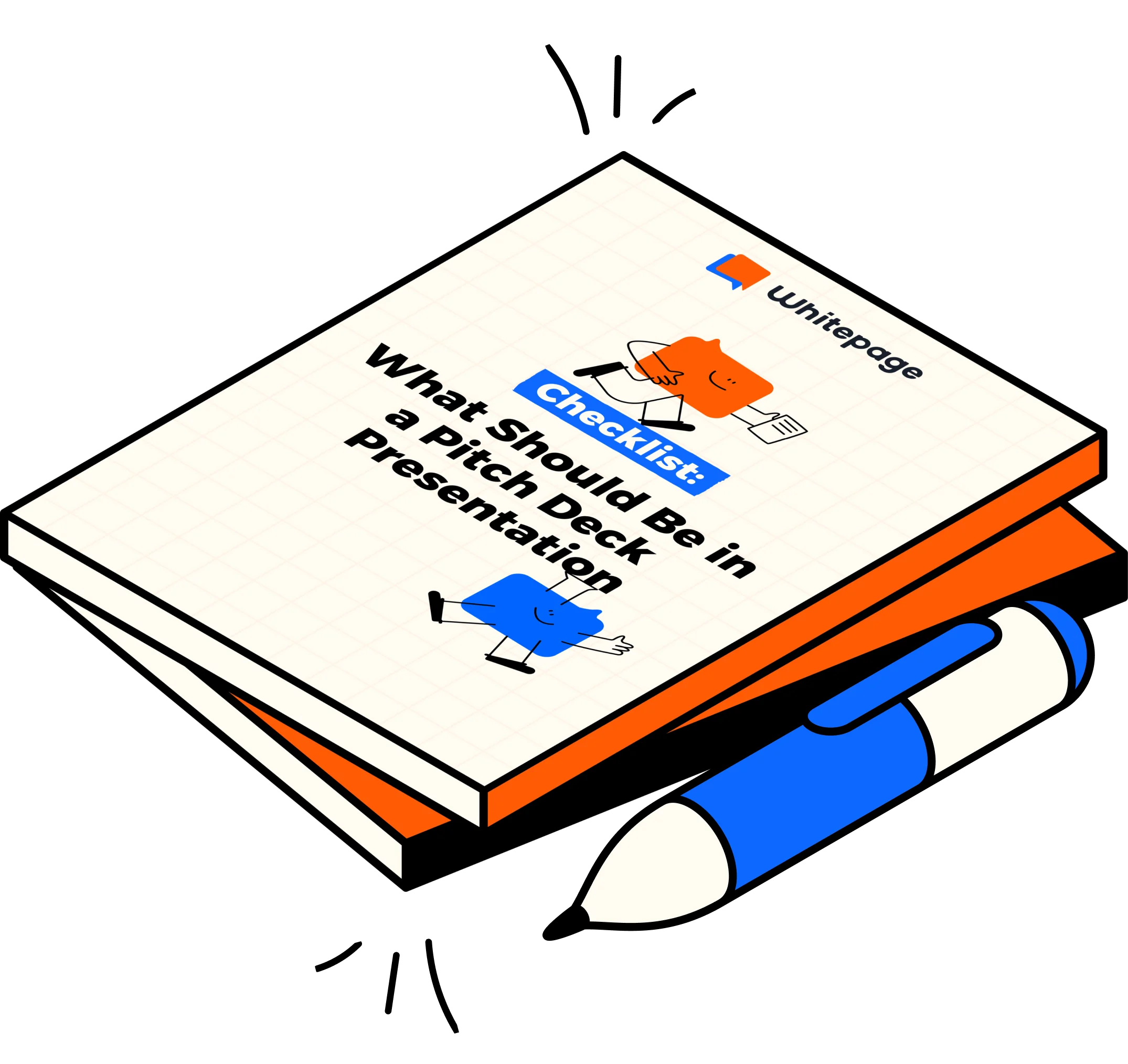
Thank you, we have sent you the material to your mail
Talk to a presentation design expert now.

Expand Your Presentation: Make Them Longer & Stronger

The Ultimate Guide to Body Language in Public Speaking

The Ultimate Guide for Using Fonts in Decks & Presentations

Presentation Design

Presentation
Design tips

Presentation hacks

8 Transformative Tips to Speak Eloquently | Master Presentation Eloquence
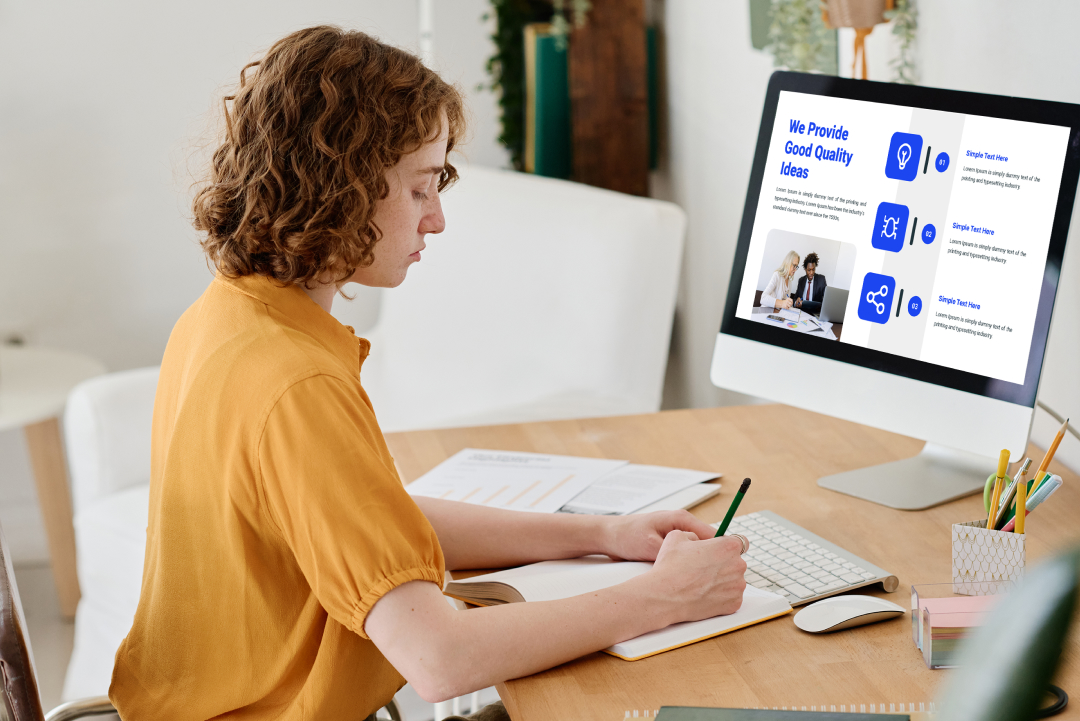
How to Write an Effective Presentation Outline

Common Presentation Design Mistakes
Case Studies
2024 © Whitepage. All rights reserved.
- Skip to main content
- Skip to secondary menu
- Skip to primary sidebar
- Skip to footer
Erin Wright Writing
Writing-Related Software Tutorials
How to Create Handouts in PowerPoint (Printable & Editable)
By Erin Wright

Quick Links:
How to Create Printable PowerPoint Handouts
How to create editable powerpoint handouts with microsoft word.
This tutorial is also available as a YouTube video showing all the steps in real time.
Watch more than 100 other writing-related software tutorials on my YouTube channel .
The images below are from PowerPoint for Microsoft 365 and Word for Microsoft 365. These steps also apply to PowerPoint 2019, PowerPoint 2016, and PowerPoint 2013.
- Select the File tab in the ribbon.

- Select Print in the Backstage view.

- (Optional) If you don’t want include all your slides, enter specific slide numbers separated by commas or a number range (e.g., 3,5,7,9-14) into the Slides text box.

- Select the Full Page Slides menu.

- Select an option from the Handout section in the menu. (You may need to use the scrollbar on the right side of the menu to see all the options shown here.)
- One slide per page
- Two slides per page
- Three slides per page with lines for notes
- Four horizontal slides per page
- Six horizontal slides per page
- Nine horizontal slides per page
- Four vertical slides per page
- Six vertical slides per page
- Nine vertical slides per page

- (Optional in PowerPoint for Microsoft 365 only) Uncheck Print slide numbers on handouts if you don’t want to include slide numbers.

- (Optional) Enter the number of copies into the Copies text box.

- Select the Print button.

PowerPoint doesn’t provide a way to save the handout options you just chose. So, repeat these steps if you need to print additional handouts in the future.
Important Note: Some users may have difficulty exporting large PowerPoint files into Microsoft Word. If you encounter problems, please see the Microsoft Support website for two possible solutions .
- Select the File tab in the ribbon (see figure 1).
- Select Export in the Backstage view.

- Select Create Handouts in the Export screen.

- Select the Create Handouts button.

- Select a page layout option from the Send to Microsoft Word dialog box. (The dialog box label may be abbreviated to “Send to Microsoft…”)
- Note next to slides
- Blank lines next to slides
- Notes below slides
- Blank lines below slides
- Outline only (This option only pastes the text from your slides, not the slides themselves.)

- Select the Paste or Paste link option. (These options won’t be available if you selected “Outline only” in step 5.)
- Paste duplicates your slides and notes (if applicable) into a Word document.
- Paste link duplicates your slides and notes (if applicable) into a Word document and creates a link between the files. Therefore, if you update your PowerPoint slides, the Word file will update also. (Unfortunately, the links don’t apply to PowerPoint notes.)

- Select the OK button.

Your PowerPoint file will be pasted into a Word document. This process may take several moments if your PowerPoint file is large.
- If Microsoft Word doesn’t open automatically, select the Word icon in the Windows taskbar.
- Within Word, your slides and notes (if applicable) are placed in a table. Select the table selector to see the table rows and columns, which you can adjust or delete.

For more information about working with tables in Word, please see “ Three Ways to Insert Tables in Microsoft Word .”
How to Update the Link between Your PowerPoint Slides and Your Word Handouts
If you selected Paste Link in step 6 but don’t see updates in your Word handouts after updating the PowerPoint slides, right-click the slide in the Word file and then select Update Link from the shortcut menu.

Continue to add content to your new Word file, and then save and print it as you normally would.
Related Resources
How to Save Shapes and Objects as Images in PowerPoint
How to Convert PDFs to PowerPoint Slides in Adobe Acrobat
How to Insert a Linked PowerPoint Slide in Microsoft Word
Updated November 02, 2021
- Microsoft Word Tutorials
- Adobe Acrobat Tutorials
- PowerPoint Tutorials
- Writing Tips
- Editing Tips
- Writing-Related Resources

IMAGES
VIDEO
COMMENTS
Microsoft PowerPoint slides can be printed or converted into a copy of “Handouts.”Handouts are either PDF, Word, or paper copies of a PowerPoint presentation that you can hand to the audience. …
Learn how to create effective handouts for presentations and the recommended structure for handouts with this guide.
One of the most often overlooked parts of a presentation is the presentation handouts. So, in this post, we’ll give you a few examples of presentation handouts that you can create very easily and add impact to your …
Use a presentation handout to provide your audience with key information on your presentation. Learn what to include in an effective presentation handout.
The main aim of creative handouts for presentations is to enhance viewer engagement and ensure a lasting impact once the presentation is over. You can refer to the handouts at any time during or after the presentation, so …
There are two ways to create handouts in PowerPoint. The first method lets you print the handouts directly from PowerPoint. The second method exports your handouts to Microsoft Word where you can edit them or add …
If you have a presentation coming up, you may want to consider using handouts or other materials to enhance and support your presentation. Whether you are presenting in a …
Create or change a presentation’s handout. You can use the Handout Master tab to edit the appearance of presentation handouts, including the layout, headers and footers, and background. Changes made to the handout master appear on …