- App Building
- Be Release Ready – Winter ’25
- Integration
- Salesforce Well-Architected ↗
- See all products ↗
- Career Resources
- Salesforce Admin Skills Kit
- Salesforce Admin Enablement Kit
- Career Paths ↗
- Trailblazer Career Marketplace ↗
- Trailblazer Community Online ↗
- Trailblazer Community Group Meetings ↗
Home » Video » Harness Custom Settings and Flow for Dynamic Round Robins | Automate This!

- Harness Custom Settings and Flow for Dynamic Round Robins | Automate This!
Welcome to another “Automate This!” In this live-streamed video series, we cover all things automation, from use cases and best practices to showcasing solutions built by Awesome Admin Trailblazers like you. With automation, you can remove manual tasks, drive efficiency, and eliminate friction and redundancy. In this episode, see how Warren Walters creates custom Auto Number logic using custom settings and flows. By combining these declarative tools, you can create automation like dynamic round robins and custom record numbering based on record types.

Use case: Conditional auto number and dynamic round robin
We want to create a round robin based on specific field values on the lead record. Instead of doing an assignment for every lead, we only want to do an assignment when a specific lead source is set. For example, when the lead source is set to the web, then a web Auto Number field will be incremented. We can run our round robin lead assignments based on this new field. Implementing round robin this way will allow for more flexibility in your assignment process based on record conditions.
Scenario: Lead round robin
Let’s say your company uses round robin lead assignment but wants specific leads to be sent to specific sales reps who are more familiar with the lead sales process. To do this, you can update the round robin lead assignment to be based on criteria in the lead source and assign the leads to the predefined groups.
Example: Lead Source = Web → Round robin reps (Rep 2, Rep 4, Rep 5) All other lead sources with round robin all 5 Reps
Solution: Update custom settings in a flow
What are custom settings.
Custom settings are a setup object that’s used to store custom data. They work similarly to custom objects but are primarily used by admins and developers to hold organization-wide data. You can add fields and data sets (similar to records) that are accessible in automation. Custom settings can be manipulated by a wide range of Salesforce tools and automation, such as formula fields, validation rules, flows, Apex, and SOAP API. Custom setting records are only accessible within Setup, unlike standard and custom objects.
How can custom settings help with conditional Auto Numbers?
We will use a custom setting to hold an org-wide variable of the Auto Number count. Since it’s a custom setting, not a custom Auto Number field, we can control when the counter is incremented. We will then use Flow to increment the counter when specific conditions are met.
Custom settings setup
We need a way to hold the custom Auto Number value controlled by the custom setting for every lead created. Similar to the standard way of creating round robin in Salesforce, we will use custom fields.
Create a custom number field with a descriptive name and description so we know what this field was used for if we review it in the future.

You can make this value unique so that they cannot have duplicates. Note: By making this a unique value, this may cause automation errors, but it will keep your data clean.
Round Robin formula field
Create a Round Robin field that tells the system to assign each new lead to the next user in order. To do this, we need a formula field that rotates the values based on the number of users in our round robin.
Create a formula field number with a descriptive name and description.
Insert this formula:
Example: If you have three users in your round robin, your formula would look like:
When the Lead_Source_Web_Number__c = 6 then round robin field = 1 When the Lead_Source_Web_Number__c = 7 then round robin field = 2 When the Lead_Source_Web_Number__c = 8 then round robin field = 3 When the Lead_Source_Web_Number__c = 9 then round robin field = 1 - back to the start
Set the Blank Field Handling property to ‘Treat blank fields as blank’ so that leads that don’t meet the round robin criteria don’t trigger the assignment rules.

Once our automation is set up, this field will be used in the lead assignment rules.
Custom setting
Create the custom setting that will hold the Auto Number count. This value will be incremented by the round robin flow.
Set up the Custom Setting definition in Setup > Custom Settings.

Create a number field on the custom setting that will hold the Auto Number count. The default value should be 1 so that the incrementation has a starting point. The starting value can be changed later if needed.

To initialize the custom setting data, click Manage , then New . Enter the starting number for the Auto Number.

You can always manually update the Auto Number value here if needed from data loads or custom incrementation.
Use lead assignment rules to assign leads to reps to leads
Create lead assignment rules based on the Auto Number incrementation and the round robin field. In this example, we have the custom and standard round robin in the same lead assignment rules.

Use Flow to increment the custom setting and lead value
To achieve this, we will need two record-triggered flows. A before-save flow is used to update the Lead Source Web Number, and an after-save flow is used to update the custom setting. Both flows are needed because of Salesforce’s order of operations. In order for the lead assignment rules to pick up the Lead Source Web Number, it needs to be updated before the data is committed to the database. The after-save flow is used to update the custom setting once the lead update is complete.
Before-save flow
Create a before-save record-triggered flow that (1) queries the custom setting, (2) checks if the Lead Source is Web, (3) increments the custom setting Auto Number web field by one, and (4) sets the values of the Lead Source Web Number field.

This flow is only triggered when leads are created, and conditions are added, so it only fires when there is a value in the lead source.

Element 1: Before we start to increment or make decisions, let’s grab the custom setting that holds the web Auto Number value with a Get Records element.

Element 2: We’re going to use a Decision element to check if the lead source is Web. Additional lead sources or decision nodes could be added here if we were incrementing based on additional criteria.

Element 3: In the Web decision path, we use an Assignment element to increment the custom setting Auto Number web field by one using the add operator.

Element 4: Then, we use another Assignment element to set the lead's Web Number field to the custom setting Auto Number field, which was previously incremented in the step above. The lead record that triggered the flow is indicated by $Record global variable.

Since this is a before-save flow, we do not need to do an update operation on the lead record. Setting the value during the assignment effectively does the same thing.
After-save flow
Create an after-save record-triggered flow. Our automation will update records in addition to the one that triggered the process. Now, we can create a record-triggered flow that will increment the custom setting and update the lead value.

Repeat elements 1, 2, and 3 from the before-save flow since they are exactly the same. We need this logic to be the same so that the Auto Number updates on the custom setting will be in sync. There is potential for optimization here, where we can use a sub-flow to use the same logic.
Next, we use an Update Records element to save the custom setting record with the changed Auto Number value.

Of course, since we’ve made changes, we need to save and activate the flow.
Let’s test our flow
To test this flow, we can either use flow debug or create leads directly in the sandbox. Using the flow debug feature to test will only show the incrementation and updating of the custom setting, but not the actual lead assignment.
To perform a complete end-to-end test, we will need to test by creating a new lead in the sandbox. When testing in the org, check the ‘Assign using active assignment rule’ box to ensure your assignment rules have run.

Upon save, the Lead Source Web Number field should only be updated when the value in the Lead Source is equal to Web. Then, the Lead Source Web Round Robin field will display the appropriate number for the lead assignment rules.
Let’s recap
We were able to create a custom Auto Number field based on criteria the business decided on, and that allowed for a dynamic round robin lead assignment. This technique of custom Auto Numbers can be applied in many different ways. For example, you can create custom invoice numbers depending on record types.
One question that may arise is, “Why aren’t we using custom metadata types?” As of right now, custom metadata types cannot be updated by a flow. If updating via Flow gets added to custom metadata types in the future, then it would be the preferred setup tool to use in this situation. There’s an idea on the IdeaExchange to update custom metadata types in Flow — please vote on it. You can find all the metadata from this demo in this GitHub repository .
Custom settings considerations
- Custom settings are a type of custom object. Each custom setting counts against the total number of custom objects available for your organization.
- Only custom settings definitions are included in packages, not data. This means the Auto Number value does not carry over during deployments.
- Salesforce Help: Create Custom Settings
- Salesforce Help: Create a Round Robin Lead Assignment Rule
- Salesforce IdeaExchange: Salesforce Flow » Create/Update Custom Metadata Types
- External Site: YouTube: Salesforce Mentor - Walters954
Want to see more good stuff? Subscribe to our channel!
Warren walters.
Warren is a certified Salesforce professional with many years of diverse experience in the Salesforce ecosystem. He’s passionate about sharing his expertise with the Trailblazer Community, regularly creating high-quality and informative content on his blog and YouTube channel.
Related Posts
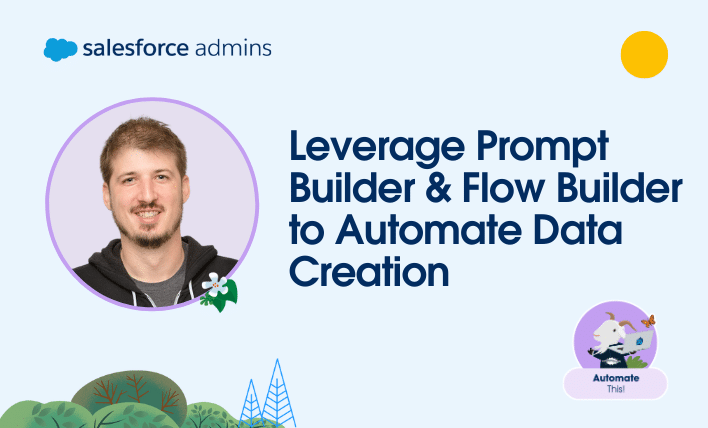

Leverage Prompt Builder and Flow Builder to Automate Data Creation | Automate This!
By Erick Mahle | August 16, 2024
Welcome to another “Automate This!” In this live-streamed video series, we cover all things automation, from use cases and best practices to showcasing solutions built by Awesome Admin Trailblazers like you. With automation, you can remove manual tasks, drive efficiency, and eliminate friction and redundancy. In this episode, learn how Erick Mahle leverages Prompt Builder […]

Increase Productivity by Creating Starter Flows Fast Using Einstein for Flow | Automate This!
By Eduardo Guzman | July 11, 2024
Welcome to another “Automate This!” In this live-streamed video series, we cover all things automation, from use cases and best practices to showcasing solutions built by Awesome Admin Trailblazers like you. With automation, you can remove manual tasks, drive efficiency, and eliminate friction and redundancy. In this episode, learn how Eduardo Guzman enhanced productivity and […]

How I Created a Solution to Test Scheduled Flows Easier During UAT | Automate This!
By Nancy Brown | June 27, 2024
Welcome to another “Automate This!” In this live-streamed video series, we cover all things automation, from use cases and best practices to showcasing solutions built by Awesome Admin Trailblazers like you. With automation, you can remove manual tasks, drive efficiency, and eliminate friction and redundancy. In this episode, let’s see how Nancy Brown created a […]


Flow Interactions Superbadge Unit
Design and enhance flows with relationships to other automations and existing flows.
Prerequisites

What You'll Be Doing to Earn This Superbadge
- Build a flow that supports multiple ways to submit a record for approval.
- Build a flow that implements lead assignment rules.
Concepts Tested in This Superbadge
- Flow interactions with approval processes
- Flow interactions with assignment rules
- Flow interactions with custom metadata
Prework and Notes
To complete this superbadge unit, you need a special Developer Edition org that contains special configuration and sample data. Note that this Developer Edition org is designed to work with the challenges in this superbadge unit.
Sign up for a free Developer Edition org with special configuration .
Fill out the form. For Email address, enter an active email address.
- After you fill out the form, click Sign me up .
When you receive the activation email (this might take a few minutes), open it and click Verify Account .
Complete your registration by setting your password and challenge question. Tip: Save your username, password, and login URL in a secure place—such as a password manager—for easy access later.
You are logged in to your superbadge Developer Edition org.
Now, connect your new Developer Edition org to Trailhead.
Make sure you’re logged in to your Trailhead account.
In the Challenge section at the bottom of this page, select Connect Org from the picklist.
On the login screen, enter the username and password for the Developer Edition org you just set up.
On the Allow Access? page, click Allow .
On the Want to connect this org for hands-on challenges? page, click Yes! Save it . You are redirected back to the Challenge page and ready to use your new Developer Edition org to earn this superbadge.
Now that you have a Salesforce org with special configuration for this superbadge unit, you’re good to go.
Enter all labels exactly as described in the instructions. Labels are case-sensitive and spelling counts.
When possible, copy and paste the label names from superbadge instructions instead of typing them.
If label or API names are not specified, you can use any name you choose.
Superbadge units focus on very specific objectives; some best practices or typical approaches might not be required in the challenges. For example, activating a flow is an important step; activation is specifically included in the Flow Administration Superbadge Unit. It may not be required to pass the challenge unless specified.
Use the Automatically store all fields option in the Get Record elements.
Make sure you save your work before running the challenge check.
Build your solution according to the requirements; adding more actions or steps can cause challenge checks to fail.
We recommend following best practices and always including descriptions for flow elements. However, we’re not checking for element descriptions in this superbadge unit.
Before you begin the challenges, review Flow Management Specialist Superbadge: Trailhead Challenge Help . Check out the accessibility section to learn more about screen reader and keyboard accessibility within Flow Builder.
This superbadge unit is part of the Flow Management Specialist Superbadge . Complete the capstone assessment and related superbadge units to receive the Flow Management Specialist Superbadge .
If you’ve completed any of the superbadge units in the Flow Management Specialist Superbadge , you can use the same Developer Edition org to complete the challenges in this superbadge unit. If not, make sure you’re using a new Developer Edition org from this sign-up link . If you use an org that’s been used for other work, you won’t pass the challenges in this superbadge unit.
Review Superbadge Challenge Help for information about the Salesforce Certification Program and Superbadge Code of Conduct.
As the Salesforce admin for Main Stage Analytics, you’ve reviewed and improved several flows already. Continue reviewing user requests for assistance and enhancing existing flows to support better user experience.
Business Requirements
Flow interactions with approval processes.
Case 5612: The sales team leadership wants to review every deal with a discount over 15%. Some team members want to manually submit their deals for approval early in the sales process, which they can do by using the Submit for Approval button on an opportunity record. Records that have been approved have the field Approved (API Name Approved__c ) set to True .
Not everyone manually submits their opportunities for approval, so your task is to automate high-discount opportunity review. Create a new record-triggered flow named Discount Approval Request . Include the following requirements in the Custom Condition Logic for the Set Entry Conditions in the Start element.
Note: For the purpose of this challenge, do not use the NOT operator in the Custom Condition Logic.
- The automation should fire on opportunity records with Stage set to Negotiation/Review and a discount over 15%.
- In addition, the flow should select opportunities that weren’t already approved, or deals where the discount has changed.
This subset of records should enter the existing approval process Discount_Approval . Be sure to activate the flow.
Flow Interactions with Assignment Rules and Custom Metadata
Case 5623: The sales team is having trouble properly assigning leads across queues. The team wants to automatically assign leads to one of two queues based on the lead’s country. The following configuration already exists in the org:
- A custom field called Region (API Name Lead.Region__c )
- Sales EMEA (API Name Sales_EMEA )
- Sales APAC (API Name Sales_APAC )
- A custom metadata type called Region (API Name Region__mdt ) with two fields, APAC and EMEA
- A lead assignment rule Region Assignment that will assign leads to either queue based on the lead’s region
Create a record-triggered flow called Set Lead Region to set the lead record’s Region based on the lead’s Country field (API Name Country ) by referencing the custom metadata type. The flow should evaluate leads with a country value when they are created or updated, and leads should be re-evaluated if the country value changes. Use the following logic for the entry criteria: 1 AND (2 OR 3) where
- Country is not an empty string.
- ID is null.
- Country is changed.
Refer to the following requirements for the automation.
- EMEA : ZM, GB, AE, ES
- APAC : AU, NZ, JP, KR
- Determine whether the lead’s country is included in the EMEA or APAC region.
- Don’t update the lead record if the lead’s country isn’t one of the countries included in either region.
- Update the lead record’s Region field with EMEA or APAC values.
Save and then activate the flow. The existing Lead Assignment Rule called Region Assignment will assign leads to the respective queue. To test your work, confirm that the assignment rule can reference the updated Region value on a new lead.
Note: The requirements in this superbadge unit are staged to test your flow interaction skills. The configuration required isn’t intended as any representation of a territory management model that would satisfy any operational requirement.
Flow Interactions with Other Flows
Case 5641: The Sales EMEA and Sales APAC teams have had separate Salesforce admins in the past. These different business processes have been supported with different automations to set the rating of new leads. The teams have reported that leads are updating with the wrong rating. Given existing external factors, the flows can’t be combined into one. Adjust the Sales EMEA Lead Rating and Sales APAC Lead Rating flows so that each automation runs only based on its region. Do not consolidate the flows.
Superbadge Complete!
+ 2000 points, ready to tackle this superbadge.
Please first complete the prerequisites and the challenge for Flow Interactions Superbadge Unit will be unlocked.
Pardon Our Interruption
As you were browsing something about your browser made us think you were a bot. There are a few reasons this might happen:
- You've disabled JavaScript in your web browser.
- You're a power user moving through this website with super-human speed.
- You've disabled cookies in your web browser.
- A third-party browser plugin, such as Ghostery or NoScript, is preventing JavaScript from running. Additional information is available in this support article .
To regain access, please make sure that cookies and JavaScript are enabled before reloading the page.
Stack Exchange Network
Stack Exchange network consists of 183 Q&A communities including Stack Overflow , the largest, most trusted online community for developers to learn, share their knowledge, and build their careers.
Q&A for work
Connect and share knowledge within a single location that is structured and easy to search.
SOQL Query to get the users who are assigned to an assignment rule
I have a question regarding assignment rules in salesforce. I have a set of users who are assigned to a particular assignment rule in lead object level. Is there any way to get those list of users through SOQL?
Below query gives which give me the assignment rule id, but it won't provide the related users on it.
Also, I read the this documentation which is talking about Metadata api. Can I get this data through soql?
At the time of this answer, there is no support in SOQL to find the entries within the AssignmentRule. The AssignmentRule object itself is only exposed so that integrations can query for a specific AssignmentRule they'd like to use in the AssignmentRuleHeader object. You would need to use the Metadata API to retrieve this information, as specified in the documentation.
You must log in to answer this question.
Not the answer you're looking for browse other questions tagged soql ..
- The Overflow Blog
- Looking under the hood at the tech stack that powers multimodal AI
- Featured on Meta
- User activation: Learnings and opportunities
- Preventing unauthorized automated access to the network
Hot Network Questions
- Is it ok if I was wearing lip balm and my bow touched my lips by accident and then that part of the bow touched the wood on my viola?
- How to achieve 24t-38t front chainrings
- Book about supernatural beings running stores in a mall
- Hungarian Immigration wrote a code on my passport
- My one-liner 'delete old files' command finds the right files but will not delete them
- How to translate the letter Q to Japanese?
- Numerical integration of ODEs: Why does higher accuracy and precision not lead to convergence?
- How can "chemical-free" surface cleaners work?
- How is AC and DC defined?
- How to react to a rejection based on a single one-line negative review?
- Why did early pulps make use of “house names” where multiple authors wrote under the same pseudonym?
- In The Martian, what does Mitch mean when he is talking to Teddy and says that the space program is not bigger than one person?
- How am I supposed to solder this tiny component with pads UNDER it?
- Smallest prime q such that concatenation (p+q)"q is a prime
- Trinitarian Christianity says Jesus was fully God and Fully man. Did Jesus (the man) know this to be the case?
- Email from Deutsche Bahn about a timetable change - what do I need to do?
- Calculate transition probabilities
- Is an entirely sailing-ship based civilization feasible?
- Why believe in the existence of large cardinals rather than just their consistency?
- string quartet + chamber orchestra + symphonic orchestra. Why?
- Superuser and Sudo not working on Debian 12
- How to interpret odds ratio for variables that range from 0 to 1
- Is "Canada's nation's capital" a mistake?
- Model looks dented but geometry is correct

IMAGES
VIDEO
COMMENTS
AssignmentRules. Represents assignment rules that allow you to automatically route cases to the appropriate users or queues. You can access rules metadata for all applicable objects, for a specific object, or for a specific rule on a specific object. The package.xml syntax for accessing all assignment rules for all objects is: <types>.
Assignment rules, auto-response rules, and escalation rules use different package.xml type names to access sets of rules or individual rules for object types. For example, this sample package.xml manifest file illustrates how to access an org's assignment rules for just Cases and Leads.
Spring '14 (API version 30.0) Overview of Salesforce Objects and Fields. Reference. Associated Objects (Feed, History, OwnerSharingRule, Share, and ChangeEvent Objects) Custom Objects. Object Interfaces. Standard Objects. AcceptedEventRelation. Account.
3. As you mentioned before you can indeed use the metadata api to retrieve your assignment rules thorugh the package.xml file like this. for this it is easiest to use visual studio code and the salesforce CLI for which you can find instructions on how to install it here. once VSC and the CLI are installed you can create your project and add the ...
Fetch all the records from the custom metadata Lead Assignment Rules & Lead Assignment Criteria. For each Lead Assignment Rules record, get the corresponding Lead Assignment Criteria records using the criterionID specified in its value field and dynamically create a SOQL WHERE clause. Using this dynamically constructed WHERE clause, fetch the ...
Limits and Considerations. Supported Editions in Messaging. Compare Messaging Channel Capabilities. Messaging Glossary. Assignment rules automate your organization's lead generation and support processes. Use lead assignment rules to specify how leads are assigned to users...
Make sure ETM is active in the destination org first. Then don't forget to run the rules in the destination org. Under Territory Models, click View Hierarchy, then the "Run Assignment Rules" button (and the "Run Opportunity Button", if you have the custom Apex installed that creates that as well). I'm still working on the additional XML to copy ...
In order for the lead assignment rules to pick up the Lead Source Web Number, it needs to be updated before the data is committed to the database. The after-save flow is used to update the custom setting once the lead update is complete. ... You can find all the metadata from this demo in this GitHub repository. Custom settings considerations.
Retrieving a component of this metadata type in a project makes the component appear in any Profile and PermissionSet components that are retrieved in the same package. ... If set, a checkbox appears on the page to show assignment rules. showSolutionSection: boolean: Only allowed on CaseClose layout. If set, the built-in solution information ...
Add the Custom Metadata Type for the New Ticket Category. Associate Knowledge Article Record Types and Ticket Categories. ... From Service Setup, use Quick Find to search for and select Case Assignment Rules. Click the HR case assignment rule. Confirm the Sort Order field is 1 for the case type HR - Employee Relations. ...
1) Assignment rules are used to update ownerid field. We can always have this solution with clicks instead of code. 2) Now coming to your requirement we can easily create this in apex class, trigger.
A lead assignment rule Region Assignment that will assign leads to either queue based on the lead's region; Create a record-triggered flow called Set Lead Region to set the lead record's Region based on the lead's Country field (API Name Country) by referencing the custom metadata type. The flow should evaluate leads with a country value ...
Represents the information about a resource assignment rule. This type extends the Metadata type and inherits its fullName field. AppointmentSchedulingPolicy: Represents a set of rules for scheduling appointments using Lightning Scheduler. ApprovalProcess: Represents the metadata associated with an approval process. AssignmentRules
You can access Workflow Rule metadata through the Metadata API. There is an Apex wrapper available, and its README and examples class include some examples that can be adapted to get started on your objectives. To read out Workflow Rule metadata, for example, you can do. MetadataService.MetadataPort service = new MetadataService.MetadataPort();
You signed in with another tab or window. Reload to refresh your session. You signed out in another tab or window. Reload to refresh your session. You switched accounts on another tab or window.
The Assignment Rule header is a request header applied when creating or updating Accounts, Cases, or Leads. If enabled, the active assignment rules are used. If disabled, the active assignment rules are not applied. If a valid AssignmentRule ID is provided, the AssignmentRule is applied. If the header is not provided with a request, REST API defaults to using the active assignment rules.
Metadata Location For 'Topic Assignment Rule' aka 'Automatic Topic Assignment' Ask Question Asked 4 years, 1 month ago. Modified 4 years, 1 month ago. Viewed 780 times 2 For a Community, in the Workspace 'Content Management', there's an option for 'Automatic Topic Assignment' that lets you set rules to automatically assign topics to new ...
Health-science document from Purdue Global University, 5 pages, HS420 Unit 6 Assignment Data Dictionaries Darlaine Casseus Purdue Global University Data Dictionaries A Data Dictionary is a structured document or database that describes the data elements, features, and metadata within a database or information system.
2. At the time of this answer, there is no support in SOQL to find the entries within the AssignmentRule. The AssignmentRule object itself is only exposed so that integrations can query for a specific AssignmentRule they'd like to use in the AssignmentRuleHeader object. You would need to use the Metadata API to retrieve this information, as ...
The assignment rule can be active or inactive. The ID can be retrieved by querying the AssignmentRule object. If specified, do not specify useDefaultRule. This element is ignored for accounts, because all territory assignment rules are applied. If the value is not in the correct ID format (15-character or 18-character Salesforce ID), the call ...
DmlOptions.AssignmentRuleHeader Properties. The following are properties for DmlOptions.AssignmentRuleHeader. Specifies the ID of a specific assignment rule to run for the case or lead. The assignment rule can be active or inactive. If specified as true for a case or lead, the system uses the default (active) assignment rule for the case or ...